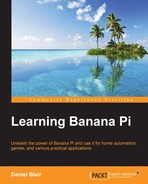Now that we have a working installation, we can get to configuring it. If you installed Android it will be mostly configured out-of-the-box. If you installed Linux, you will need to set up your environment. The process is slightly different for each OS but I will be focusing on Raspbian and Bananian since they are the most common. The process for each of these operating systems is only slightly different.
The configuration process for Raspbian is identical to working with the Raspberry Pi since this operating system is a direct port from the Raspberry-flavored one. The configuration tool is brought up by running the raspi-config tool. This tool allows you to manage things such as resizing the filesystem and changing the host name.
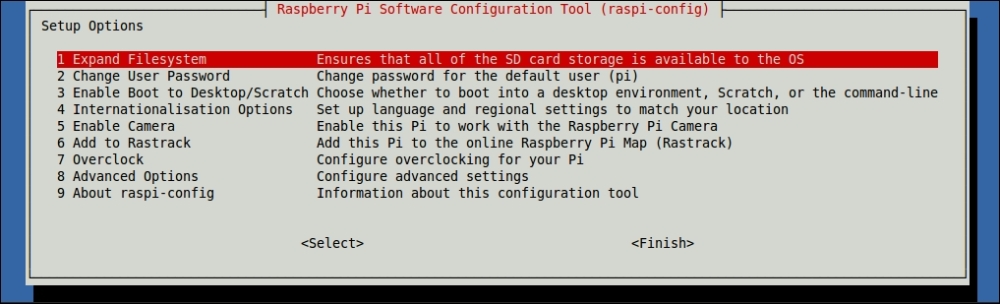
The config tool can be launched by running the following command (you will need to be root or run it with sudo):
sudo raspi-config
There are many different options in this menu and all of them are pretty useful. The following table will explain some of their uses. Not every project needs all of these configurations but they are good to have nonetheless.
|
Options |
Description |
|---|---|
|
Expand Filesystem |
Ensures that all of the SD card storage is available to the OS |
|
Change User Password |
Change password for the default user (pi) |
|
Enable Boot to Desktop/Scratch |
Choose whether to boot into a desktop environment, Scratch, or the command line |
|
Internationalization Options |
Set up language and regional settings to match your location |
|
Enable Camera |
Enable this Pi to work with the Banana Pi Camera |
|
Add to Rastrack | |
|
Overclock |
Configure overclocking for your Pi |
|
Advanced Options |
Configure advanced settings |
|
About raspi-config |
Information about this configuration tool |
The menu can be navigated easily by using the arrow keys on your keyboard and pressing Enter to select a menu option. You can also press Tab to switch to Finish when you are done configuring your Pi.
Bananian is intended to be super lightweight out-of-the-box. This allows it to work on basically all of the Banana Pi devices including some we are not covering in this book, such as the R1 router. Some of the main differences between Raspbian and Bananian are that Bananian is command line only out-of-the-box and uses the zsh command line as opposed to Bash. This won't affect us (and is actually my preference) while working with the Pi. The following screenshot shows you the Bananian command line:
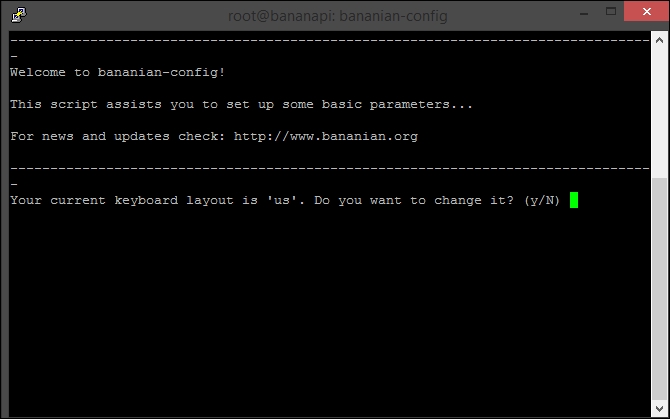
Bananian has its own (less pretty) version of the raspi-config tool called bananian-config. This tool is less of a selection of tools and more of a wizard style tool, that will ask you step by step if you want to use each of its features.
The steps for the Bananian config tool are:
- Changing the keyboard layout (the default value is
us). - Changing the root password.
- Changing the current time zone.
- Changing the current locale.
- Changing the hostname.
- Enabling/disabling video acceleration.
- Hardware configuration.
- Expanding the root filesystem.
Overall, the Bananian and Raspbian config tools offer the same functionality but they do function differently. These tools are both important for setting up your system.
This is one of the configuration options for both configuration tools. When you flash the OS onto the SD card, regardless of the size of the card, it will create specific partitions. If you were to use a 32 GB SD card you would be missing out on some space. This tool lets you expand the filesystem.
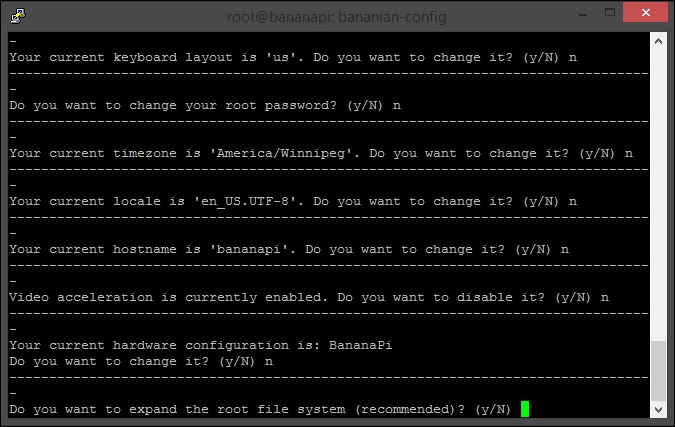
Once the Resize tool is used (it is fast), you will need to reboot the system, but it is worth it because now you are using your whole drive. If you had tried to install any software before doing this, you would have run out of room very quickly.