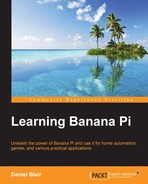Arguably, one of the most important aspects of the operating system is its ability to install additional software. On Linux, software can come in many forms. You may install the package, download and install software from the Internet, or even download and compile software from the source. It is not difficult to install software on Linux. There are, of course, many more ways to do this than on an operating system such as Mac or Windows, where you generally install one way.
Since Raspbian is Debian based, the instructions for this section of the chapter will generally be Debian oriented. There are package managers other than apt, and there are, of course, package utilities other than dpkg. The command line is straightforward and the commands are easy to remember. The following screenshot shows the command line waiting for user entry to continue installing the ubuntu-restricted-extras on Lubuntu for the Banana Pi:
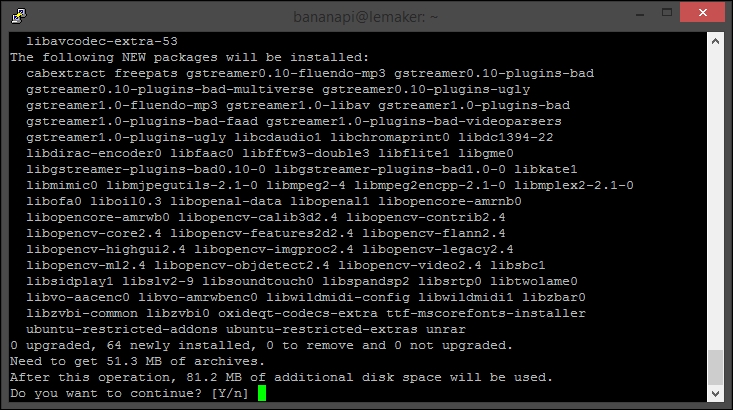
In my opinion, Apt is one of the best package managers available. It is far superior to the homebrew manager for Mac and better than all package managers for Windows. Apt allows you to install software in the form of packages via the command line without the need to search the Internet for a download link. For example, if you want to install the VLC media player to view media on the Banana Pi, you could install it by running a simple command:
sudo apt-get install vlc
This command will install the software to a computer. The computer will then allow you to launch it through the application menu on the GUI or via the command line. Apt is also the tool you will run when updating and upgrading the software on your Pi. The Apt package manager allows you to:
- Install applications
- Remove applications
- Keep applications up to date
Apt is intended to be used to resolve dependency problems. It works well with dpkg, another tool used by Debian-based Linux distributions to handle the actual installation. If you are trying to install software through Apt, but it is not listed in your sources, you can add it using the following command:
sudo add-apt-repository ppa:<repo> sudo apt-get update sudo apt-get install <repo>
This command will effectively add the repo and install the software to the computer.
The
dpkg tool is used to manage the packages being installed. Apt uses this tool to actually install and remove the packages you install through it. You can use dpkg manually to install files as if they were EXE files on Windows, for example. This tool is powerful and can be used to:
- Install packages
- Extract single files
- Remove packages
- Remove packages and their configuration files
If you download a .deb file, for example Skype from the Internet, you can use the dpkg tool to install it. If you downloaded vlc.deb to the /home/user/Downloads/ directory, use this command to install it:
sudo dpkg –install ~/Downloads/vlc.deb
This command will act in a manner similar to the process of installing apt; it will install the package. The following icon shows the .deb icon visible on the GUI: