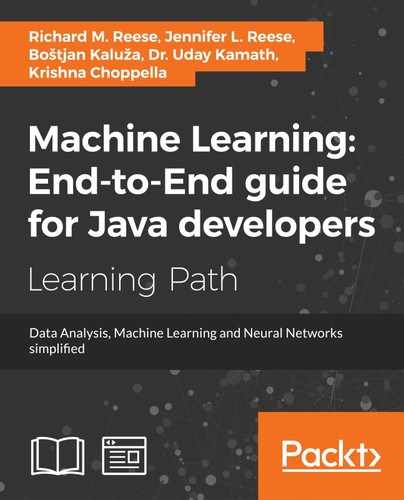 Creating histograms
by Krishna Choppella, Dr. Uday Kamath, Boštjan Kaluža, Jennifer L. Reese, Richard M
Machine Learning: End-to-End guide for Java developers
Creating histograms
by Krishna Choppella, Dr. Uday Kamath, Boštjan Kaluža, Jennifer L. Reese, Richard M
Machine Learning: End-to-End guide for Java developers
- Machine Learning: End-to-End guide for Java developers
- Table of Contents
- Machine Learning: End-to-End guide for Java developers
- Credits
- Preface
- 1. Module 1
- 1. Getting Started with Data Science
- Problems solved using data science
- Understanding the data science problem - solving approach
- Acquiring data for an application
- The importance and process of cleaning data
- Visualizing data to enhance understanding
- The use of statistical methods in data science
- Machine learning applied to data science
- Using neural networks in data science
- Deep learning approaches
- Performing text analysis
- Visual and audio analysis
- Improving application performance using parallel techniques
- Assembling the pieces
- Summary
- 2. Data Acquisition
- 3. Data Cleaning
- 4. Data Visualization
- 5. Statistical Data Analysis Techniques
- 6. Machine Learning
- 7. Neural Networks
- 8. Deep Learning
- 9. Text Analysis
- 10. Visual and Audio Analysis
- 11. Mathematical and Parallel Techniques for Data Analysis
- 12. Bringing It All Together
- 1. Getting Started with Data Science
- 2. Module 2
- 1. Applied Machine Learning Quick Start
- 2. Java Libraries and Platforms for Machine Learning
- 3. Basic Algorithms – Classification, Regression, and Clustering
- 4. Customer Relationship Prediction with Ensembles
- 5. Affinity Analysis
- 6. Recommendation Engine with Apache Mahout
- 7. Fraud and Anomaly Detection
- 8. Image Recognition with Deeplearning4j
- 9. Activity Recognition with Mobile Phone Sensors
- 10. Text Mining with Mallet – Topic Modeling and Spam Detection
- 11. What is Next?
- A. References
- 3. Module 3
- 1. Machine Learning Review
- Machine learning – history and definition
- What is not machine learning?
- Machine learning – concepts and terminology
- Machine learning – types and subtypes
- Datasets used in machine learning
- Machine learning applications
- Practical issues in machine learning
- Machine learning – roles and process
- Machine learning – tools and datasets
- Summary
- 2. Practical Approach to Real-World Supervised Learning
- Formal description and notation
- Data transformation and preprocessing
- Feature relevance analysis and dimensionality reduction
- Model building
- Model assessment, evaluation, and comparisons
- Case Study – Horse Colic Classification
- Summary
- References
- 3. Unsupervised Machine Learning Techniques
- Issues in common with supervised learning
- Issues specific to unsupervised learning
- Feature analysis and dimensionality reduction
- Clustering
- Outlier or anomaly detection
- Real-world case study
- Summary
- References
- 4. Semi-Supervised and Active Learning
- Semi-supervised learning
- Active learning
- Case study in active learning
- Summary
- References
- 5. Real-Time Stream Machine Learning
- Assumptions and mathematical notations
- Basic stream processing and computational techniques
- Concept drift and drift detection
- Incremental supervised learning
- Incremental unsupervised learning using clustering
- Modeling techniques
- Partition based
- Hierarchical based and micro clustering
- Density based
- Grid based
- Validation and evaluation techniques
- Key issues in stream cluster evaluation
- Evaluation measures
- Cluster Mapping Measures (CMM)
- V-Measure
- Other external measures
- Unsupervised learning using outlier detection
- Case study in stream learning
- Summary
- References
- 6. Probabilistic Graph Modeling
- Probability revisited
- Graph concepts
- Bayesian networks
- Representation
- Inference
- Learning
- Learning parameters
- Learning structures
- Measures to evaluate structures
- Methods for learning structures
- Constraint-based techniques
- Search and score-based techniques
- 7. Deep Learning
- Multi-layer feed-forward neural network
- Inputs, neurons, activation function, and mathematical notation
- Multi-layered neural network
- Structure and mathematical notations
- Activation functions in NN
- Training neural network
- Empirical risk minimization
- Parameter initialization
- Loss function
- Gradients
- Feed forward and backpropagation
- How does it work?
- Regularization
- L2 regularization
- L1 regularization
- Limitations of neural networks
- Deep learning
- Building blocks for deep learning
- Rectified linear activation function
- Restricted Boltzmann Machines
- Autoencoders
- Unsupervised pre-training and supervised fine-tuning
- Deep feed-forward NN
- Deep Autoencoders
- Deep Belief Networks
- Deep learning with dropouts
- Sparse coding
- Convolutional Neural Network
- CNN Layers
- Recurrent Neural Networks
- Building blocks for deep learning
- Case study
- Summary
- References
- 8. Text Mining and Natural Language Processing
- NLP, subfields, and tasks
- Text categorization
- Part-of-speech tagging (POS tagging)
- Text clustering
- Information extraction and named entity recognition
- Sentiment analysis and opinion mining
- Coreference resolution
- Word sense disambiguation
- Machine translation
- Semantic reasoning and inferencing
- Text summarization
- Automating question and answers
- Issues with mining unstructured data
- Text processing components and transformations
- Topics in text mining
- Tools and usage
- Summary
- References
- NLP, subfields, and tasks
- 9. Big Data Machine Learning – The Final Frontier
- What are the characteristics of Big Data?
- Big Data Machine Learning
- Batch Big Data Machine Learning
- Case study
- Business problem
- Machine Learning mapping
- Data collection
- Data sampling and transformation
- Spark MLlib as Big Data Machine Learning platform
- A. Linear Algebra
- B. Probability
- D. Bibliography
- Index
- Empirical risk minimization
- Multi-layer feed-forward neural network
- Modeling techniques
- 1. Machine Learning Review
Histograms, though similar in appearance to bar charts, are used to display the frequency of data items in relation to other items within the dataset. Each of the following examples using GRAL will use the DataTable class to initially hold the data to be displayed. In this example, we will read data from a sample file called AgeofMarriage.csv. This comma-separated file holds a list of ages at which people were first married.
We will create a new class, called HistogramExample, which extends the JFrame class and contains the following code within its constructor. We first create a DataReader object to specify that the data is in CSV format. We then use a try-catch block to handle IO exceptions and call the DataReader class's read method to place the data directly into a DataTable object. The first parameter of the read method is a FileInputStream object, and the second specifies the type of data expected from within the file:
DataReader readType=
DataReaderFactory.getInstance().get("text/csv");
String fileName = "C://AgeofMarriage.csv";
try {
DataTable histData = (DataTable) readType.read(
New FileInputStream(fileName), Integer.class);
...
}
Next, we create a Number array to specify the ages for which we expect to have data. In this case, we expect the ages of marriage will range from 19 to 30. We use this array to create our Histogram object. We include our DataTable from earlier and specify the orientation as well. Then we create our DataSource, specify our starting age, and specify the spacing along our X axis:
Number ageRange[] = {19,20,21,22,23,24,25,26,27,28,29,30};
Histogram sampleHisto = new Histogram1D(
histData, Orientation.VERTICAL, ageRange);
DataSource sampleHistData = new EnumeratedData(sampleHisto, 19,
1.0);
We use the BarPlot class to create our histogram from the data we read in earlier:
BarPlot testPlot = new BarPlot(sampleHistData);
The next few steps serve to format various aspects of our histogram. We use the setInsets method to specify how much space to place around each side of the graph within the window. We can provide a title for our graph and specify the bar width:
testPlot.setInsets(new Insets2D.Double(20.0, 50.0, 50.0, 20.0));
testPlot.getTitle().setText("Average Age of Marriage");
testPlot.setBarWidth(0.7);We also need to format our X and Y axes. We have chosen to set our range for the X axis to closely match our expected age range but to provide some space on the side of the graph. Because we know the amount of sample data, we set our Y axis to range from 0 to 10. In a business application, these ranges would be calculated by examining the actual dataset. We can also specify whether we want tick marks to show and where we would like the axes to intersect:
testPlot.getAxis(BarPlot.AXIS_X).setRange(18, 30.0);
testPlot.getAxisRenderer(BarPlot.AXIS_X).setTickAlignment(0.0);
testPlot.getAxisRenderer(BarPlot.AXIS_X).setTickSpacing(1);
testPlot.getAxisRenderer(BarPlot.AXIS_X).setMinorTicksVisible(false );
testPlot.getAxis(BarPlot.AXIS_Y).setRange(0.0, 10.0);
testPlot.getAxisRenderer(BarPlot.AXIS_Y).setTickAlignment(0.0);
testPlot.getAxisRenderer(BarPlot.AXIS_Y).setMinorTicksVisible(false );
testPlot.getAxisRenderer(BarPlot.AXIS_Y).setIntersection(0);
We also have a lot of flexibility with the color and values displayed on the graph. In this example, we have chosen to display the frequency value for each age and set our graph color to black:
PointRenderer renderHist =
testPlot.getPointRenderers(sampleHistData).get(0);
renderHist.setColor(GraphicsUtils.deriveWithAlpha(Color.black,
128));
renderHist.setValueVisible(true);
Finally, we set several properties for how we want our window to display:
InteractivePanel pan = new InteractivePanel(testPlot); pan.setPannable(false); pan.setZoomable(false); add(pan); setSize(1500, 700); this.setVisible(true);
When the application is executed, the following graph is displayed:

-
No Comment