Bookmarks enable report authors to save specific states of reports for easy access and sharing with others. For example, an important or common view of a report page which involves filter conditions across several columns can be saved as a bookmark for easy access at a later time. By persisting the exact state of a report page, including any cross-highlighting, drilling, and sorting, each bookmark can serve as a distinct report page, thus amplifying the scope and usability of Power BI reports.
By default, bookmarks represent the entire state of a report page, including all filter selections and the properties of the visuals (for example, hidden or not). However, bookmarks can also optionally be associated with only a few visuals on a report page. Additionally, report authors can choose to avoid persisting any filter or slicer selections and rather only save visual properties on the page. These granular controls, along with the Selections pane and linking support from images and shapes, enable report authors to create rich and compelling user experiences.
In the following example, 12 Bookmarks have been created for a European sales report:
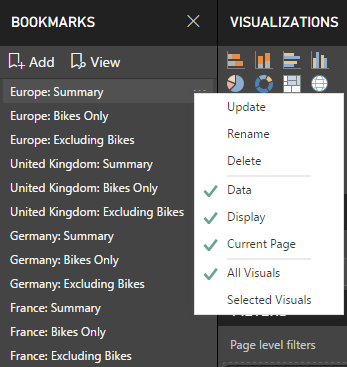
Bookmarks are created via the Add icon at the top of the Bookmarks Pane. With the Bookmarks Pane visible via the View tab in Report view, a report author can develop a report page with the filters and visual layout required and then click the Add icon to save these settings as a bookmark. As per the preceding image, the ellipsis at the right of the bookmark's name can be used to update Bookmarks to reflect the current state and to rename and delete visuals. Additionally, the second and third groups of bookmark options allow report authors to customize what is stored by the bookmark.
In the preceding report, three Bookmarks have been applied for each of four report pages—Europe, United Kingdom, Germany, and France. For example, selecting the France: Bikes Only bookmark from the Bookmarks Pane displays the France report page filtered for both France and Bikes, as per the following image:

Switching to the France: Excluding Bikes book simply changes the filter condition on the Product Category Group column to Non-Bikes and selecting the France: Summary bookmark removes the Product Category Group filter. By using Page level filters within Bookmarks, a single report page (France) can more easily be re-used to address additional business questions. Additionally, Bookmarks and off-canvas filters avoid the need for users to interact with slicer visuals and also eliminates the canvas space that slicer visuals would otherwise consume.
