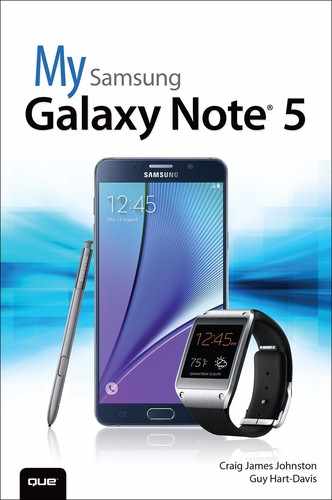Table of Contents
P Getting to Know Your Galaxy Note 5
Your Galaxy Note 5’s External Features
Front
Back
Top
Bottom
S Pen
Getting to Know the S Pen
Air Command
Air View
Gestures and Motions
First-Time Setup
Fundamentals of Android 5.1.1 and TouchWiz
The Lock Screen
The Home Screen(s)
Work with Notifications
Create App Shortcuts
Create App Folders
Use the Touchscreen
Use the Keyboard
Dictation—Speak Instead of Type
Edit Text
Keyboard Tricks
Menus
Switch Between Apps
Run Multiple Apps on the Screen at the Same Time
1 Working with Different Networks, NFC, and Contactless Payments
Connecting to Bluetooth Devices
Pair with a New Bluetooth Device
Change Bluetooth Device Options
Wi-Fi
Connect to Wi-Fi
Configure Wi-Fi Network Options
Configure Advanced Wi-Fi Options
Wi-Fi Direct
Send a File Using Wi-Fi Direct
Receive a File Using Wi-Fi Direct
Near Field Communications (NFC)
Enable NFC and Android Beam
Use Android Beam to Send Links to Content
Use Android Beam to Send Real Files
Cellular Networks
Change Mobile Settings
Virtual Private Networks (VPNs)
Add a VPN
Connect to a VPN
Mobile Wi-Fi Hotspot
Start Your Mobile Wi-Fi Hotspot
Limit Who Can Connect
Contactless Payments
Set Up Android Pay
Set Up Samsung Pay
Choose Android Pay or Samsung Pay
Using Android Pay
Using Samsung Pay
2 Customizing Your Galaxy Note 5
Changing Your Wallpaper
Set Up Wallpaper from Gallery Pictures
Set Up Live Wallpaper
Set Up Wallpaper
Changing Your Keyboard
Adding Widgets to Your Home Screens
Add a Widget
Remove and Move a Widget
Setting the Language
Changing Accessibility Settings
Vision
Hearing
Dexterity and Interaction
Direct Access
Notification Reminder
Answering/Ending Calls
Manage Accessibility
Adjusting Sound and Notifications Settings
Ringtones and Sounds
Vibrations
Sound Quality and Effects
Do Not Disturb
Modifying Display Settings
Easy Home Screen Mode
Privacy And Safety
Themes
Lock Screen and Security
3 Browsing the Web
Navigating with Chrome
Go to a Web Page by Typing Its Address
Web Page Options
Browser Tricks
Using Bookmarks, Recent Tabs, and History
Manage Bookmarks
Create a Bookmark
Go to a Web Page Using the Recent Tabs List
Go to a Web Page Using Your History
Browsing with Multiple Tabs
Open a New Tab
Browse with Multiple Tabs Using the Recents Screen
Browse with Multiple Tabs Within Chrome
Browsing in Secret with Incognito Tabs
Customizing Browser Settings
Choose Sync Settings
Choose Basics Settings
Choose Advanced Settings
4 Email and Text Messages
Gmail
Add a Google Account
Add a POP3/IMAP Account
Navigate the Gmail App
Compose an Email
Read an Email
Customize Gmail App Settings
Email Application
Add a Work Email Account
Add a New POP3 or IMAP Account
Working with the Email App
Navigate the Email Application
Compose an Email
Add Attachments to a Message
Read Email
Change Email App Settings
SMS and MMS
Get to Know the Messages App
Manage Settings for the Messages App
Compose Messages
Attach Files to Messages
Receive Messages
5 Google Now and Navigation
Google Now
Set Up Google Now
Google Maps
Get Directions
Configure Google Maps Settings
Use Offline Google Maps
6 Working with Date, Time, and S Planner
Setting the Date and Time
Clock Application
Navigate the Clock Application
Manage Alarms
Use the World Clock
Using the S Planner Calendaring Application
Navigate the S Planner Main Screen
Choose Which Calendars and Task Lists to View
Change S Planner Settings
Add a New Event
Respond to a Google Event Invitation
Respond to an Event Invitation in the Email App
Add a Task
7 Contacts
Adding Accounts
Navigating Contacts
Edit a Contact
Add a Contact Photo
Adding and Managing Contacts
Add a Contact from an Email
Add a Contact Manually
Add a Contact from a vCard
Add a Contact Using Near Field Communications
Manage Contacts Settings
Create Contact Groups
Change the Contacts in a Contacts Group
Choose Which Contacts to Display
Link and Unlink Contacts
Adding a Contact to Your Home Screen
8 Making and Receiving Calls
Getting to Know the Phone App
Open and Navigate the Phone App
Call Log
Favorites
Contacts
Receiving a Call
Accept a Call
Reject a Call
Reject a Call and Send a Text Message
Handle Missed Calls
Making Calls
Dial Using Your Voice
Make Conference Calls
Configuring the Phone App
9 Audio, Video, Photos, and Movies
Enjoying Music with the Music Application
Find Music
Purchase Music
Add Your Existing Music to Google Music
Use the Music Application
Work and Listen to Music
Work with Playlists
Listen to Music with No Wireless Coverage
Use the Equalizer and Effects
Playing and Sharing Videos
Share Videos
Delete Videos
Taking Photos and Videos with the Camera App
Take Photos
Zoom In and Out
Apply Effects to Photos
Change Key Camera Settings
Choose Settings on the Camera Settings Screen
View the Photos You Take
Record Videos with the Camera App
Enjoying Videos with the YouTube App
Meet the YouTube Main Screen
Play a Video
Change YouTube Settings
10 Books, Newspapers, and Magazines
Reading Books with Play Books and Kindle
Open the Play Books App and Meet Your Library
Get Books from the Play Store
Read Books with the Play Books App
Configure Display Options for the Play Books App
Choose Options for the Play Books App
Remove or Delete a Book from Your Play Books Library
Install the Kindle App
Reading Newspapers and Magazines with Play Newsstand
Open the Play Newsstand App and Choose Your Topics
Read News with the Read Now Feature
Build Your Newsstand Library
Choose Options for the Play Newsstand App
11 Working with Android Apps
Configuring Google Wallet
Navigating Google Play
Download Free Apps
Buy Apps
Manage Apps
Manage Google Play Settings
Keeping Apps Up to Date
12 Using Your Samsung Galaxy Note 5 with an Android Wear Smartwatch
Setting Up Your Android Wear Watch
Choosing Settings for Your Android Wear Watch
Navigate the Android Wear App
Using Your Android Wear Watch
Navigate Your Watch
Use Your Watch and Run Watch Apps
Use Watch Functions and Watch Apps
13 Maintaining Your Galaxy Note 5 and Solving Problems
Updating Android
Optimizing the Battery
Take Care of the Battery
Monitor Battery Use
Configure and Use Power Saving Mode
Use Ultra Power Saving Mode
Manage Apps and Memory
Close One or More Apps from the Recent Apps List
Force an App or a Service to Close
Reining in Your Data Usage
Caring for the Galaxy Note 5’s Exterior
Getting Help with Your Galaxy Note 5
14 Using S Health
Performing Initial Setup
Customizing the S Health Dashboard
Add Goals to the Dashboard
Set Up the Dashboard with the Trackers and Programs You Need
Configuring S Health to Suit Your Needs
Set Your Profile
Choose Settings for S Health
Tracking Your Activities
Work Toward Your Goals
Monitor Your Vital Signs
Track a Workout
Index