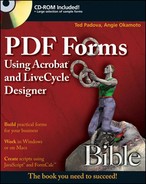Several efforts have been made by different governing bodies to create a set of standards for form elements and form designs. Having common form elements and overall design appearances makes it much easier for form recipients to understand your forms and easily fill them in.
Form design is an important consideration for a forms author. Where to place objects, text, and fields on a form and creating a visually appealing document is part of your form design process.
In this chapter, we look at some efforts made to bring a set of standards to forms designers and offer some basic rules to guide you in designing better forms.
In a nutshell, no global standards have yet been adopted for designing forms. When you consider different industries such as real estate, law, banking, healthcare, and so on, each industry attempts to set its own standards. Add to the large industries various enterprises, small businesses, education, and government, and you find institutions wanting to set standards for their own unique reporting mechanisms.
Another factor influencing form design in recent times is the development of Web page design. We can deploy forms for print and online processing. Printed forms are designed for standard page sizes, while forms that never see a printer can be designed at an infinite number of page sizes. Traditional black-and-white paper forms are suited for printing. However, the businesses that devote time and money to create visually appealing Web page designs aren't likely to be content with an appearance similar to a plain paper form.
As an example of a form that might be designed for a company investing much time and expense in its Web image, consider the company Global Financial. Because Global is very much interested in the layout and appearance of all Global branded documents, the people at Global just won't be satisfied with a traditional black-and-white form that might appear on its Web site. Rather, you might see an online form something like Figure 3.1.
The form in Figure 3.1 is a bogus design, but it illustrates how a more contemporary form's look might be influenced by a company's Web page designs. This type of form design is not likely to fit into standards for printed forms that are established by a governing body.
Does this mean that all forms can't be standardized? Not necessarily. Some rules and standards can be applied to various types of forms, such as forms for print, forms hosted on Web servers intended to be routed electronically, and XML type forms that need to adhere to certain data compilation standards.
The Business Forms Management Association (www.bfma.org/) has been around for 45 years. For some time, BFMA has been working on prescribing standards for printed forms; in recent years, it has added electronic forms to its standards recommendations.
All of the standards the BFMA recommends for paper forms design are extensive and beyond the scope of inclusion here. These topics are among the important considerations the BFMA recommends for an acceptable form:
Positioning: A company logo should be placed at the top-left corner of a form. The form title should be at the top-right corner. Form numbers should be in the lower-left corner and page numbers at the bottom-right corner.
Grouping Form Elements: Identifying information should be grouped together. Table data should be displayed in table formats, and totals for calculated fields should appear at the bottom of the form.
Fonts and Rules: Use serif fonts for instructions and help. Use sans serif fonts for captions. Form titles should be at 20 point, and captions should be at 7–10-point type. Rules should be .5 to 1 point. Screened boxes can be used in lieu of rules.
Use of White Space: Forms should be made easy to read and fill in. Adding ample white space can help break up the design to facilitate easier reading and form filling. In Figure 3.2, compare the design of the form on the left to the one on the right. A little white space between columns, as shown on the right, can help form recipients accurately complete a form.
Language: The BFMA recommends writing for a third-grade reading level. Form recipients may be filling out a form where the form language is a second language.
Check Boxes/Radio Buttons: The BFMA recommends positioning check boxes and radio buttons to the left of the choice caption. If you deviate from this convention, what's most important is to be consistent on all your forms. Don't position radio buttons and check boxes to the left of some captions and to the right of other captions on the same form.
Flow: The flow of the form should be left to right and top to bottom on roman text forms.
Signatures/Buttons: Signatures, reset buttons, and submit buttons should be placed at the bottom of a form.
The BFMA has many more recommendations for designing forms. The preceding list is merely a short compilation of some of the more salient points to consider when designing a form.
For more information on form design, visit the BFMA Web site at www.bfma.org/.
The World Wide Web Consortium is a standards body that governs some Internet protocols. Among the interests of the W3C is developing a specification for Web forms. For several years, W3C has been working on the XForms specification that standardizes XML forms across various devices such as PCs, handheld devices, cell phones, and other systems.
As of this writing, the specification has not yet been accepted by an international body. W3C is working to promote the XForms standard, and we may see the specification eventually adopted. For more information on W3C, visit www.w3.org/.
If you're a forms designer in a small company, you may not give a hoot about adopting a standard dictated by a governing body. You may have constraints imposed by your own organization that require you to break some rules recommended by the authorities. What's important is to first become aware of various standards being proposed by influential groups and try to adopt the standards that fit within the scope of your company's form design framework.
What's required here is a study of the different proposed standards. First look at BFMA, and try to adopt as many rules as possible that fit your company's own design standards. Look over the proposed standards from W3C, and look at the XForms specification when you design Web forms, particularly in the area of handling XML data. Use the resources at hand to guide you in designing forms that make sense and are easy to read by the completed form recipients as well as the form recipients.
When it comes to PDF forms, you need to ask yourself a few questions about the way your form is viewed and how data are handled when you receive the forms. Taking a few moments to think through the form routing process will help guide you in designing a form.
You may want to look at these important considerations when designing a PDF form:
Initial View: Do you want the form to open in Full Screen mode or the standard editing mode in an Acrobat viewer? If you choose to have your forms open in Full Screen mode, the form recipient won't have access to menu commands or the Navigation panel. Therefore, you'll need to add buttons for printing a form, e-mailing/submitting a form, pop-up menus in lieu of bookmarks when required, and an exit button to make it easy for the form recipient to bail out of Full Screen mode.
Viewer Requirements: Will the form be filled out by an Adobe Reader user? What version of a viewer can a form recipient complete your form? If you design forms for Adobe Reader users, you must pay attention to all JavaScripts added to your form. Some scripts won't work in Adobe Reader, such as spawning pages from templates, adding fields, deleting fields, and other actions that add objects or delete them from a form.
Note
For more information on JavaScript for Acrobat Forms, see Chapters 16 through Chapter 19. For information on JavaScript in LiveCycle Designer, see Chapter 29.
Viewer version is an important consideration. If a form can be filled out only with Acrobat/Reader version 7 or above, for example, you should include a JavaScript that assesses the viewer version when the file opens. Form recipients who take time filling out a form only to find that they can't submit the form are likely to abandon a potential sale.
Usage Rights: If Adobe Reader users are to fill in the forms, the form should be enabled with Adobe Reader usage rights. Does the collection of the form data fit within the EULA (End User License Agreement) you agreed to when you installed Acrobat? If you collect data on more than 500 forms, you should add a message to your form telling users they can't save the form data, because collecting data on more than 500 forms would clearly violate the license agreement.
Distribution: Will the form data be returned to you via e-mail? If yes, then you need to add a properly configured submit button or use the Distribute Form tool in Acrobat. It adds the submit button automatically for you.
Signatures: Does the form need to be signed by the form recipient? If yes, then the form may need to be faxed back to you with a wet signature. Unless you deploy forms to an audience of people who are used to using digital signatures, you may not be able to retrieve forms from form recipients who don't understand how to create a digital ID.
Note
We use the term wet signature to define an analog signature that you normally use when signing a document with a pen. A wet signature might be a graphic of your analog signature for an electronic form or a signature added to a paper form. This type of signature is much different from a digital signature you can use with all Acrobat viewers. For more information on using signatures (both wet and digital), see Chapter 12.
You need to follow a few basic rules in designing most types of PDF forms. These rules help the form recipient more easily fill out your form and help you in protecting the form integrity:
Naming Conventions: Perhaps one of the most important design issues to consider is how you name fields. Don't use the default names Acrobat provides when you add fields to a page. Unless you use auto field detection to permit Acrobat to auto-detect form fields on a simple form, you should manually rename all fields. It is particularly important to use hierarchical names if you create calculations; copy formatted fields and paste them into other forms, reset form fields, show/hide form fields, or use JavaScripts.
Note
For more information on using hierarchical names, see Chapter 7.
Security: If the background content and the form field properties are not to be tampered with by the form recipient, you must add security to your form. You can protect a form from editing page content as well as modifying field attributes, as we explain in Chapter 12.
Calculations: Take all calculation errors away from the form recipient. The fields retaining calculations should be read-only fields, so a user cannot override the calculation formula. Fixed-price items should likewise be read-only fields to prevent form recipients from editing price values. When creating reset buttons, be sure to eliminate the fixed-price items from the reset action.
Field Configuration: Be certain to configure fields properly. Text fields with numbers should be formatted as numbers. Radio buttons and check boxes for mutually exclusive choices should be formatted so that only one choice within a common group can be selected. Comb fields, as shown in Figure 3.3, should be formatted so that only a single field holds the comb field data. Dates, masks, and special formatted fields should be properly formatted using options in the Format tab in the field properties.
Design Elements: Other than occasional button faces, avoid using form fields as design elements. Create the overall look and appearance in an authoring program, and add only those fields that are necessary to hold data or execute actions.
Tab Order: Be certain to check the tab order as one of the last steps in designing a form. Striking the Tab key when a form opens should take the user to the top-left field on the form. Pressing the Tab key thereafter should take the form recipient to the next field in logical order and so on. If the tab order deviates from a logical order, you may need to manually reset the tab order.
Field Visibility: It should be obvious where a field exists on a form. Don't rely on showing field highlights by the form recipient. Some users may not know how to turn on the highlight. Fields should appear within boxes, above lines, or in other design elements that clearly indicate where a field exists on a form.
Document Properties: Be certain to take the time to complete the document property information, especially if you have an abundant number of forms circulating in your workplace. Document Property information facilitates searching for PDF files and makes finding forms infinitely easier.
Save the Form: As a last step in designing a form, choose File

Using the recommendations for designing for the form recipient and adding the items listed here will help you design better forms and make the job of completing a form much easier on the form recipient.
Note
If you started this book reading Chapters 1 and 2 and you don't understand some of the terms listed in this chapter, don't worry. We explain most of this material in detail in Chapters 5 and 6.
No clear set of standards exists that encompass all forms in use today.
The Business Forms Management Association has been working extensively on proposing a set of standards for use with paper and electronic forms. Many rules and standards advocated by the BFMA can be helpful to you when designing forms.
W3C has been working for more than two years to develop standards for Web forms.
When designing a form, you need to carefully examine several considerations for the form recipient.
Employing a few rules can help you create forms that are easy for form recipients to complete and help you in processing the form data more efficiently.