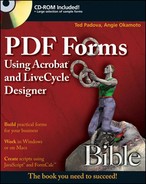PDF Forms Using Acrobat and LiveCycle Designer Bible is written for a cross-platform audience. Users of Microsoft Windows XP Professional or Home Edition, Windows Vista Professional and Home Editions, Tablet PC Edition, and Apple Macintosh computers running OS X v10.2.8, 10.3, 10.5 and later will find references to these operating systems.
This book is like having two books in one. The first half of the book is devoted to working with Adobe Acrobat on both Windows and the Macintosh. The second half of the book is devoted entirely to LiveCycle Designer ES, which is a Windows-only program. In Chapter 20 we provide some guidance for using LiveCycle Designer ES on an Intel Macintosh computer using virtual desktop software, the Windows operating system, and the Windows version of Acrobat Pro.
Most of the chapters in the first part of the book include screenshots from Acrobat running under Windows. The user interface is closely matched between Windows and the Macintosh; therefore, Macintosh users will find the same options in dialog boxes and menu commands as found in the screenshots taken on a Windows machine. Where significant differences occur, you'll find additional screenshots taken on a Macintosh to distinguish the differences.
With the exception of Chapter 20, the second half of the book shows screen shots take on Windows only. Because LiveCycle Designer ES is a Windows application, you'll fine no images taken on the Macintosh.
This book is designed for the novice forms author as well as intermediate and advanced users of Acrobat Standard, Acrobat Pro, Acrobat Pro Extended, and Adobe LiveCycle Designer ES. We created a publication that's like having two books in one. Because LiveCycle Designer ES ships with Acrobat for Windows users, we broke the book up to cover in the first half all you need to know about PDF forms using Acrobat Standard or one of the Pro applications. The second part of the book is for Windows-only users who want to know how to create dynamic forms using Adobe LiveCycle Designer ES.
To begin with, you need to think about what application you have access to. If you're a Windows user you need to decide what application you want to work with—either Acrobat or LiveCycle Designer ES. If you're a Macintosh user and you want to create dynamic forms using LiveCycle Designer ES, your first stop should be Chapter 20 where we talk about how you can install LiveCycle Designer ES on an Intel Mac.
If PDF forms are of interest to you then Chapters 1 through 19 are where you want to spend your time reading pages related to Acrobat forms. If you're interest is in LiveCycle Designer you'll want to look at Chapter 3 where we talk about forms standards that apply to all forms authors, and then move on to Chapter 21 where we begin talking about LiveCycle Designer.
Although we made our best effort to develop this work to read in a nonlinear fashion, there are some basics that all forms authors need to know respective to the programs. You'll find some of the essentials for Acrobat forms in Chapters 1 through 5. For LiveCycle Designer, you'll find the basics covered in Chapters 21 through 25.
We made an effort to support key concepts liberally with exercises through most of the chapters. This design affords you an opportunity to jump into a chapter, step through an exercise and get right to the point where you can apply what you learn to a real world form creation task. Included in the chapters you'll find many Cross-Ref icons that refer you to other chapters where you can find information to amplify a concept or description of a program feature.
Throughout several chapters related to working with Acrobat Forms we included URL resources where you can learn some more information. You can go beyond the material in this book for more in-depth learning on specific topics like using JavaScript or creating accessible forms.
For readers interested in LiveCycle Designer, we know that using this program is not easy. It takes some hard work and dedicated study to become proficient with the program. In Chapter 35 we provide some recommendations for learning more and we included URL links to a wealth of resources.
You will find exercises in most of the chapters, and we loaded up the CD-ROM with sample files that correspond to almost every series of steps. In some chapters we provide you with sample files in different stages to help you follow steps in a chapter. We included PDF documents for all sample files so the Acrobat users can see the results of the files we created in LiveCycle Designer. We recommend looking over the example files to see the results of various editing jobs. Each file related to the exercises is contained in folders respective to the chapters. Therefore, you can easily find a chapter that describes steps to create a form from a given chapter folder on the CD-ROM.
The use of icons throughout the book offers you an at-a-glance hint of what content is being addressed. You can jump to this text to get extra information, be warned of a potential problem, or amplify the concept being addressed in the text. In this book, you'll find icons for the following:
Warning
A Caution icon alerts you to a potential problem in using Acrobat or LiveCycle Designer, any tools or menus, or any supporting application that may be the origination of a document to be converted to PDF. Pay close attention to these caution messages to avoid potential problems.
Note
The Cross-Ref icon indicates a cross-reference to another area in the book where more information can be found on a topic. It is almost impossible to walk you through creating a form for a given purpose in a linear fashion because there may be many interrelated features. Covering all aspects of a single feature in a contiguous section of the book just doesn't work. Therefore, some common features for a command, a tool, an action, or task may be spread out and discussed in different chapters. When the information is divided between different sections of the book, you'll find a Cross-Ref icon that cross-references the current passage to another part of the book covering related information.
Note
A Note icon signifies a message that may add more clarity to a text passage or help you deal with a feature more effectively.
Note
This icon directs you to related material on the CD-ROM.
Tip
Tips are handy shortcuts. They help you to more quickly produce results or work through a series of steps to complete a task. Some tips provide information that may not be documented in the Help files accompanying Acrobat Professional.
This book is about creating forms using Adobe Acrobat Standard (on Windows), Adobe Acrobat Pro on Windows and the Macintosh, Adobe Acrobat Pro Extended on Windows, and Adobe LiveCycle Designer ES on Windows. All the content related to Acrobat Forms in Chapters 1 through 19 in the book applies to Acrobat Standard, unless you see a reference that a specific section applies only to Acrobat Pro or Pro Extended. Acrobat Pro features are clearly marked throughout the book so you know when Acrobat Standard doesn't support a particular feature. In many instances we refer to Acrobat Pro to include both Pro and Pro Extended. When a feature is unique to Acrobat Pro Extended (and there are few of these), you'll find a specific mention of this difference.
Just about everything you need to know to create PDF and XML forms is contained in this book. This book is not about using the many different features of Acrobat and all the options you have available for PDF creation. We stick to working with forms tools and converting documents most often used to create forms designs.
To simplify your journey through working with the two programs covered in this book, we broke up the chapters into nine separate parts. A total of 35 chapters address Acrobat and LiveCycle Designer features best used by forms authors. The nine parts include the following:
Part I: Getting Familiar with Forms. To start off, we begin with taking a tour of Acrobat Forms in Chapter 1. This chapter gets you involved in creating a form before we explain anything else about authoring forms in Acrobat. By the time you finish this chapter you can create forms for a number of purposes for your company. In Chapters 2 through 4 we cover information that should be of interest to all forms authors. We cover designing forms, following standards, and show examples of what we consider to be good form designs and some not so good form designs.
Part II: Using Acrobat Forms Tools and Properties. You have a number of different tools in Acrobat designed for creating forms and you have a variety of file formats that can be used to create PDF forms. In Chapter 5 we start this part discussing simple office forms, the purpose for these kinds of forms, and easy methods you can employ to create the forms. In Chapter 6 we talk about converting paper forms to electronic forms using Acrobat's built-in scanning and Optical Character Recognition (OCR) features. Tables are a fundamental design element in many forms and we devoted two chapters in the book to creating tables on forms. The first chapter appears in this part where we talk about creating tables in Acrobat. To finish up this part we cover the vast number of forms properties you can assign to all the field types.
Part III: Preparing Forms for Deployment. After you complete a form in Acrobat, you'll want to add some additional edits to prepare a form for distribution. This part relates to many of the things you'll want to handle before you actually deploy a form. In Chapter 10 we talk about adding special features to a PDF form for Adobe Reader users. In Chapter 11 we talk about making forms accessible to meet U.S. government standards for document accessibility. We move on to Chapter 12 where we talk about adding security to forms and using digital signatures. We finish up this part talking about some of the benefits for using forms with PDF Portfolios and creating forms with layers.
Part IV: Managing Form Data. When you've prepared your forms and are ready to distribute the form to recipients, you'll want to learn some of the ways you can handle the form data when forms are returned to you. In Chapter 14 we talk about distributing forms and collecting data from recipients. In Chapter 15 we talk about calculating field data.
Part V: Working with JavaScript. We often refer to many forms created in LiveCycle Designer as dynamic forms where the form recipient interacts with a form and the form is modified according to user input. These dynamic characteristics of a form can be applied to Acrobat Forms through the use of JavaScript. We realize many novice users may be unskilled at writing scripts so we begin this part with an introduction to JavaScript that any user can understand. In Chapter 17 we extend the knowledge from Chapter 16 and provide a number of code examples with two lines of JavaScript code that any user can comprehend. In Chapter 18 we move on to more advanced JavaScripting and in Chapter 19 we finish up the chapters related to Acrobat Forms by covering more in-depth JavaScripts designed to work only with Acrobat.
Part VI: Getting Started with LiveCycle Designer. This section begins the part of the book devoted to LiveCycle Designer. In Chapter 20 we talk about how Macintosh users can install LiveCycle Designer on Intel Macs. In Chapter 21 we put the Mac to rest and for the remainder of the book we stick to working with LiveCycle Designer on Windows. Chapter 21 is an introduction to LiveCycle Designer and Chapter 22 gives you an in-depth look at the Designer workspace.
Part VII: Creating XML Forms. This part covers some essentials related to designing forms in LiveCycle Designer from new blank pages, converting Word and Excel documents to Designer forms, using PDF Backgrounds, and creating Designer templates. The chapter is designed to take you on a tour of forms development in Designer before we look in-depth at all the assets you have for adding objects to a form. We add the definitions for the many different objects and objects properties in Chapters 24 and 25.
Part VIII: Creating Dynamic Forms with LiveCycle Designer. What makes a form dynamic in Designer is handled through subforms and scripts. We leave the static forms designs from Part VII and begin this part by talking about creating XML forms. In Chapter 27 we cover tables and in Chapter 28 we cover using subforms and how to add dynamic features to forms.
Part IX: Working with Data and Scripts. This part addresses working with data from XML forms. We begin this part by talking about scripting using FormCalc and JavaScript then move on to deploying forms in Chapter 30. Chapter 31 covers a number of ways to work with XML data and in Chapter 32 we look at sample files designed to add dynamic features to forms and manipulate data. In Chapter 34 we talk about working with servers to manage data. We finish up the sections on LiveCycle Designer by covering many methods you can use to learn the program in more depth in Chapter 35.
Acrobat and LiveCycle Designer are on fierce upgrade programs with a new revision appearing every 18–24 months. When the first release of a new version is made, you may find a bug in the program. Adobe engineers are constantly working to make all their products efficient and stable. During some releases you may find a maintenance upgrade that is provided free to registered users. You should stay in constant contact with Adobe's Web site to learn about any program fixes, new features, and new versions.
With newer releases of computer software, an Internet connection is now essential. Programs, including Acrobat and LiveCycle Designer, prompt you routinely to check for updates over the Internet. To optimize your performance with Acrobat and Designer, you should run the software on a computer that has an Internet connection.
Regardless of whether you purchase Acrobat Pro Extended, Acrobat Pro, Acrobat Standard, or download the free Adobe Reader software, Adobe Systems has made it possible to register the product. You can register on the Web or mail a registration form to Adobe. You will find great advantage in being a registered user. First, update information will be sent to you, so you'll know when a product revision occurs. Second, information can be distributed to help you achieve the most out of using Acrobat and/or LiveCycle Designer. By all means, complete the registration. It will be to your benefit.
Obviously, the first Web site to frequent is Adobe's Web site. When Acrobat and the Acrobat plug-ins are revised, downloads for updates will become available. You can also find tips, information, and problem solutions. Visit Adobe's Web site at www.adobe.com. Also make use of the Help
For LiveCycle Designer, you have a number of different resources available to help you learning the program, downloading sample files, and information on all the LiveCycle products that work together in concert with Designer. Look over the information in Chapter 25 where we included a number of URL links to help you find more information on using Designer.
A wealth of information is available on the Acrobat Users Community Web site at www.acrobatusers.com. Here you can find tips, techniques, blogs hosted by some of the world's leading Acrobat professionals, and support for starting and maintaining a local Acrobat User Group. Be certain to routinely check Acrobat Users for up-to-date information and assistance. You can e-mail leading professionals who can help you solve problems.
Acrobat and LiveCycle Designer tips are available on many Web sites—all you need to do is search the Internet for Acrobat or LiveCycle Designer information.
If learning more about Acrobat and/or LiveCycle Designer is your interest, you can find regional conferences sponsored by Mogo Media. If you want to meet and discuss PDF issues and dynamic forms with some of the world's experts, look for a conference in your area. You can find information at www.mogo-media.com/.
If JavaScript is what you want to learn, you can find information on Thom Parker's Acrobat Users blog site. Log on to www.acrobatusers.com/tech_corners/javascript_corner/ to see Thom's JavaScript Corner, which contains a number of blog posts on using Acrobat JavaScript. Thom also hosts the www.pdfscripting.com Web site where you'll find hours and hours of video tutorials, easy copy/paste JavaScripts, a generous library of PDF example forms, automation tools, and the most comprehensive single source of information on using Acrobat JavaScript. When we're in trouble with getting our code debugged, Thom is always the person who bails us out and helps us correct our errors.
A new conference has popped up in the Midwestern part of the U.S.A. in Minneapolis/St. Paul. To find out more about the Acrobat Central Conference log on to www.pdfcentralconference.com.
In Japan, try out the PDF Conference held in Tokyo. Visit www.pdfconf.gr.jp for more information.
Whatever you may desire can usually be found on some Web site. New sites are developed continually so be certain to make frequent searches.
If, after reviewing this publication, you feel some important information was overlooked or you have any questions concerning Acrobat or LiveCycle Designer, you can contact us and let us know your views, opinions, hoorahs, complaints, or provide information that might get included in the next revision. (If it's good enough, you might even get a credit line in the acknowledgments!) By all means, send us a note.
For Ted, send your e-mail inquiries to: [email protected].
For Angie, send your e-mail inquiries to: [email protected].
Chances are that if you have a problem or question about Acrobat or Designer, you're not alone and many others might be interested in your question and a response to the question. Send your questions directly to Ted's blog on Acrobat Users at: www.acrobatusers.com/blogs/tedpadova. You also can visit the Acrobat Users Forum at: www.acrobatusers.com/forums/aucbb/. In addition to Ted's blog, some very talented friends who are skilled in both programs host blogs on Acrobat Users. Visit www.acrobatusers.com/blogs to see a complete list of the blog hosts.
If you happen to have some problems with Acrobat or Designer, keep in mind that we didn't engineer the program. Inquiries for technical support should be directed to the software developer(s) of any products you use. This is one more good reason to complete your registration form.