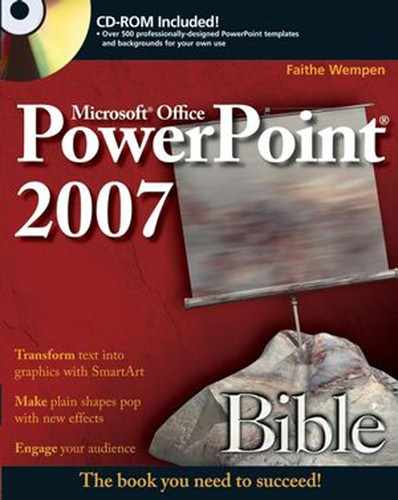This appendix provides you with information on the contents of the CD that accompanies this book. For the latest and greatest information, please refer to the ReadMe file located at the root of the CD.
This appendix provides information on the following topics:
Files on This CD
Technical Support
The CD-ROM included with PowerPoint 2007 Bible contains more than 500 PowerPoint templates and backgrounds that you can use to design your own PowerPoint presentations. In addition, the author has included important files that you will need to perform the Project Labs.
If you aren't familiar with how to choose a background or template for your presentation, be sure to read Chapter 3 in this book, which discusses templates, and Chapter 5, which includes the background discussion, before attempting to use the CD-ROM.
These templates were provided for your use by several of the best-known professional design firms and PowerPoint MVPs. They have additional templates available either for sale or free download from their Web sites. The designers who supplied the templates and backgrounds for this book are:
AwesomeBackgrounds:
http://www.awesomebackgrounds.com/templates.htmBrainy Betty:
http://www.brainybetty.com/MENUPowerPoint.htmGraphicsLand and
MAKESIGNS.COM:http://www.graphicsland.com/powerpoint-templates.htmINDEZINE:
http://www.indezine.com/powerpoint/templates/PoweredTemplates:
http://www.poweredtemplates.comPresentationPro:
http://www.presentationpro.com/Products/Templates_Designs.aspTemplateZone:
http://www.templatezone.com/microsoft-powerpoint-templates.phpThemeArt:
http://www.themeart.com/products/powerpoint/powerpoint-templates.aspThemeGallery:
http://www.themegallery.com/english/themes/themes.asp?pt=8
Some of the templates and backgrounds are single-slide files. Others contain many slides in one file with prebuilt designs for many different slides types (tables, charts, text, and so on) all using the same look.
If you somehow don't find templates or backgrounds you like on the CD and want to have more to choose from, these template and background sites would be excellent places to start. And if you do find templates from one of the suppliers on this CD you like, be sure to reward their good work by considering purchasing other templates from them for your future template needs.
The CD-ROM is organized with a directory for each vendor, and their templates are within that. Some of the vendor directories are further divided into subdirectories by category or for each template, and some include licensing and readme files you should read before using their templates. To use any of them, navigate to the CD-ROM drive and select the template or background you like using the methods described in Chapters 3 and 5. You can also copy the files from the CD-ROM to your local hard drive and use them from there. (Please note that the PresentationPro templates are not unzipped. To see previews of their files, please look in the PresentationPro subdirectory and open the samples.html file which provides links to their zipped templates on the CD-ROM.)
The author has provided files for use in the Project Labs that you find in Part IV of this book. The Project Labs provide an excellent way of practicing the information that you've learned from the book and show you how to use many of PowerPoint's features to create professional presentations. See Part IV for more information. The Project Labs contain the following exercises:
Project Lab 1: Presenting Content Without Bulleted Lists
Project Lab 2: Adding Sound and Movement to a Presentation
Project Lab 3: Creating a Menu-Based Navigation System
Project Lab 4: Creating a Classroom Game
Make sure that your computer meets the minimum system requirements listed in this section. If your computer doesn't match up to most of these requirements, you may have a problem using the contents of the CD.
Microsoft Windows XP PC or later with Microsoft PowerPoint 2007
A CD-ROM drive
To view the interface on the CD, follow these steps:
Insert the CD into your computer's CD drive. The license agreement appears.
Note
The interface won't launch if you have autorun disabled. In that case, click Start O Run. In the dialog box that appears, type D:start.exe. (Replace D with the proper letter if your CD drive uses a different letter. If you don't know the letter, see how your CD drive is listed under My Computer.) Click OK.
Read through the license agreement, and then click the Accept button if you want to use the CD. After you click Accept, the License Agreement window won't appear again.
The CD interface appears. The interface allows you to view the CD content with just a click of a button (or two).
If you have trouble with the CD-ROM, please call the Wiley Product Technical Support phone number at (800) 762-2974. Outside the United States, call 1(317) 572-3994. You can also contact Wiley Product Technical Support at http://support.wiley.com. John Wiley & Sons will provide technical support only for installation and other general quality control items. For technical support on the applications themselves, consult the programs vendor or author.
To place additional orders or to request information about other Wiley products, please call (877) 762-2974.