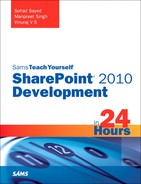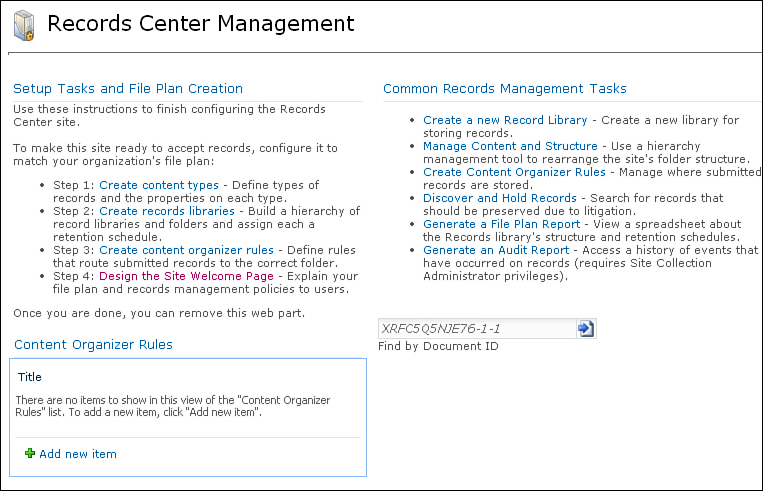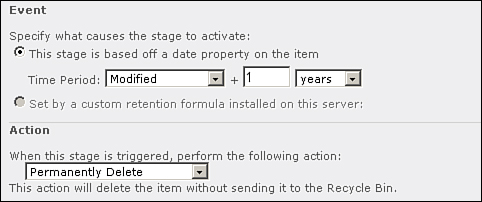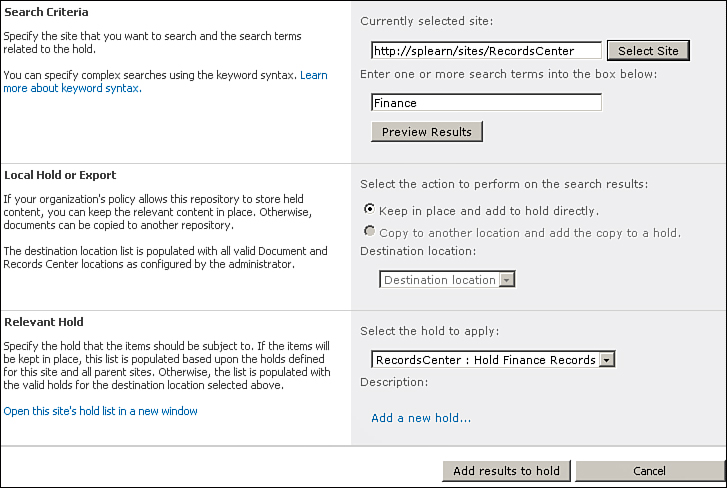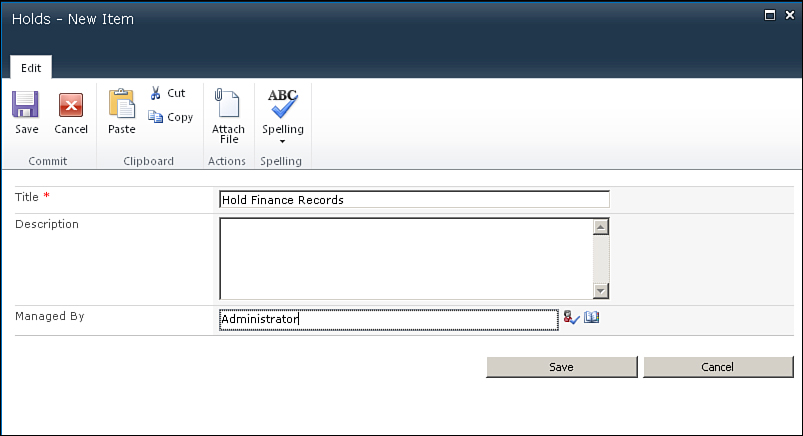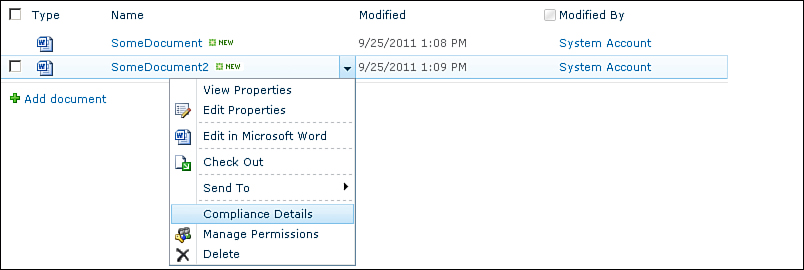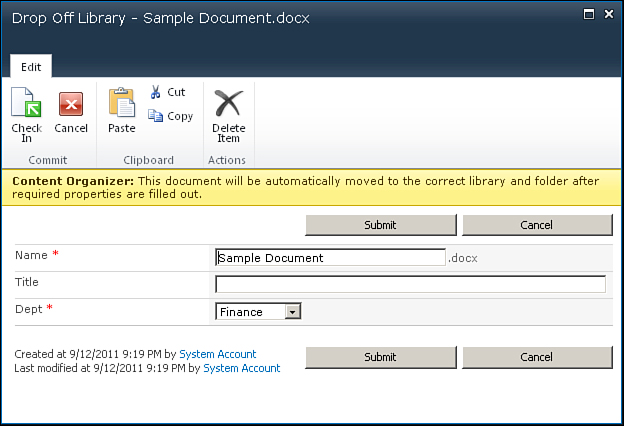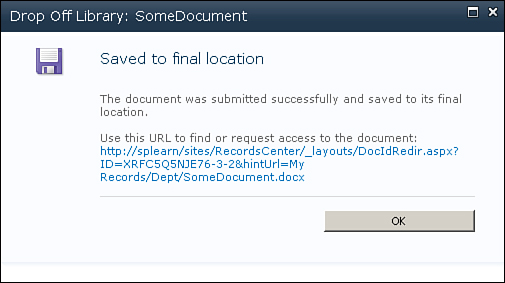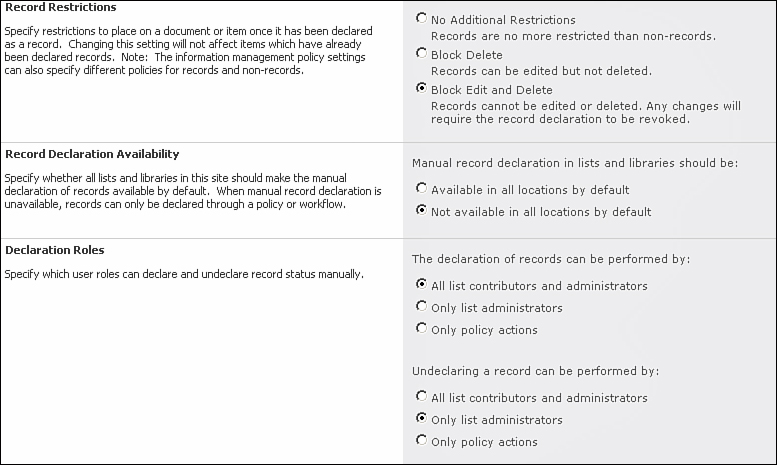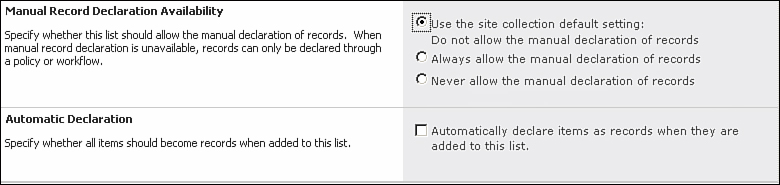Understanding Records Management in SharePoint
Prior to SharePoint 2010 all records management features were restricted to the Records Center site template. The Records Center site served as an archive for records, and documents moved to the archive became records. Although the Records Center site template is still present in SharePoint 2010, a major difference is that in SharePoint 2010 you can activate many of the records management related features on any site, even if it is not based on the Records Center site template. This provides flexibility since users can take advantage of record management related features for documents from within the same document library without the need of moving them to a Records Center site. This is called in place records management, or in other words, when you declare a document a record, the document remains in place and SharePoint 2010 manages it as a record.
Now that you’ve had an introduction to records management, let’s begin exploring the Records Center site template and various ideas related to centralized records management.
Exploring the Records Center Site Template
You can create the Records Center as a site or as a site collection. However when creating the Records Center as a separate site collection you get the ability to segregate its content in a separate content database, which gives you the option of moving all the archived content to an alternate storage location when required.
Now that you have a content type and a records library ready for use, let’s explore various records management related features one by one.
The first topic is the steps involved in configuring and managing document retention policies in a Records Center site. SharePoint allows you to configure a multistage retention policy that you can use to specify the entire life cycle of a document as a single policy. Based on content metadata, you can add multiple retention stages to a policy to perform actions such as kick starting a workflow, moving the content to the recycle bin, or even permanently deleting the content. A retention policy can be configured on a content type, a library, or a folder.
From now on, any content (associated with the DocumentWithDeptInfo content type) lying unused for more than a year is deleted automatically.
Understanding Hold and eDiscovery
Hold and eDiscovery is a new feature in SharePoint 2010. Using this feature you can discover content and place it on hold—that is, lock it down to prevent editing. Either you can search for content and automatically place it on hold or holds can be set manually as well via the Compliance Details window. Holds and eDiscovery is used especially in scenarios where you need to freeze the content that may be required for a review or inspection in case of litigation, investigation, or audit.
You can configure various options related to Holds and eDiscovery by navigating to Site Settings and using the following three links under the Hold and eDiscovery section:
• Hold Reports—Provides information on the items that are on a hold in the site
• Holds—Allows you to create a hold and specify a manager for that hold
• Discover and Hold Content—Allows you to search content related to a particular litigation, investigation, or audit and add a search result to a hold or send the results to another site.
Once a document or a record is on hold, content disposition rules are not applied to it, and the item is retained until the hold is released. In case the document was editable before, its contents are frozen and it is no longer is available for any further modifications.
Also note that the Compliance Details window provides the option to Generate Audit Log Report. If you remember we discussed auditing and configured the same while setting up an information management policy. Clicking on the link takes you to the View Auditing Reports page with options to view various audit reports from where you can view the configured audit reports.
Content Organizer
Content Organizer is a new routing feature in SharePoint 2010 that allows you to route documents to different libraries and folders within those libraries based on a certain set of routing rules. At the heart of the Content Organizer are the Content Organizer Rules. Rules govern the Content Organizer engine and establish where the content should go.
You can configure the Content Organizer using the following links under the Site Administration section on the Site Settings page:
• Content Organizer Settings
• Content Organizer Rules
As the name suggests you can configure Content Organizer settings from the Content Organizer Settings option and create new routing rules using the Content Organizer Rules option. Any rules that you configure are stored in the Content Organizer Rules list.
The Drop Off Library is central to the Content Organizer engine, and any content that users drop off in this library, is routed to various locations according to the configured Content Organizer rules.
To better appreciate the functionality of the Content Organizer, create a routing rule to move documents to subfolders in a document library, depending on their department, whenever a user uploads a new document.
You already have the DocumentWithDeptInfo content type set up that users can use to specify while uploading the content which department the document belongs to.
Now create a new routing rule to move the documents uploaded by the user to the appropriate department folder in the My Records library depending on the value of the Dept field, as selected by the user.
Notice that since the Document ID Service feature is active in the Record Center site collection, the uploaded document is assigned a unique document ID as well, as indicated in the URL shown in Figure 13.12.
Figure 13.12. Document URL indicates the document has been routed to the correct location.
Configuring In-Place Records Management
As discussed earlier, SharePoint 2010 allows you to declare a document as a record “in place,” without the need of it being moved to the Records Center site. In a site not created with the Records Center template, you can activate the relevant features and take advantage of the records management related features discussed previously.
For example, first and foremost, to take advantage of in-place records management, enable the In Place Records Management site collection feature from Site Settings, Site Collection Administration, Site Collection Features link.
Activating this feature provides the following new links under Site Administration:
• Record Declaration Settings
• Site Collection Policies
This feature is required if you want to mark incoming documents as records. Further, you are also suggested to activate the Document ID Service to assign document IDs to incoming documents.
Site Collection Policies allows you to define information management policies at the site collection level.
Using the Record Declaration Settings, you can specify at the site collection level users who can declare records and what restrictions to put in place when a document is marked as a record. For example, you can choose to block edit and delete (default) functionality, or you can choose to enforce no additional restrictions, as shown in Figure 13.13.
Figure 13.13. Configuring record declaration settings
Further, for a document library, you can configure how you want the documents to be converted to records by navigating to the library setting and selecting the Record Declaration Settings option. You can choose to inherit the site collection settings or override them. You can also select the option to automatically declare items as records when added to the library, as shown in Figure 13.14.
Figure 13.14. Configuring record declaration settings for a document library
Further, you can also take advantage of the Hold and eDiscovery feature, by activating the corresponding feature at the site level.
To take advantage of the Content Organizer in place, you need to activate the Content Organizer site feature.
The Content Organizer feature has a dependency on the hidden feature DocumentRoutingResources (id: 0c8a9a47-22a9-4798-82f1-00e62a96006e), which must be activated before the Content Organizer feature can be activated. The following stsadm statement activates this hidden feature:
stsadm -o activatefeature
-id 0c8a9a47-22a9-4798-82f1-00e62a96006e -url http://splearn
Once the preceding feature is activated, a new content type called Rule is created for you, visible under the site’s content type gallery, and a Drop Off Library is created as well, as shown in Figure 13.15. At this stage you can begin configuring Content Organizer rules.
Figure 13.15. A content type called Rule is created automatically when the Content Organizer is configured in a site.