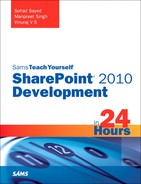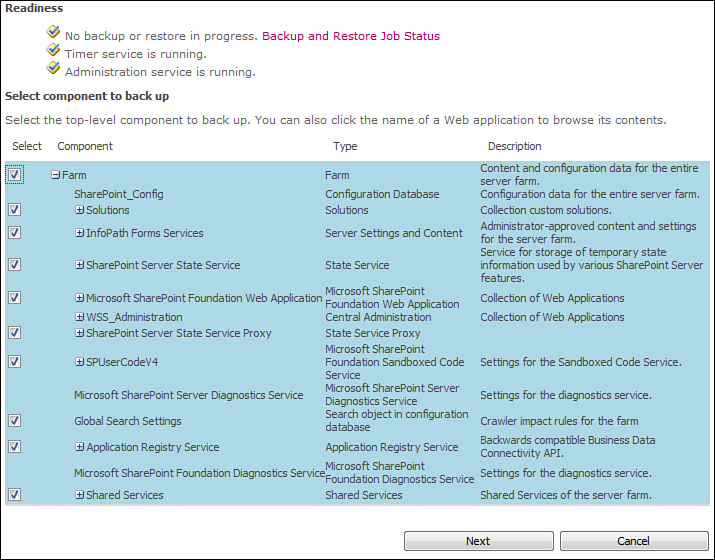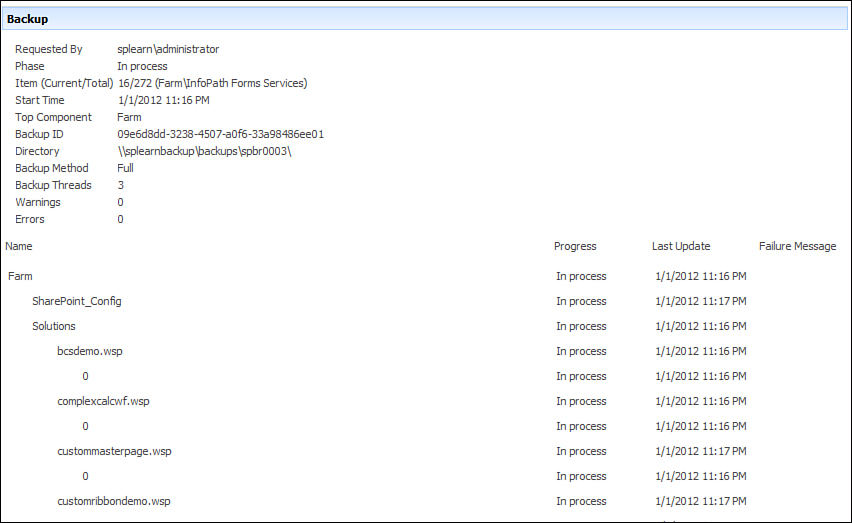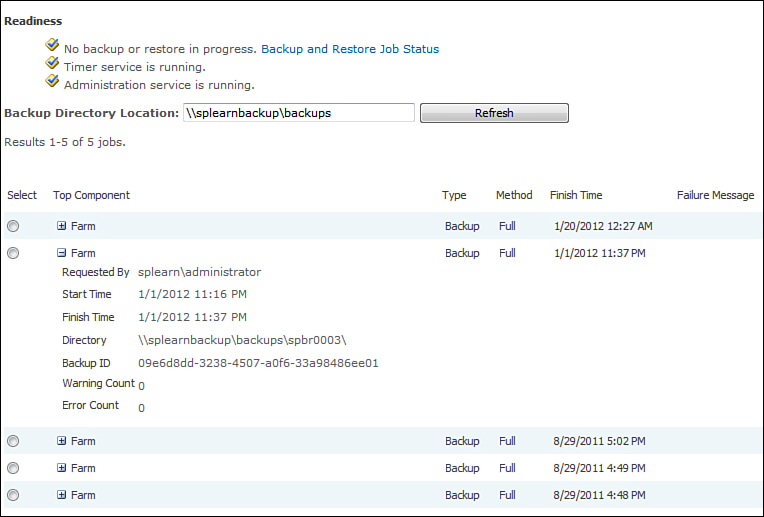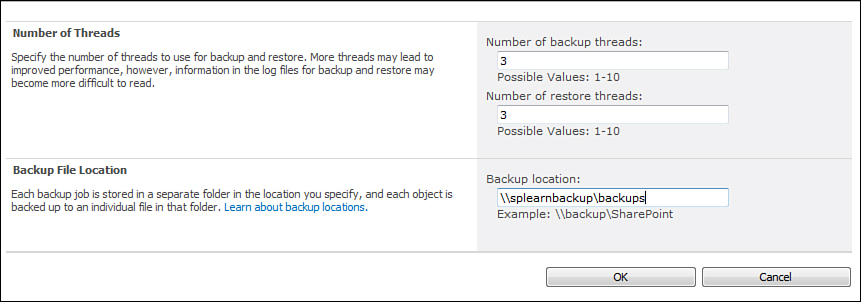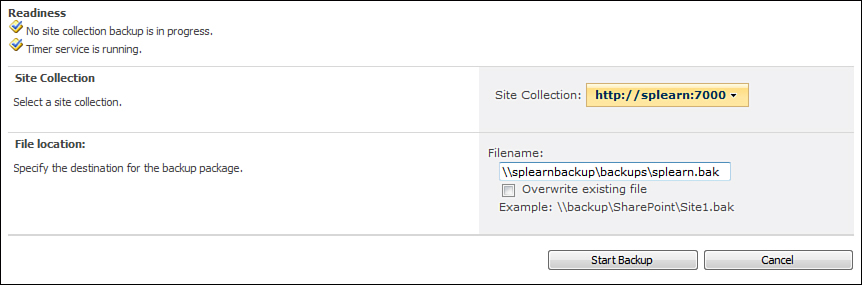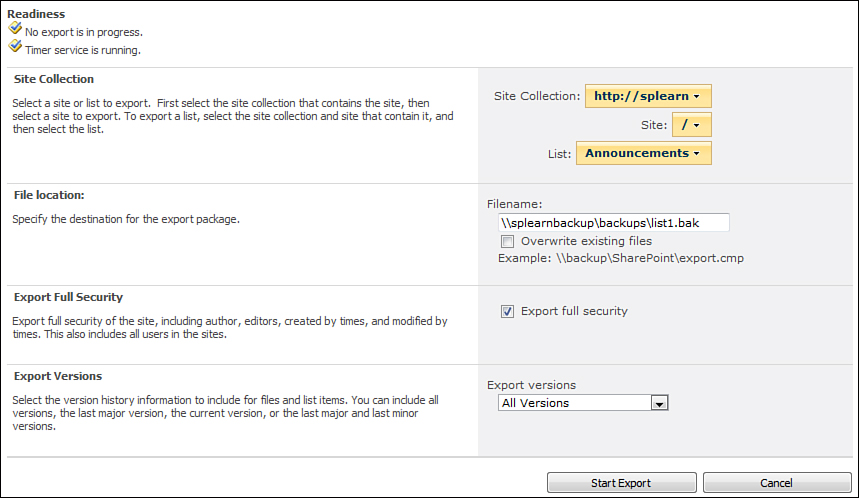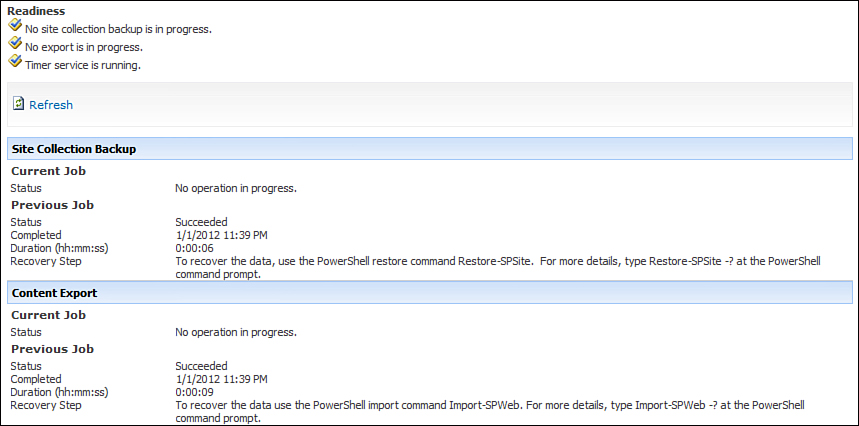Understanding Backup and Restore in SharePoint Central Administration
The Backup and Restore section allows you to perform various operations related to performing and restoring backups on your SharePoint farm. This is divided into mainly two sections—Farm Backup and Restore and Granular Backup.
Farm Backup and Restore
This section allows you to perform backup and restore operations on the entire SharePoint farm. Following are the important screens in this section:
• Perform a Backup—This screen allows you to back up the entire SharePoint farm. This includes the configuration database, solution store, SharePoint web applications, and shared services. In addition this screen allows you to back up specific components within the farm in case you do not need the entire farm backup.
Creating a new backup operation actually schedules the Backup/Restore timer job. You can verify this by going to the Timer Job Status screen; you will find the Backup/Restore job under the list of Running Jobs.
• Restore from a Backup—This screen allows you to restore a farm backup to the current SharePoint farm. You can see a list of all the backups taken and select and restore one of them. Figure 16.16 shows the Restore Backup screen.
Figure 16.16. Restore Backup
• Configure Backup Settings—This screen allows you to configure various settings such as the number of threads for the backup or restore operations and the default backup location. Figure 16.17 shows the Configure Backup Settings screen.
Figure 16.17. Backup and Restore Settings
The number of backup threads and the number of restore threads impact the performance of the backup and restore operations, respectively. The more threads, the faster the respective operations will happen, though the operations will also be more resource intensive.
• View Backup and Restore History—This screen lists the history about various backup and restore operations performed on the farm.
• View Backup and Restore Job Status—This screen shows the status of the last backup or restore job operation.
Granular Backup
The Granular Backup section allows you to perform backup and restore operations related to site collections, sites, or lists/libraries. The important screens in this section are as follows:
• Perform a Site Collection Backup—This section allows you to take the backup of the specified site collection. Figure 16.18 shows the Site Collection Backup screen.
Figure 16.18. Site Collection Backup
• Export a Site or List—This screen allows you to back up a single site or a list/library. Figure 16.19 shows the Export a Site or List screen.
Figure 16.19. Exporting a site or list
You can see that this screen allows various options such as exporting the security and version information in the backup.
• Recover Data from an Unattached Content Database—This screen allows you to back up data from a content database. The content database need not be attached. This is particularly useful when you need to back up and restore specific components within a content database.
• Check Granular Backup Job Status—This screen shows the status of the last backup job. Figure 16.20 shows the Granular Backup Job Status screen.
Figure 16.20. Backup Job Status screen
You might have observed there is no screen to restore the site collection backup. In fact you cannot restore the site collection backup from Central Administration. You need to use PowerShell to restore a site collection backup. You learn more about this in the section on PowerShell later in this hour.