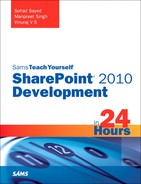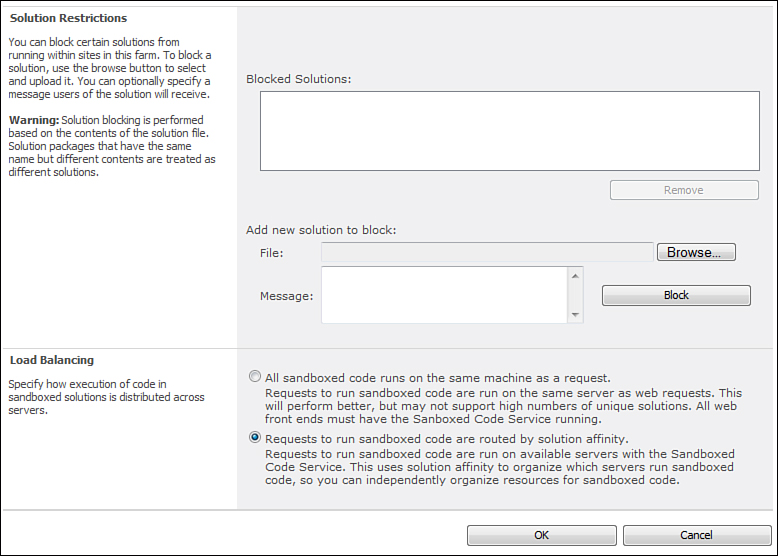Understanding System Settings in SharePoint Central Administration
The System Settings section contains a lot of configuration options for farmwide settings. Figure 16.6 shows the System Settings section.
Figure 16.6. System Settings
As you can see the various configuration options are divided into three major parts, discussed in the following sections.
Servers
The Servers section allows you to configure the servers in the farms. The Manage Servers in This Farm screen lists the servers in the farm and allows you to remove them. The Manage Services on Server screen is the same as the one you saw in the “Understanding Application Management” section earlier in the hour.
To add a new server to the farm you need to run the SharePoint 2010 Products Configuration Wizard in that server.
Email and Text Messages (SMS)
This section allows you to configure the farmwide incoming and outgoing email settings and the SMS settings for sending alerts.
You saw the option to configure outgoing email settings in web application management. That option is specific to that web application and allows you to override the farm level email setting.
The incoming email settings allow SharePoint to receive emails in a list. The SMTP service must be installed as a prerequisite for configuring the incoming email settings.
Farm Management
The Farm Management section contains the following important configuration options:
• Manage Farm Features—This screen allows you to activate/deactivate the farm scoped features.
• Manage Farm Solutions—This screen lists the various farm solutions installed in the farm and allows you to deploy, retract, and remove solutions from the farm.
You cannot perform the Add solution operation from the user interface of the Manage Farm Solutions screen. This needs to be done through PowerShell or stsadm commands.
• Manage User Solutions—This screen allows you to manage the sandboxed solution restrictions. Figure 16.7 shows the Manage User Solutions screen.
Figure 16.7. Manage User Solutions