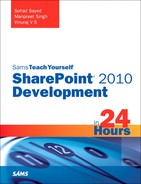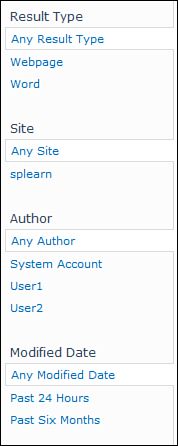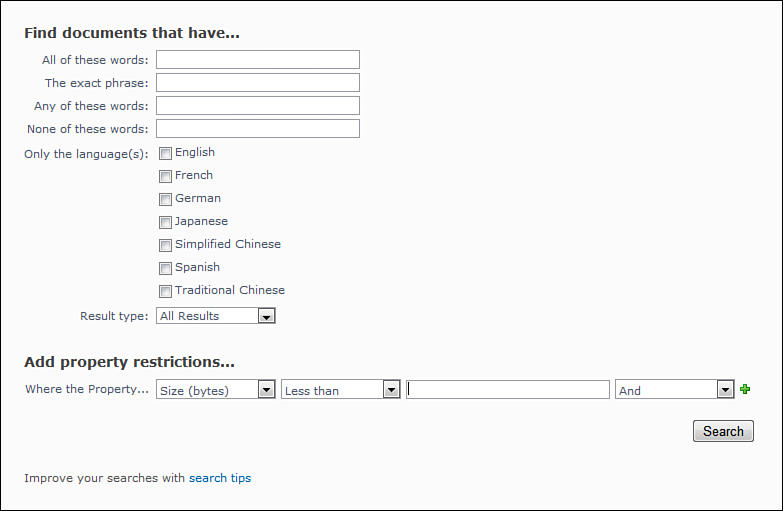Understanding the Search Center Site
Many times you will find yourself customizing the search center site to suit your requirements. It is important to understand the structure of the search center site and the various search web parts to be able to effectively customize the search center site. This section looks at the BasicSearch site created using the Basic Search template. The various components of a Basic Search Center site are described here:
• The home page of a Basic Search Center site contains a single Search Box web part. This simple web part is highly configurable. If you edit this web part you can configure various properties such as the scopes drop-downs, results page, advanced search URL, and many other useful parameters. Figure 18.18 shows the important properties of the Search Box web part.
Figure 18.18. Search Box web part properties
• The Preferences link allows you to configure user preferences for search. The Advanced link takes you to the configured advanced search page, which by default is the advanced.aspx.
• When you perform a search you are redirected to the results page configured in the Search Box web part along with a query string containing the search keyword you entered. By default this is the results.aspx page.
• The results.aspx contains multiple web parts. At the top is the Search Box web part and Search Summary web part. The Refinement Panel web part on the left allows you to further filter the search results. The Refinement Panel web part is shown in Figure 18.19.
Figure 18.19. Refinement Panel web part
• In the middle section of results.aspx, you have the following web parts:
• Search Statistics web part—This web part shows the count of items displayed as shown in Figure 18.20.
Figure 18.20. Search Statistics web part
• Search Action Links web part—This web part displays various actions related to search such as creating alerts or subscribing to RSS feeds.
• Search Best Bets web part—This web part shows a single result. This is like the “I am feeling lucky” button on the Google website.
• Top Federated Results web part—This web parts allows you to see search results from external sources such as Bing and Google. You need to configure the Location Properties as shown in Figure 18.21. Once configured you can see the search results appearing in this web part as shown in Figure 18.22.
Figure 18.21. Top Federated Results web part properties
Figure 18.22. Top Federated Results web part
The locations for the federated search are configured in the Federated Location screen in the search service application.
• Search Core Results web part—This web part displays the search results you saw earlier in Figure 18.19. This web part is also highly configurable.
• Search Paging web part—This web part displays the pages to navigate through the search results.
• The Advanced.aspx page provides multiple options to customize your search. One interesting option is the ability to filter data directly based on managed properties through the Add Property Restrictions Section. Figure 18.23 shows the Advanced Search page. This is actually the Advanced Search Box web part.
Figure 18.23. Advanced Search page
The search center is really a simple SharePoint site preconfigured with the search web parts. You can easily configure these web parts manually on a blank SharePoint site as per your requirements.