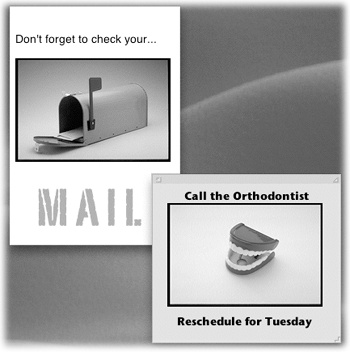Stickies creates virtual Post-it notes that you can stick anywhere on your screen—a triumphant software answer to the thousands of people who stick notes on the edges of their actual monitors. Like the Stickies widget in Dashboard, you can open this program with a keystroke (highlight some text, and then press Shift-⌘-Y)—but the program is a lot more powerful than the widget.
You can use Stickies to type quick notes and to-do items, paste in Web addresses or phone numbers you need to remember, or store any other little scraps and snippets of text you come across. Your electronic Post-it notes show up whenever the Stickies program is running (Figure 16-28).
The first time you launch Stickies, a few sample notes appear automatically, describing some of the program’s features. You can quickly dispose of each sample by clicking the close button in the upper-left corner of each note or by choosing File→Close (⌘-W). Each time you close a note, a dialog box asks if you want to save it. If you click Don’t Save (or press ⌘-D), the note disappears permanently.
To create a new note, choose File→New Note (⌘-N). Then start typing or:
Drag text in from any other program. Or drag text clippings from the desktop directly into your note. You can also drag a graphics file into a note to add a picture. You can even drag a sound or movie in.
Drag the icon of a PDF file into a note. (Stickies can even accommodate multipage PDF files. At first, you see only the first page, but the scroll bar reveals the rest.)
Choose File→Import and select any plain text file or RTF (Rich Text Format) document to bring it into a note.
Drag URLs into a note directly from a Web browser’s address bar.
In TextEdit, Mail, Pages, Safari, Messages, Stickies itself, and other standard Apple programs, you can select a chunk of text and then choose Make New Sticky Note from the program’s Services menu, or press Shift-⌘-Y. This command launches Stickies, creates a new note, and fills it with your selected text—all in one step.
Have a favorite style for your sticky notes? First create a new note, choosing the color and text style you like and setting it to the size you prefer. Then choose Note→Use as Default. All new notes you create now appear in the size, font, and color you’ve chosen.
Stickies includes a few built-in tricks for managing a deskful of notes:
There’s a small resize handle on the lower-right corner of each note. Drag it to make notes larger or smaller onscreen.
Use the small triangle in the upper-right corner of each note to zoom and shrink note windows with a single click. The first click expands a note nearly to full-screen size. Another click pops the note back down to normal size.
The best option: Double-click anywhere along the dark strip at the top of each note to collapse it into a compact one-line mininote. You also can collapse a selected note by choosing Window→Collapse (⌘-M).
Stickies has word processor–like commands for creating designer sticky notes, with any combination of fonts, colors, and styles (explore the Font menu). You can also choose from six background colors from the Color menu.
The notes you create in Stickies last only as long as you keep them open. If you close a note to get it out of the way (and click Don’t Save in the confirmation box), it vanishes permanently.
If you want to preserve the information you’ve stuffed into your notes in a more permanent form, use File→Export Text to save each note as a TextEdit document.