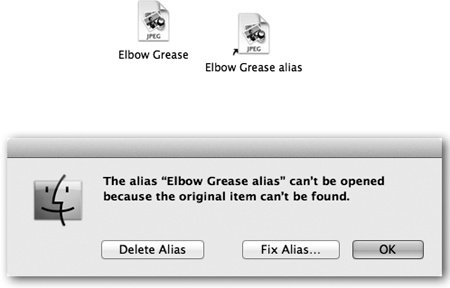Highlighting an icon and then choosing File→Make Alias (or pressing ⌘-L) generates an alias, a specially branded duplicate of the original icon (Figure 3-5). It’s not a duplicate of the file—just of the icon; therefore it requires negligible storage space. When you double-click the alias, the original file opens. (A Macintosh alias is essentially the same as a Windows shortcut.)
Figure 3-5. Top: You can identify an alias by the tiny arrow badge on the lower-left corner. (Longtime Mac fans should note that the name no longer appears in italics.) Bottom: If the alias can’t find the original file, you’re offered the chance to hook it up to a different file.
You can create as many aliases as you want of a single file; therefore, in effect, aliases let you stash that file in many different folder locations simultaneously. Double-click any one of them and you open the original file, wherever it may be on your system.
Tip
You can also create an alias of an icon by Option-⌘-dragging
it out of its window. (Aliases you create this way lack the word
alias on the file name—a delight to those who
find the suffix redundant and annoying.) You can also create an
alias by right-clicking a normal icon and choosing Make Alias from
the shortcut menu that appears, or by highlighting an icon and then
choosing Make Alias from the ![]() menu.
menu.
An alias takes up very little disk space, even if the original file is enormous. Aliases are smart, too: Even if you rename the alias, rename the original file, move the alias, and move the original around on the disk, double-clicking the alias still opens the original file.
Here are a couple of ways you can put aliases to work:
You can file a document you’re working on in several different folders, or place a particular folder in several different locations, for convenience.
You can use the alias feature to save you some of the steps required to access another hard drive on the network. (Details on this trick are in Chapter 14.)
Tip
OS X makes it easy to find the file an alias “points to”
without actually having to open it. Just highlight the alias and
then choose File→Show Original (⌘-R), or choose Show Original from
the ![]() menu. OS X immediately displays the actual,
original file, sitting patiently in its folder, wherever that may
be.
menu. OS X immediately displays the actual,
original file, sitting patiently in its folder, wherever that may
be.
An alias doesn’t contain any of the information you’ve typed or composed in the original file. Don’t email an alias to the Tokyo office and then depart for the airport, hoping to give the presentation upon your arrival in Japan. When you double-click the alias, now separated from its original, you’ll be shown the dialog box at the bottom of Figure 3-5.
If you find yourself 3,000 miles away from the hard drive on which the original file resides, click Delete Alias (to delete the orphan alias) or OK (to do nothing, leaving it where it is).
In certain circumstances, however, the third button—Fix Alias—is the most useful. Click it to summon the Fix Alias dialog box, which you can use to navigate the folders on your Mac. When you click a new icon and then click Choose, you associate the orphaned alias with a different file.
Such techniques become handy when, for example, you click your book manuscript’s alias on the desktop, forgetting that you recently saved it under a new name and deleted the older draft. Instead of simply showing you an error message that says “‘Enron Corporate Ethics Handbook’ can’t be found,” the Mac displays the box that contains the Fix Alias button. By reassociating the alias with the new document, you can save yourself the trouble of creating a new alias. From now on, double-clicking your manuscript’s alias on the desktop opens the new draft.