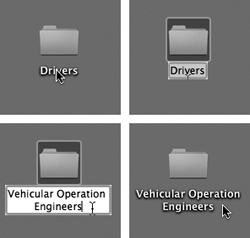An OS X icon’s name can have up to 255 letters and spaces. Compared with the 31-character or even eight-character limits of older Windows versions, that’s quite a luxurious ceiling.
As a Windows veteran, furthermore, you may be delighted to discover that in OS X, you can name your files using letters, numbers, punctuation—in fact, any symbol except the colon (:), which the Mac uses behind the scenes for its own folder-hierarchy designation purposes. And you can’t use a period to begin a file’s name.
To rename a file, click its name or icon (to highlight it) and then press Return. (Or, if you have time to kill, click once on the name, wait a moment, and then click a second time.)
In any case, a rectangle appears around the name (Figure 3-1). At this point, the existing name is highlighted; just begin typing to replace it. If you type a very long name, the rectangle grows vertically to accommodate new lines of text.
Tip
If you simply want to add letters to the beginning or end of the file’s existing name, press the ← or → key after pressing Return. The insertion point jumps to the beginning or end of the file name.
You can give more than one file or folder the same name, as long as they’re not in the same folder. For example, you can have as many files named “Chocolate Cake Recipe” as you like, provided each is in a different folder. And, of course, files called Recipe.doc and Recipe.xls can coexist in a folder, too.
Figure 3-1. Click an icon’s name (top left) to produce the renaming rectangle (top right), in which you can edit the file’s name. OS X is kind enough to highlight only the existing name, and not the suffix (like .jpg or .doc). Now begin typing to replace the existing name (bottom left). When you’re finished typing, press Return, Enter, or Tab to seal the deal, or just click somewhere else.
As you edit a file’s name, remember that you can use the Cut, Copy, and Paste commands in the Edit menu to move selected bits of text around, just as though you were word processing. The Paste command can be useful when, for instance, you’re renaming many icons in sequence (Quarterly Estimate 1, Quarterly Estimate 2…).
And now, a few tips about renaming icons:
When the Finder sorts files, a space is considered alphabetically before the letter A. To force a particular file or folder to appear at the top of a list-view window, insert a space (or an underscore) before its name.
Older operating systems sort files so that the numbers 10 and 100 come before 2, the numbers 30 and 300 come before 4, and so on. You wind up with alphabetically sorted files like this: “1. Big Day,” “10. Long Song,” “2. Floppy Hat,” “20. Dog Bone,” “3. Weird Sort,” and so on. Generations of computer users have learned to put zeros in front of their single-digit numbers just to make the sorting look right.
In OS X, though, you get exactly the numerical list you’d hope for: “1. Big Day,” “2. Floppy Hat,” “3. Weird Sort,” “10. Long Song,” and “20. Dog Bone.”
In addition to letters and numbers, OS X also assigns punctuation marks an “alphabetical order,” which is this: ` (the accent mark above the Tab key), ^, _, -, space, –, —, comma, semicolon, !, ?, ‘, “, (, ), [, ], {, }, @, *, /, &, #, %, +, <, =, ≠, >, |, ~, and $.
Numbers come after punctuation; letters come next; and bringing up the rear are these characters: μ (Option-M); π (Option-P); Ω (Option-Z), and
 (Shift-Option-K).
(Shift-Option-K).When it comes time to rename files en masse, add-on shareware can help you. A Better Finder Rename, for example, lets you manipulate file names in a batch—numbering them, correcting a spelling in dozens of files at once, deleting a certain phrase from their names, and so on. You can download this shareware from this book’s “Missing CD” page at www.missingmanuals.com.