From Unity 3.5 onwards, much more impressive effects can be created using particle systems. Many effects which used to need scripting can be achieved entirely through the Shuriken particle system settings.
It is useful to review important properties and the parameter value selection methods of Unity particle systems before actually trying to work with them in the editor itself.
Some of the fundamental properties of particle systems include the following:
- Energy: How long a particle will "live" until it is destroyed
- Looping: Whether the entire population of particles will be recreated again once the last particle has "died"
- Speed, direction, and rotation: Each particle has its own transform, and when a new particle is created the particle system determines (from the settings you have chosen) that particle's direction and speed of movement and any rotation
In addition, it is important to understand the different methods that values are chosen for particle properties:
- Constant: The same value for all of the particles
- Curve: How the values will change over the duration of each cycle of the particle system (for example, particles start small and get larger over time)
- Random number between maximum and minimum constants: Values are randomly chosen from the same range over each cycle of the particle system
- Random number between two curves: This allows the range of values from which values are chosen to change over the duration of each cycle of the particle system
The following screenshot shows two particle-size curves, that ensures particles start small (between
0.0and0.2), and get larger over the 3 second (x-axis) cycle length. However, the size of particles is random between the two curves (a value always chosen in the "red" zone), so towards the end of the cycle, particles will be a random size between1.0and2.8: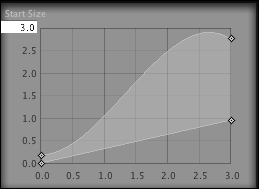
To create a particle effects using Shuriken, follow these steps:
- Create a new Unity project and import the Particles Unity package.
- Create a new particle system.
- Reset the particle system to its defaults by choosing Reset from the component's Context menu in the Inspector.
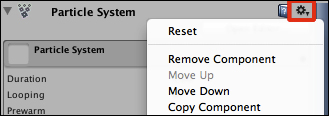
- Switch on (check) Wireframe for the Render section of the particle system, shown below:
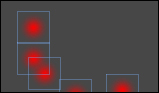
- Display the Renderer properties (double-click the darker grey title bar) and change the renderer's Material parameter to SoapBubble:
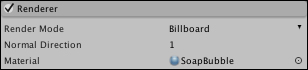
- Set Start Speed to 2 and set Start Size to a random number between the constants 0.2 and 1:
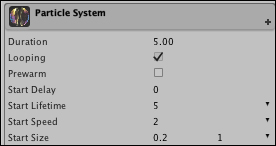
You've created a particle system which emits differently-sized rising particles showing a soap bubble. They move relatively slowly (since you set Start Speed to 2). Each particle shows a soap bubble, since you set the renderer to use a material that had a soap bubble texture image. The bubbles vary in size since you set Start Size to be a random number between 0.2 and 1. They float upwards because the system is rotated by -90 on the X-axis (the default settings you ensured by clicking Reset).
Here is some information on how to fine-tune and customize this recipe.
A nice feature to easily review and ensure that the particle system's behavior is as desired is the ability to "scrub" (move back and forward through the animation). This is achieved by clicking and dragging left or right on Playback Time text in the particle Preview Panel in the Scene window:
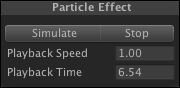
Unity particle systems with Shuriken can be very powerful and therefore complex components of games. The Unity manual provides several pages dedicated to introducing and describing this system. You'll find the ParticleSystems.html file in the /Documentation/Manual/ section of the Unity website, and also in your own computer's Unity application folder.
