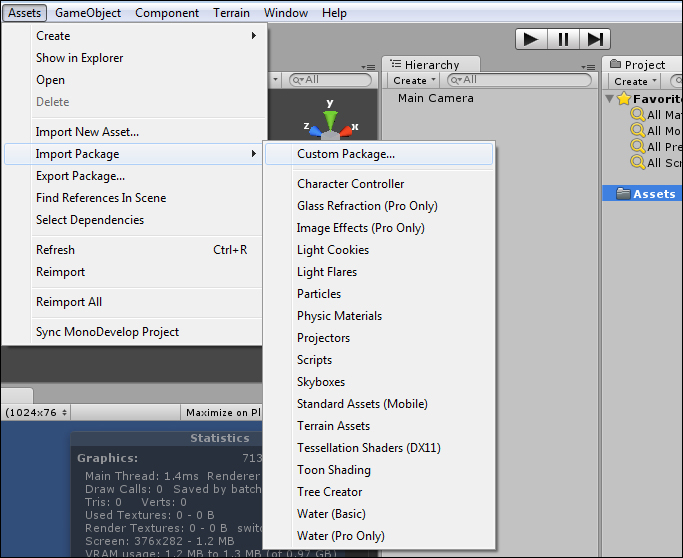- Unity 4.x Cookbook
- Table of Contents
- Unity 4.x Cookbook
- Credits
- About the Authors
- About the Reviewers
- www.PacktPub.com
- Preface
- 1. Getting Started with Unity 4.x
- Introduction
- Installing Unity 4.x
- Setting your preferences
- Understanding and optimizing the User Interface
- Saving assets created in Unity as Prefabs
- Discovering Unity's content
- Importing your own content
- Importing Unity packages into your project
- Importing custom packages into your project
- Exporting custom packages from your project
- Adding custom packages to Unity's quick list
- Using the Project browser
- 2. Using Cameras
- 3. Creating Maps and Materials
- Introduction
- Creating a reflective material
- Creating a self-illuminated material
- Creating specular texture maps
- Creating transparency texture maps
- Using cookie textures to simulate a cloudy outdoor
- Creating a color selection dialog
- Combining textures in real time through the GUI
- Highlighting materials at mouse over
- Animating textures by looping through array of materials (for example, simulated video)
- Disabling culling for a material
- 4. Creating GUIs
- Introduction
- Displaying a digital clock
- Displaying an analogue clock
- Displaying a compass to show player direction
- Displaying a radar to indicate relative locations of objects
- Displaying images for corresponding integers
- Displaying images for corresponding floats and ranges
- Displaying a digital countdown timer
- Displaying a countdown timer graphically (5, 4, 3, 2, 1 – blast off)
- Displaying a countdown timer graphically as a pie-chart style clock
- Creating a message that fades away
- Displaying inventory texts for single object pickups
- Displaying inventory icons for single object pickups
- Managing inventories with a general purpose PickUp class
- Controlling the scrollbar with the mouse wheel
- Implementing custom mouse cursor icons
- 5. Controlling Animations
- Introduction
- Configuring a character's Avatar and Idle animation
- Moving your character with Root Motion and Blend Trees
- Mixing animations with Layers and Masks
- Overriding Root Motion via script
- Adding rigid props to animated characters
- Making an animated character throw an object
- Applying ragdoll physics to a character
- Rotating the character's torso to aim
- 6. Playing and Manipulating Sounds
- 7. Working with External Resource Files and Devices
- Introduction
- Loading external resource files – by Unity Default Resources
- Loading external resource files – by manually storing files in Unity's Resources folder
- Loading external resource files – by downloading files from the Internet
- Saving and loading player data – using static properties
- Saving and loading player data – using PlayerPrefs
- Saving screenshots from the game
- Control characters in Unity with the Microsoft Kinect using the Zigfu samples
- Animating your own characters with the Microsoft Kinect controller
- Homemade mocap by storing movements from the Microsoft Kinect controller
- Setting up a leaderboard using PHP/MySQL
- 8. Working with External Text Files and XML Data
- Introduction
- Loading external text files using the TextAsset public variable
- Loading external text files using C# file streams
- Saving external text files with C# file streams
- Loading and parsing external XML files
- Creating XML text data manually using XMLWriter
- Creating XML text data automatically through serialization
- Creating XML text files – saving XML directly to text files with XMLDocument.Save()
- 9. Managing Object States and Controlling Their Movements
- Introduction
- Controlling cube movement through player controls
- Controlling object look-at behavior
- Controlling object-to-object movements (seek, flee, follow at a distance)
- Controlling object group movement through flocking
- Firing objects by instantiation with forward velocity
- Finding a random spawn point
- Finding the nearest spawn point
- Following waypoints in a sequence
- Managing object behavior with states
- Managing complex object behavior with the state pattern
- 10. Improving Games with Extra Features and Optimization
- Introduction
- Pausing the game
- Implementing slow motion
- Implementing 3D stereography with polarized projection
- Preventing your game from running on unknown servers
- Identifying performance "bottlenecks" with code profiling
- Reducing the number of objects by destroying objects at a "death" time
- Reducing the number of enabled objects by disabling objects whenever possible
- Improving efficiency with delegates and events (and avoiding SendMessage!)
- Executing methods regularly but independent of frame rate with coroutines
- Spreading long computations over several frames with coroutines
- Caching, rather than component lookups and "reflection" over objects
- 11. Taking Advantage of Unity Pro
- Index
The packages provided by Unity can save you a lot of development time. They usually contain resources (such as texture maps, materials, and so on) and fully implemented features ready to go into your project. When creating a new project, Unity offers to install those packages into the Assets folder. However, if you've missed it at first, you can still import them into your project at any time.
Unity installation files include a number of packages that can be imported into your project as ready-to-use resources. Inside those packages are all the assets needed to implement a specific feature or functionality. Once imported, new features can be accessed through the Project view (and dragged and dropped into your level) or through newly added menu items (the Tree Creator package, for instance, adds the Tree option into the Create Other sub-menu of the GameObject menu).
-
No Comment