Timers can have more effects when displayed graphically. This recipe illustrates a simple way to display a rocket ship-style countdown, using images for each second (5, 4, 3, 2, 1) and a final image for the "blast off". The following screenshot shows an example of this:
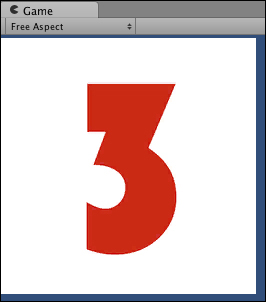
If you need a set of images for this recipe; you'll find a series of PNG images in the 0423_04_08 folder.

To display a countdown timer graphically, please follow these steps:
- Attach the following script class to the Main Camera:
// file: CountdownGraphical.cs using UnityEngine; using System.Collections; public class CountdownGraphical : MonoBehaviour { public Texture2D imageDigit1; public Texture2D imageDigit2; public Texture2D imageDigit3; public Texture2D imageDigit4; public Texture2D imageDigit5; public Texture2D imageBlastOffText; private int countdownTimerDelay; private float countdownTimerStartTime; void Awake(){ CountdownTimerReset( 5 ); } void OnGUI(){ GUILayout.Label( CountdownTimerImage() ); } void CountdownTimerReset(int delayInSeconds){ countdownTimerDelay = delayInSeconds; countdownTimerStartTime = Time.time; } int CountdownTimerSecondsRemaining(){ int elapsedSeconds = (int)(Time.time - countdownTimerStartTime); int secondsLeft = (countdownTimerDelay - elapsedSeconds); return secondsLeft; } Texture2D CountdownTimerImage(){ switch( CountdownTimerSecondsRemaining() ){ case 5: return imageDigit5; case 4: return imageDigit4; case 3: return imageDigit3; case 2: return imageDigit2; case 1: return imageDigit1; default: return imageBlastOffText; } } } - With the Main Camera selected in the Hierarchy view, drag each of the images into the Inspector view for the corresponding public variable.
An alternative method of implementing a countdown timer algorithm is presented in this recipe (whereby the countdown progress is measured by comparing the current elapsed seconds (Time.time) against the time when the timer was started—countdownTimerStartTime).
In this recipe, the OnGUI() method displays a label with the image returned from the CountdownTimerImage() method. This method uses a switch statement to return the corresponding image to the current number of seconds remaining. Six images are public variables, and so can be set via the Inspector.
