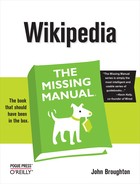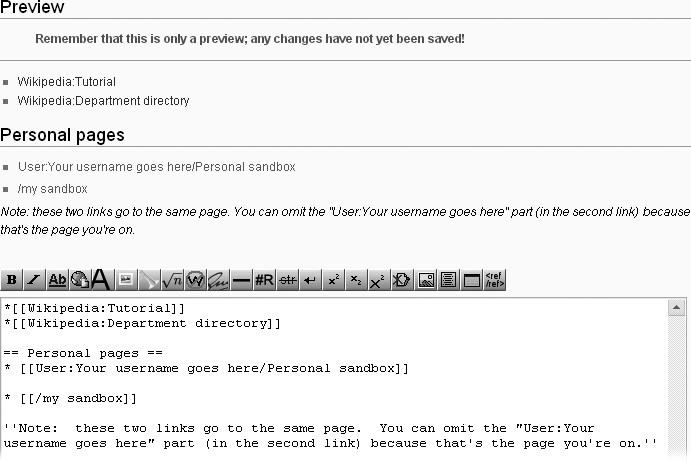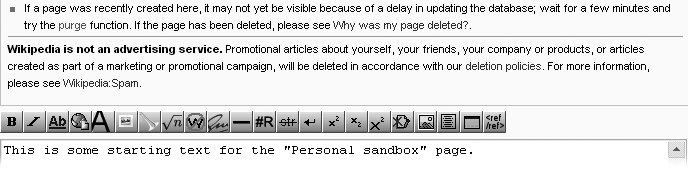As shown in Figure 3-5, once you’re registered and logged on, Wikipedia shows, in the screen’s upper right, a link to your personal page (click your user name). There’s also a link to your user talk page (click “my talk”), which is described in detail as described in Chapter 8 (starting on User Talk Page Postings). This page is for other editors to talk to you. These two standard links are in red if not yet created, or in blue, if they exist.
You’re not limited to one personal page in Wikipedia (or two, if you count the user talk page, but that’s really a discussion page, not a page for you to play with). You can create additional personal pages if you want. In Wikipedia, these additional pages are called subpages.
Warning
Don’t use the techniques in this section to create a subpage of an article. Although you can create such a subpage, an administrator will soon either move or delete it. Don’t create such a subpage as a test—that’s considered vandalism. It wastes the time of editors who monitor new page creation, and of administrators, who are the only people who can delete Wikipedia pages.
In Chapter 1, while editing the common sandbox, you saw the problem of an edit conflict (???). Creating your own page to practice at—that is, your own sandbox—takes care of the edit conflict problem. You also don’t see any of the standard warnings or hidden text that come with the common sandbox. Plus it’s good practice for creating other personal subpages that you may later decide you need.
In the screen’s upper right corner, click your user name.
You need to be logged in, of course, to see that link. You arrive at your personal user page.
Click “edit this page”.
You’re now in edit mode; in the edit box, you see the existing text (as in Figure 3-8).
In the edit box, enter the text that’ll become a link to the subpage you’re going to create.
Figure 3-10 shows you the two different ways to create a link. You can pick either one, or use both, to confirm that both links will go to the same page. If you want to call your sandbox something other than “My sandbox”, feel free to do so.
Figure 3-10. This edit box shows two different ways to create a link. In Preview mode, you can see that the links are red because the page doesn’t yet exist. Also note that the page is spelled “My sandbox” in one link and “my sandbox” in the other. Those links are really to the same page because Wikipedia software always treats the first letter of the title of a page as a capital letter, even if it doesn’t display it that way.
Warning
In the second link in Figure 3-10, the “/” is essential. If you omit it, you’ll be starting the process of creating an article called “my sandbox”, which you don’t want to do.
Tab to the “Edit summary” box. Add a brief edit summary, and then click the “Save page” button.
You’ve now modified your user page so that it has a link (or two) to a page you’re going to create.
Click the red link to the new subpage you want to create.
That’s it—you’re looking at your new, personal sandbox (Figure 3-11).
You can always get back to it in two steps:
Click your user name (upper-right part of the screen, whenever you’re logged in) to go to your user page.
Click the link that you added to your user page.
Figure 3-11. Whenever you start to create a new page, you see the same standard language above the edit toolbar. The text you enter (in this case, beginning “This is some starting text ...”) doesn’t matter (this is, after all, your personal sandbox) but you must put some text—any text—in the edit box so you can save the page.
Note
If you fail to put a link from your user page to a subpage that you create, you (and other editors) can still easily find that subpage. Just go to the page Special:Allpages (for example, by clicking the “Special pages” link on the left side of your screen), change the Namespace field to User, type your user name in the “Display pages starting at” field, and then click Go.
If you create a user subpage and later decide you don’t want it, you can’t delete it yourself because you’re not an administrator. If you want it deleted, just post {{db-userreq}} on the subpage. That creates a notification to the Wikipedia administrators that you’d like one of them to delete the page.
Tip
At Wikipedia, deleting a page means (except in very rare circumstances) only that it’s hidden from the view of readers and editors. So deleting personal subpages actually involves slightly more work for Wikipedia servers, more work for administrators, and more storage space used. In short, unless there’s something on a subpage you put there by mistake, and you want to delete so that no one can read that information on a prior version of it, the best course of action is simply to delete all the text on the page, save it that way, perhaps make it redirect (For Old Names and Bad Spellers: Redirects) to your user talk page, and then simply ignore the subpage.