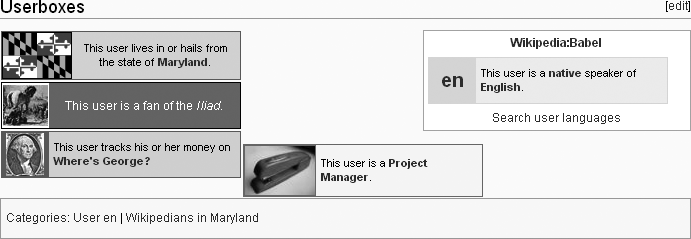One benefit of registering is that you have your own personal page in Wikipedia—your user page. Editors don’t have to have a main user page, but the rest of this book assumes that you have one. You also can create additional pages (called user subpages) for things like drafts of articles, lists of helpful pages, and so on. For example, Chapter 4 has you work in your personal sandbox (Creating Your Personal Sandbox), as opposed to using the common Sandbox, as you did in the tutorials in Chapter 1 and Chapter 2.
You can use your user page for anything that you find helpful as an editor, including:
Putting links to information pages and other pages you may want to refer to, post questions at, and so on. Figure 3-8 shows an example.
Putting links to additional personal pages (called subpages) that you can create. Later in this chapter, you’ll learn how to create one—a personal sandbox, which you’ll use in tutorials in later chapters.
Adding notes to yourself about what you want or might do next—articles to write or edit, WikiProjects (Chapter 9) you might want to create, etc. (In short, a “wish list” or “to do” list.)
Your interests and language skills (see Creating Your User Page).
Items from collaborative aspects of editing, like barnstars (awards for service, given by other editors), names of editors you’ve adopted (agreed to be a mentor for), and WikiProjects to which you belong.
In addition, it’s okay to post some information about yourself that might be helpful to other editors—for example, that you have specific language skills. You don’t want to post information such as your home address, phone number, email address, or your age (especially if you’re a minor), because you don’t know who’s going to read the posting, or what they might do with it. Furthermore, posting personal information can be considered disruptive, if your intent is clearly to start a social interaction with other editors (if your user page resembles a page on Facebook.com, for example).
The easiest way to get a sense of the possibilities of your user page is to click the names of other editors, which will take you to their user pages. You’ll find a wide variety of user pages, some minimal or utilitarian, some clearly reflecting the personality of the editor. You can find names of other, established editors in many places, including:
The Special:Recentchanges page (Figure 3-2).
Page histories (Chapter 5)
Talk pages (Chapter 8)
As noted above, once you’ve created an account, there’s a red link to your user page at the top of the screen (it’s the link that shows the actual name of the new account).
Click the red link for your user name (upper right).
You’ll see a page that looks, at the top, similar to Figure 3-6 (your user name will appear instead of “Your username goes here”). You need to add text to this page, which you can save, thereby creating the page.
Click either the “edit this page” tab or on the link that begins “Start the User:”.
Both links do exactly the same thing. You see a page like Figure 3-7.
In the edit box, add some text.
Figure 3-8 gives you with a suggestion, but if you want to put “Hi Mom!” instead, feel free. You can change this page later, in any way you want, just as you can with virtually every other page in Wikipedia—all you do is click “edit this page”.
Figure 3-8. Some suggested text for you to type into the input box on your user page. If you’ve encountered interesting or useful pages in your travels on Wikipedia so far, here’s one place to create links to those pages. For example, you type [[WP:SAND]] or [[Wikipedia:Sandbox]] to create a direct link to the sandbox for yourself.
After you’ve entered whatever text you want, tab to the “Edit summary” box. Add a brief edit summary, and then click the “Save page” button.
Then congratulate yourself—you’ve created a page!
The link to your user page, at the top of the screen (the link that says your user name) should now be blue. If it’s still red, refresh your Web browser (pressing Ctrl+R [⌘-R] does the trick in most browsers).
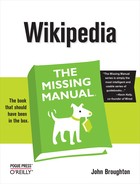
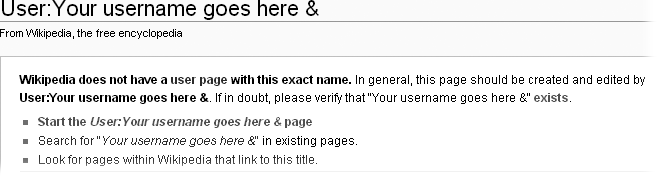
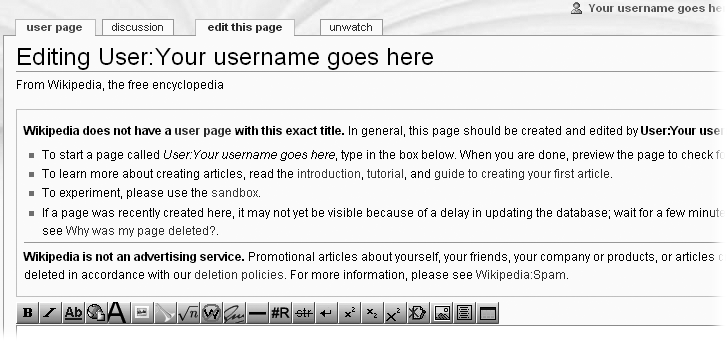
![Some suggested text for you to type into the input box on your user page. If you’ve encountered interesting or useful pages in your travels on Wikipedia so far, here’s one place to create links to those pages. For example, you type [[WP:SAND]] or [[Wikipedia:Sandbox]] to create a direct link to the sandbox for yourself.](http://imgdetail.ebookreading.net/design/5/9780596515164/9780596515164__wikipedia-the-missing__9780596515164__httpatomoreillycomsourceoreillyimages19855.png)