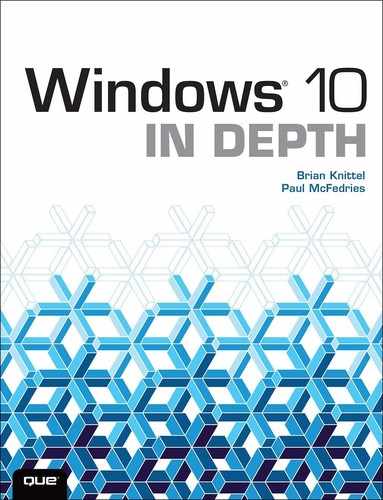Contents
I Starting Out with Windows 10
Touch-a Touch-a Touch-a Touch Me!
Improved Web Browsing with Microsoft Edge and Internet Explorer 11
Integrated Cellular Data Connections
What Changed Between Windows 10 and Windows 8 and 8.1
2 Installing or Upgrading to Windows 10
Windows 10 System Requirements
Hardware Requirements for Various Windows 10 Features
Preparing Your System: A Checklist
Check Your System Requirements
Check and Defragment Your Hard Disk
Create a System Image Backup and a System Repair Disc
Dual- (and Multi-) Booting Windows 10
Multibooting with Three or More Operating Systems
Customizing the Boot Configuration Data
Using Windows Boot Manager to Modify the BCD
Using Startup and Recovery to Modify the BCD
Using the System Configuration Utility to Modify the BCD
Using BCDEDIT to Customize the Startup Options
Installing Windows 10 Components
3 Your First Hour with Windows 10
The First Things to Do After Starting Windows 10
A Quick Tour of the Important Windows 10 Features
Windows Explorer Is Now Called File Explorer
Getting to the Management Tools
Microsoft Versus Local Accounts
Before You Forget Your Password
Tune Up the Taskbar, Action Center, and Start Menu
Important Adjustments and Tweaks
Transferring Information from Your Old Computer
Third-Party User Transfer Programs
Copying Your Old Data Manually
How the Heck Do I Shut This Thing Off?
After You Forget Your Password
Accessing the Real Administrator Account
If You’re Moving to Windows 10 from XP
Where’s My Stuff? The User Profile Structure
Compatibility and Virtualization
4 Using the Windows 10 Interface
Taking a Tour of the Windows 10 Interface
Navigating Windows 10 with a Keyboard
Navigating Windows 10 with a Touch Interface
Switching Between Running Apps
Using Desktop Apps as the Default
Pinning an App to the Start Menu
Pinning a Website to the Start Menu
Displaying the Administrative Tools on the Start Menu
Adding Shutdown and Restart Shortcuts
Customizing the Start Menu’s System Icons
Customizing the Start Menu Background
Customizing the Lock Screen Background
Controlling the Apps Displayed on the Lock Screen
5 Windows Apps and the Windows Store
Installing Apps from the Windows Store
6 Managing Files and Searching
File Types and File Extensions
Basic File and Folder Chores: The Techniques Used by the Pros
Selecting Files with Check Boxes
Resolving File Transfer Conflicts
Expert Drag-and-Drop Techniques
Taking Advantage of the Send To Command
The Recycle Bin: Deleting and Recovering Files and Folders
File Maintenance Using the Open and Save As Dialog Boxes
Metadata and the File Explorer Property System
As-You-Type Searches with Instant Search
Using Advanced Query Syntax to Search Properties
Grouping and Filtering with Metadata
Installing and Configuring a Printer
What to Do If Your Printer Isn’t Listed
Changing a Printer’s Properties
Printing from Your Applications
Working with the Printer Queue
Deleting a File from the Queue
Canceling All Pending Print Jobs on a Given Printer
Pausing, Resuming, and Restarting the Printing Process
8 Accessories and Accessibility
Ease of Access (in PC Settings)
Ease of Access Center (in Control Panel)
Configuring Windows 10 with Control Panel
Touring the Control Panel Window
Reviewing the Control Panel Icons
Understanding Control Panel Files
Gaining Easier Access to Control Panel
Configuring Windows 10 with the Settings App
Changing Your User Account Picture
Creating a Fingerprint Sign-In
Synchronizing Your Settings Between Devices
Creating a Shortcut to a Specific Settings Tab
Customizing the Navigation Pane
Setting Media Player’s Playback Options
Copying Music from an Audio CD
Selecting a Location and Filename Structure
Choosing the Recording File Format
Specifying the Quality of the Recording
Copying Tracks from an Audio CD
Copying Tracks to a Recordable CD or Device
11 Windows and Imaging Devices
Accessing Media on a Memory Card
Importing Photos from a Digital Camera
Importing Digital Camera Photos
Burning Photos to an Optical Disc
Selecting an Optical Disc Format
Burning a Live File System Disc
Introducing Windows Fax and Scan
Installing Fax and Scanner Hardware
Creating a Customized Cover Page
Sending Faxes from Windows Fax and Scan
Entering Subject and Comment Text
Adding Other Documents to the Fax
Printing Received Faxes Automatically
Scanning Documents with Windows Fax and Scan
13 More Windows 10 Media Tools
Controlling the Overall System Volume
Controlling an Application’s Volume
Setting the Default Output Device
Recording Sounds with Voice Recorder
Controlling Your Computer with Speech Recognition
IV Windows 10 and the Internet
Understanding Connection Technologies
Installing a Network Adapter for Broadband Service
Installing Filters for DSL Service
Configuring a High-Speed Connection
Configuring a PPPoE Broadband Connection
Configuring an Always On Connection
Creating a New Dial-Up Connection
Making and Ending a Dial-Up Connection
15 Web Browsing with Windows 10
Internet Explorer or Microsoft Edge?
Tips and Techniques for Better Web Surfing
Taking Advantage of the Address Bar
The Favorites Folder: Sites to Remember
Adding a Shortcut to the Favorites Folder
Opening an Internet Shortcut from the Favorites Folder
Sharing Favorites with Other Browsers
Setting the Feed Update Schedule
Controlling the Web Page Cache
Setting Internet Explorer Options
Understanding Internet Explorer’s Advanced Options
16 Windows 10 Internet Communications
Specifying Basic Account Settings
Specifying Advanced Internet Account Settings
Specifying Advanced Exchange Account Settings
Controlling Sync Settings for an Account
17 Troubleshooting an Internet Connection
It’s Great When It Works, But...
Identifying Software Configuration Problems
Troubleshooting a Cable or DSL Modem Connection
Troubleshooting a LAN Connection
Identifying Network Hardware Problems
Troubleshooting Internet Problems with Windows TCP/IP Utilities
Choosing a Network and Cabling System
801.11ac, 802.11n, and 802.11g Wireless (Wi-Fi) Networking
1000Mbps Ethernet (Gigabit Ethernet)
Adding Additional Networking Functions
Providing Internet Connectivity
Connecting to a Remote Network
Installing Multiple Network Adapters
Wireless Network Setup Choices
Setting Up a New Wireless Network
Sharing Wi-Fi Network Settings with Friends
Getting Maximum Wireless Speed
Configuring a Peer-to-Peer Network
Configuring the TCP/IP Protocol
Enabling and Disabling Sharing
Setting Your Computer Identification
File and Printer Sharing Without a Router: Avoiding the Unidentified Network Problem
Alternatives to Using a Homegroup
Joining a Windows Domain Network
19 Connecting Your Network to the Internet
Sharing an Internet Connection
Selecting a Way to Make the Connection
NAT and Internet Connection Sharing
Special Notes for Wireless Networking
Special Notes for Cable Service
Scheme A—Router with a Broadband Modem
Scheme B—Cable Modem, Multiple Computers
Scheme C—Combination Router/Modem
Routed Service with Multiple Addresses
Configuring the Rest of the Network
20 Networking with Other Operating Systems
Making Windows Play Well with Others
Internetworking with Windows 8.1, 8, 7, Vista, and XP
Setting TCP/IP as the Default Network Protocol
Password Protection and Simple File Sharing
Using Windows Vista and XP with a Homegroup
Internetworking with Unix and Linux
Internetworking with Macintosh
Working with Windows Resources from Mac OS X
Installing Optional Network Components
Using Shared Folders in Windows 10
Browsing a Network’s Computers
Viewing a Computer or Shared Folder Directly Using Its UNC Path
Searching for Files or Folders
File Permissions and Networking
Using Printers over the Internet with IPP
Using Other Network-Connected Printers
Backing Up Your Computer over the Network
Sharing and Using an Entire Drive
Understanding the Universal Naming Convention
Mapping a Drive to a Subfolder
Sharing the Public Profile Folder
Sharing Your Own Folders in Place
Changing the Location of the Spool Directory
Monitoring Use of Your Shared Folders
Managing Network Resources Using the Command Line
22 Troubleshooting Your Network
Using Troubleshooters and Diagnostic Tools
The Network and Sharing Center
Checking Network Configuration
Testing Network Connectivity with PING
Diagnosing File and Printer Sharing Problems
Policing Windows 10 with Group Policies
Local Group Policy Editor and Windows Versions
Launching the Local Group Policy Editor
Configuring the Microsoft Management Console
Reviewing the Windows 10 Snap-ins
Creating a Custom Taskpad View
Controlling Snap-ins with Group Policies
Controlling Services with the Services Snap-in
Controlling Services at the Command Prompt
Controlling Services with a Script
Making Windows Shut Down Services Faster
Monitoring Performance with Task Manager
24 Tweaking and Customizing Windows
Customizing the Taskbar for Easier Program and Document Launching
Improving Productivity by Setting Taskbar Options
Pinning a Favorite Program to the Taskbar
Using the Windows Key to Start Taskbar Programs
Taking Control of the Notification Area
Displaying the Built-in Taskbar Toolbars
Setting Some Taskbar Toolbar Options
25 Managing Hard Disks and Storage Spaces
Running the Optimize Drives Tool
Changing the Optimization Schedule
Changing Which Disks Get Defragmented
Assigning a Different Letter to a Disk Drive
Dividing Your Hard Drive into Two Volumes
26 Troubleshooting and Repairing Problems
Troubleshooting Strategies: Determining the Source of a Problem
Does an Error or Warning Appear in the Event Viewer Logs?
Does an Error Appear in System Information?
Did You Recently Edit the Registry?
Did You Recently Change Any Windows Settings?
Did Windows 10 “Spontaneously” Reboot?
Did You Recently Change Any Application Settings?
Did You Recently Install a New Program?
Did You Recently Install a New Device?
Did You Recently Apply an Update from Windows Update?
Running the Windows 10 Troubleshooters
Running the Memory Diagnostics Tool
Checking for Solutions to Problems
Some Things to Try Before Anything Else
A Startup Troubleshooting Procedure
Troubleshooting Device Problems
Troubleshooting with Device Manager
Troubleshooting Device Driver Problems
Accessing the Recovery Environment
Navigating the Recovery Environment
Automatically Repairing Your PC
Recovering Using System Restore
Configuring and Managing Windows Update
Setting the Automatic Maintenance Schedule
Working with Third-Party Software
Running Through a Preinstallation Checklist
Opening the Programs and Features Window
Changing a Software Installation
Repairing a Software Installation
Understanding Compatibility Mode
Installing Plug and Play Devices
Running Windows 10 with Multiple Monitors
Extending the Screen to a Second Monitor
Duplicating the Screen on a Second Monitor
Configuring the Taskbar for Multiple Monitors
Managing Your Hardware with Device Manager
Controlling the Device Display
Showing Nonpresent Devices in Device Manager
Tips for Downloading Device Drivers
Checking Windows Update for Drivers
Configuring Windows to Ignore Unsigned Device Drivers
Write a Complete List of Device Drivers to a Text File
Working with Device Security Policies
29 Editing the Windows Registry
Registry Redirection and Reflection
Backing Up and Restoring the Registry
Editing Registry Entries for Another User
Editing Registry Entries for Another Windows Installation
Registry Privileges and Policies
30 Command-Line and Automation Tools
The Windows 10 Command Prompt Environment
Command-Line Access from the Power User Menu
Running Commands with Elevated Privileges
Copying and Pasting in the Command Prompt Window
Learning About Command-Line Programs
Running GUI Programs from the Command Line
Setting the PATH Environment Variable
Editing Advanced Settings for a DOS Application
Issues with ANSI.SYS and DOSKEY
Printing from MS-DOS Applications
31 Protecting Windows from Viruses and Spyware
Avoiding Viruses and Spyware: The Basics
First, a Few Simple Precautions
Requiring Ctrl+Alt+Delete at Startup
Checking Your Computer’s Security Settings
Making Sure Windows Firewall Is Turned On
Making Sure Windows Defender Is Turned On
Making Sure User Account Control Is Turned On
Making Sure the Administrator Account Is Disabled
Understanding User Account Control (UAC)
Configuring User Account Control
Setting User Account Control Policies
Preventing Elevation for All Standard Users
Enhancing Your Browsing Security
Adding and Removing Zone Sites
Changing a Zone’s Security Level
Protected Mode: Reducing Internet Explorer’s Privileges
Total Security: Internet Explorer Without Add-Ons
Understanding Internet Explorer’s Advanced Security Options
32 Protecting Your Data from Loss and Theft
Backing Up File Versions with File History
Restoring a Previous Version of a File
Creating a System Image Backup
Setting Security Permissions on Files and Folders
Assigning a User to a Security Group
Assigning a User to Multiple Security Groups
Assigning Standard Permissions
Fixing Permission Problems by Taking Ownership of Your Files
Backing Up Your Encryption Key
Encrypting a Disk with BitLocker
Enabling BitLocker on a System with a TPM
Enabling BitLocker on a System Without a TPM
33 Protecting Your Network from Hackers and Snoops
Who Would Be Interested in My Computer?
Preparation: Network Security Basics
Firewalls and NAT (Connection-Sharing) Devices
Using NAT or Internet Connection Sharing
Using Add-on Firewall Products for Windows
Configuring Passwords and File Sharing
Setting Up Restrictive Access Controls
Testing, Logging, and Monitoring
Monitoring Suspicious Activity
Disaster Planning: Preparing for Recovery After an Attack
Making a Baseline Backup Before You Go Online
Making Frequent Backups When You’re Online
Writing and Testing Server Restore Procedures
Writing and Maintaining Documentation
Specific Configuration Steps for Windows 10
Windows 10’s Security Features
Tightening Local Security Policy
Enable and Disable Windows Firewall
Allow an App or Feature Through Windows Firewall
Change Notification Settings, Turn Windows Firewall On or Off
34 Protecting Yourself from Fraud and Spam
Live Phish: A Real-World Example
How to Protect Yourself on a Public Computer
Taking Action Against Email Abuse
Windows 10 on Tablets and Mobile Devices
Getting the Most Out of Your Battery
Configuring Touch and Pen Input
Training the Handwriting Recognizer
Wireless Networking in Windows 10
In Someone Else’s Home or Office
Managing Wireless Network Connections
Setting Up Preferred Wireless Networks
Windows Unplugged: Mobile and Remote Networking
Editing a VPN Connection’s Properties
Using Remote Network Resources
Using Email and Network Connections
Monitoring and Ending a VPN Connection
Setting Up Advanced Routing for Remote Networks
Enabling Incoming VPN Connections with NAT
Disabling Incoming Connections
Identifying Files and Folders for Offline Use
Managing and Encrypting Offline Files
Making Your Shared Folders Available for Offline Use by Others
38 Meetings, Conferencing, and Collaboration
Windows 10 Plays Well with Others
Making Presentations with a Mobile Computer
Adjusting Presentation Settings
Controlling an External Display
Connecting to Wireless Displays
Responding to an Assistance Request
Working with Remote Assistance
39 Remote Desktop and Remote Access
Setting Up Access to Your Own Computer
Enabling Remote Desktop Access to Your Computer
Connecting to Other Computers with Remote Desktop
Using the Modern-Style Remote Desktop App
Using the Standard Remote Desktop Client