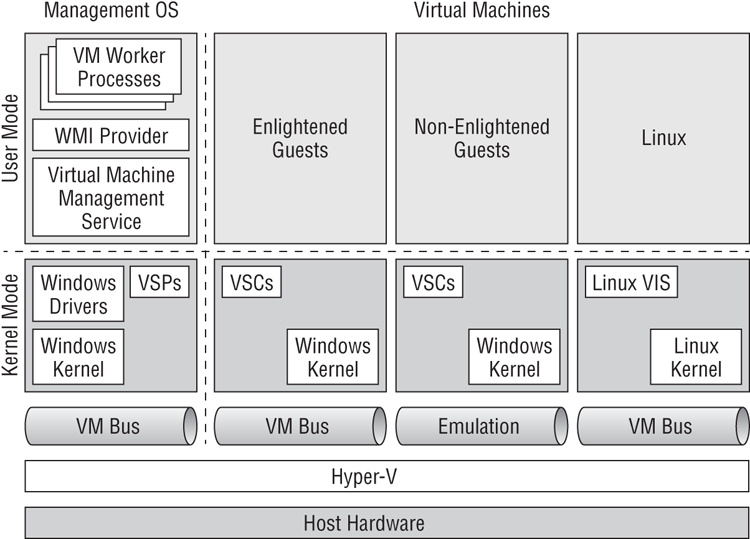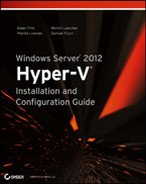Windows Server 2012 Hyper-V
In this section, you will start to look at the technical aspects of Windows Server 2012 Hyper-V.
The Technical Requirements of Hyper-V
The technology requirements of Windows Server 2012 Hyper-V are pretty simple:
Windows Server 2012 Logo To get support from Microsoft, you should ensure that your hardware (including optional components) have been successfully Windows Server 2012 logo tested. You can check with the manufacturer and on the Microsoft Hardware Compatibility List (HCL) for Windows Server (www.windowsservercatalog.com).
If you’re just going to be testing, the logo isn’t a requirement but will be helpful. There is a very strong chance that if your machine will run Windows Server 2008 x64 or Windows Vista (this includes PCs and laptops), it will run Windows Server 2012. You should check with the hardware manufacturer for support.
64-Bit Processor Microsoft is releasing only 64-bit versions of Windows Server, and Hyper-V requires an x64 processor.
32-Bit and 64-Bit Guest Operating Systems
You can run both x86 and x64 guest operating systems in Hyper-V virtual machines.
CPU-Assisted Virtualization The processor must support CPU-assisted virtualization, and this feature must be turned on in the settings of the host machine. Intel refers to this as VT-x, and AMD calls it AMD-V.
Data Execution Prevention In a buffer overrun attack, a hacker writes an instruction into data memory with the deliberate intention of getting the processor to execute malicious code. With Data Execution Protection (DEP) enabled, memory with data is tagged so that it can never be executed by the processor. This prevents the attack from succeeding. DEP must be available in the server’s BIOS and must be enabled in the host machine’s settings for Hyper-V to install or start up. This protects the inner workings of Hyper-V from malicious attacks by someone who has logged in to a virtual machine on the host. Intel refers to DEP as the XD bit (Execute Disable bit), and AMD calls it the NX bit (No Execute bit). See your hardware manufacturer’s documentation for more information. Every server from a major manufacturer should have this support. Usually issues occur only on consumer-grade PCs and laptops.
Second Level Address Translation
There was some confusion when Microsoft announced that the desktop version of Windows, Windows 8 (Pro and Enterprise editions), would support Client Hyper-V. This is the same Hyper-V as on Windows Server 2012, but without server functionality such as clustering, Live Migration, NIC teaming, and so on.
Windows 8 Client Hyper-V is great for administrators who want to use a virtual machine for their administrative functions with a different user account, consultants who want a portable demo environment, or testers/developers who want a local or mobile lab.
Client Hyper-V has all of the same requirements as Windows Server 2012—plus one more, and that’s what caused the aforementioned confusion. Second Level Address Translation (SLAT) is required on a Windows 8 computer to enable Hyper-V. SLAT is a processor feature that allows Hyper-V to offload the mapping of virtual machine memory to the host’s physical memory. This reduces the pressure on the host’s processor and improves virtual machine memory performance. Intel refers to SLAT as Extended Page Tables (EPT), and AMD refers to it as Rapid Virtualization Indexing (RVI), which was previously known as Nested Page Tables (NPT). Outside the server space, SLAT is a relatively new feature. For example, Intel Core Duo processors don’t have EPT, but Core i processors (i5 and so on) do support it.
Windows Server 2012 Hyper-V does not require SLAT, despite what some misinformed bloggers might state. Having host processors with SLAT does greatly improve the performance of memory-intensive workloads such as SQL Server or Remote Desktop Services session hosts. Note that SLAT has been around in server processors for quite a while—for example, in Intel Xeon X5500 and later.
The Architecture of Hyper-V
Understanding the architecture of Hyper-V is of great value when you are trying to troubleshoot problems or figure out why or how Microsoft accomplishes certain things.
Figure 1-2 shows the architecture of Hyper-V. A common misunderstanding is that Hyper-V is a Type 2 virtualization product. This is because you must install Windows Server 2012 (and the required drivers) to enable Hyper-V, and some people mistakenly believe that Hyper-V must therefore run on top of the operating system. When you enable Hyper-V, the host will reboot twice. During this process, Hyper-V is slipped underneath the Windows Server 2012 installation to run on the hardware at ring –1 on the processor. At this point, the Windows Server installation becomes known as the Management OS. Older terms such as parent or root partition are no longer used for the Management OS. The kernel of the Management OS is running at ring 0 on the host’s processor.
In user mode, you can find the Virtual Machine Management Service (VMMS). This process, called VMMS.EXE, can be found in Control Panel ⇒ Services as Hyper-V Virtual Machine Management. This is the service that manages Hyper-V on this host. The Hyper-V-VMMS logs in Event Viewer are a great place to start troubleshooting a problem on a host. A Windows Management Instrumentation (WMI) provider provides a gateway to the VMMS; this is used by tools such as Hyper-V Manager and agents such as those used by System Center.
There is one worker process for every virtual machine that is running on the host. This worker process is used to manage the virtual machine. When you perform Live Migration on a virtual machine, this is managed by the worker process of that virtual machine. If you enable Dynamic Memory for a virtual machine, the worker process is involved in allocating memory to the virtual machine.
And this leads us to the virtual machines. There are three kinds of virtual machines in the world of Hyper-V:
Enlightened Windows Guests This is a virtual machine with a Windows guest OS that has the Hyper-V integration components installed. The Hyper-V integration components are like drivers. They make the guest OS that is installed in a virtual machine aware that it is running in a Hyper-V virtual machine. The integration components add driver support for virtual devices that Hyper-V can offer, such as the SCSI controller (with support for hot add/removal of storage) or the synthetic network adapter. Additional functionality can also be made possible with the installation of integration components, such as Dynamic Memory for supported guest operating systems.
The integration components are referred to as virtualization service clients (VSCs), which Microsoft documentation also calls virtual service clients and virtualization service consumers. VSCs in the virtual machines (in kernel mode) cooperate with virtualization service providers (VSPs) in kernel mode in the Management OS. This pairing is made possible by a communications channel called the VMBus. There is one VMBus channel for every virtual machine that is running. The VMBus is protected by DEP. This means that if an attacker does successfully gain control of the guest OS of a virtual machine, that attacker cannot send instructions to the Management OS via the VMBus to perform a buffer overrun attack.
Enlightened guests are capable of some additional management functions. You can initiate a clean shutdown of a guest OS from a management tool such as the Hyper-V Manager console. This will initiate a shutdown of the guest OS from inside the virtual machine instead of crudely turning the virtual machine off.
Another feature is Key Value Pairs (KVPs). A KVP allows the guest OS to share information with the Management OS. For example, a heartbeat will let the Management OS know that a virtual machine’s guest OS is running. A KVP might even return information such as the guest OS’s version or computer name.
Emulated Guests Some organizations need to run the legacy operating systems Windows NT and Windows 2000 Server to keep old applications operating. They might want to upgrade the version of Windows Server but can’t because the application vendor has gone out of business. This can be a major problem, because you cannot get hardware to support these operating systems. This means that these installations are potentially great candidates to run as virtual machines where hardware support won’t be an issue because the hardware is abstracted by Hyper-V.
The Hyper-V integration components can be installed only in supported guest operating systems. Microsoft does not support legacy operating systems such as Windows NT and Windows 2000 Server. This does not prevent you from running those legacy operating systems in Hyper-V virtual machines. The integration components won’t be installed, so we refer to these virtual machines as being emulated. There are no VSCs in these virtual machines. That means there is no support for the virtual SCSI controller, the synthetic network adapter, or Dynamic Memory.
Emulated devices in these virtual machines require extra context switches on the host processor to move between kernel and user mode. This reduces the performance of the virtual machine compared to the potential performance of an equivalent enlightened virtual machine. This is not ideal, but it does allow for legacy operating systems to run as virtual machines on hardware that is still supported by the manufacturer (replacement parts are still available).
Enlightened Linux Guests Years after the first release of Hyper-V, there are still people who say that Hyper-V does not support Linux being installed in virtual machines. This is untrue; several Linux distributions and versions are supported as guest operating systems by Microsoft.
Linux can be enlightened, much like Windows, by Linux Integration Services. Microsoft has developed these integration services to offer almost all of the same functionality for Linux virtual machines, with some exceptions being Dynamic Memory and support for Volume Shadow Copy Service (a Windows service used for application-consistent backups). There is support for multiple processors, the virtual SCSI controller, clean shutdown, guest OS clock synchronization from the host (KVP), and heartbeat (KVP).
At the time of this writing, the latest version of Linux Integration Services was 3.4. You should use your favorite search engine to check whether that’s the latest version, and keep it updated to ensure the best performance and feature availability.
For Microsoft, the word support is important. Some companies use the word support to say that something works. For Microsoft to support something means that they need to be able to do engineering or have a relationship with another company that can do that engineering. Microsoft supports several Linux distributions and versions. However, Linux Integration Services works very well in a wide range of Linux distributions without support from Microsoft.
Microsoft did something very interesting with Linux Integration Services. The Hyper-V Linux Integration Services are built into the Linux kernel in version 3.3 and later. That means that any Linux distribution/edition that has Linux kernel v3.3 or later has Linux Integration Services for Hyper-V already installed.
Maximum Scalability
One of the goals of virtualization is to increase the density of virtual machines that are running on a host. For larger organizations, this can mean that they have fewer hosts. This reduces space consumption, and the costs incurred by power, cooling, licensing, rack space, support, and so on. Hardware capabilities have increased significantly in recent years, and Moore’s law would have us believe that this will only continue. Microsoft did a lot of engineering to increase the maximum specifications of a Windows Server 2012 Hyper-V host, as you can see in Table 1-1.
A logical processor is a thread of execution. A 10-core processor that doesn’t have Hyper-Threading available or enabled has 10 threads of execution and therefore has 10 logical processors. If you were to enable Hyper-Threading on that processor, you would have 20 threads (10 cores, each with two threads) or logical processors. A single Windows Server 2012 Hyper-V host can support up to 320 logical processors. That could be configured as follows:
- Sixteen 10-core processors with Hyper-Threading enabled
- Thirty-two 10-core processors with no Hyper-Threading
My Logical Processors Are Missing!
If you are lucky enough to have a host with more than 64 logical processors, you might panic if you start Task Manager in the Management OS and can see only 64 logical processors. This is because the Management OS can see a maximum of 64 logical processors. All of the logical processors in the host are available to the virtual machines on that host, so don’t worry.
This isn’t a problem for the Management OS either. If your Management OS needs to use 64 logical processors, then you have a problem. The Management OS should be nothing but a Management OS for Hyper-V. Don’t make it a domain controller, don’t install SQL Server, don’t turn it into a Remote Desktop Services session host; Microsoft’s support services won’t like it. Instead, install those applications in virtual machines that are running on the host.
A single host can also have up to 4 TB of RAM. A single host can also support up to 1,024 running virtual machines, and up to 2,048 virtual processors in virtual machines. That is a lot of memory and compute power that you can allocate.
For almost everyone, these numbers are pretty crazy. Most of us will not see a server of this scale in the next few years. But never say never; who wants to be remembered for saying something like 640 KB of RAM will always be enough for people! These numbers do have a real impact. If you make the decision to deploy Windows Server 2012 Hyper-V, then you know that it will scale, probably more than your hosts will ever need to.
Table 1-1: Maximum host scalability
| Logical processors per host | 320 |
| Physical RAM in a single host | 4 TB |
| Running virtual machines on a single host | 1,024 |
| Virtual processors running on a single host | 2,048 |
Does this mean that you should run your entire business on a few gigantic hosts? No; there is a trade-off. You should try to consolidate and reduce your host numbers, but balance this with the risk of having too many eggs in one basket. Failover clusters, if deployed, will give us high availability, but they give us minimized downtime and not zero downtime in the event of host failure.
Prior to the release of Windows Server 2012, a Hyper-V virtual machine was limited to four virtual processors and 64 GB RAM, assuming that the host had four logical processors and 64 GB RAM to provide. That did limit the sorts of workloads that you could run as virtual machines, and left organizations with some applications running physical servers for performance reasons.
Windows Server 2012 aims to make it possible to virtualize as many workloads as possible. To accomplish this, Microsoft has hugely increased the maximum specifications of a virtual machine, as shown in Table 1-2. A virtual machine can now scale out to 64 virtual CPUs and 1 TB RAM. That should make it possible for just about every workload to run in a virtual machine on Windows Server 2012, assuming that the guest OS supports this scalability (it varies). Now the “we didn’t virtualize it because it was too resource hungry” excuse cannot be used. Size your hosts (including networking and storage) correctly, virtualize the workloads, and take advantage of the hardware abstraction and flexibility that Hyper-V can provide.
Table 1-2: Maximum virtual machine scalability
| Virtual processors per virtual machine | 64 |
| Maximum RAM per virtual machine | 1 TB |
An example of a massive workload is online transaction processing (OLTP), a database service that runs at the back end of a massive web application. Microsoft has blogged about the results of a test comparing a virtual machine that has 64 virtual CPUs with an equivalent physical installation (http://blogs.technet.com/b/server-cloud/archive/2012/11/08/windows-server-2012-hyper-v-delivers-on-scalability-and-performance-for-virtualized-enterprise-applications.aspx). With a database supporting 75,000 simulated customers in a stock broker scenario, the virtual machine had nearly 94 percent of the transaction-processing capacity of the physical alternative. That is impressive, because it enables an organization to virtualize these workloads onto fewer physical servers (hosts) and obtain the benefits of virtualization such as cost reduction, better flexibility, easier backup, and more-reliable disaster recovery. In addition, migrating the workloads will be much easier when the hardware becomes obsolete.
Failover Clustering gives us high availability, a feature that caters for unplanned host failure. The virtual machines on the host will stop because the host has stopped, but they will automatically fail over to another host in the same cluster and start up without any human intervention. Some further improvements even allow you to order this process to reflect application or server dependencies. Microsoft has increased the scalability of a cluster of Hyper-V hosts. Table 1-3 shows the cluster scalability of Windows Server 2012 Hyper-V.
A Windows Server 2012 Hyper-V cluster can have 64 nodes (what a physical server is called in a cluster). The cluster may also scale out to contain 8,000 highly available virtual machines.
Note that you must always stay within the limits of a single host while scaling out the cluster, and vice versa. For example, you could have eight hosts, each running 1,000 virtual machines. You cannot scale that cluster out any more because you have reached the virtual machines/cluster limit of 8,000.
This increase to 64 nodes and 8,000 virtual machines enables very large infrastructures, such as those in a public cloud (hosting companies) or huge enterprises, to have fewer clusters and therefore have fewer units of administration. A cluster can start small, and whenever monitoring detects that resource contention is approaching, operators can keep adding hosts, and administrators can add them to the storage and cluster.
Table 1-3: Maximum virtual machine scalability
| Maximum hosts in a single cluster | 64 |
| Maximum number of virtual machines in a single cluster | 8,000 |
Beware of Older Information
Microsoft started making announcements about the scalability of Windows Server 2012 (previously Windows Server 8) in 2011. The figures increased with every public test release, right up to the announcement of general availability in August 2012. You might find many old blog posts and documents containing information that has become obsolete.
Supported Guest Operating Systems
We could consume several pages of text in this book telling you which guest operating systems are supported by Microsoft. But that would be foolish. The list of guest operating systems is fluid, changing (increasing) over time—particularly in the case of the supported Linux guest operating systems, which has gone from including just SUSE Linux Enterprise Server to all of the commonly used distributions. The latest version (at the time of this writing) could be found at http://technet.microsoft.com/library/hh831531.
In the case of Windows Server 2008 R2 Hyper-V, we found that the list of supported guest operating systems on TechNet was not updated to match the actual list of guest operating systems that Microsoft supported. The updated list was published on the TechNet Wiki site.
There are some things to note:
Integration Components/Services The latest version of the Window Hyper-V integration components, as they were at the time, were included in Windows 8 and Windows Server 2012. The integration components for Windows guest operating systems get updated from time to time, sometimes by service packs and sometimes by hotfixes. You might need to update the integration components in the guest OS to the latest version. Note that a Windows update released in November 2012 required an upgrade of the integration components of virtual machines with a guest OS of either Windows 8 or Window Server 2012.
Maximum Number of Virtual Processors A virtual machine will have from 1 to 64 virtual processors. Each virtual processor gives the virtual machine access to a logical processor on the host for increased parallel processing. Some guest operating systems support a smaller number of virtual processors. In the past, some have deliberately exceeded the maximum number of virtual processors for a given guest OS and have usually experienced guest OS crashes very quickly. Remember, these are referred to as maximum supported numbers for a reason; don’t expect help from Microsoft other than “reduce the number of virtual processors to a supported number.”
Converting Machines to Hyper-V Virtual Machines
Be careful if you are converting a physical machine with lots of cores that is running a legacy operating system. The conversion tool will probably create a virtual processor for every core, and the resulting number of virtual processors might exceed the maximum number of virtual processors for the guest OS.
Linux Is Supported Microsoft does support the major distributions of Linux as guest operating systems on Windows Server 2012 Hyper-V.