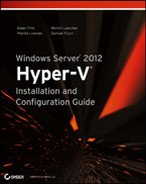How Backup Works with Hyper-V
What is a virtual machine? From the perspective of a storage system, it’s normally just a few files. That’s one of the nice things about virtualization: virtual machines are just files, and files are easy to back up and restore. Backing up a physical server isn’t so bad, but it sure is stressful when you get a call at 2 a.m. on a Saturday to do a bare-metal restoration to a different set of hardware. Not so with virtual machines; they are abstracted from the underlying hardware. A virtual machine restoration is much like restoring a few files—although it requires just a little bit more than that, as you are about to learn.
Volume Shadow Copy Service Framework
Microsoft introduced the Volume Shadow Copy Service (VSS) framework to enable consistent backups of open files. Initially it was used to dependably back up open files, such as those on a file server. But soon after, Microsoft added VSS support for databases such as SQL Server and Exchange to enable their databases and log files to be consistently backed up.
Consistency is critical; you cannot have a safe backup if the database file is backed up at one point, the log file then commits and flushes, and then the log file is backed up. If you were to restore this database and log file, the database would be missing the data that was committed after the backup, and the database would be inconsistent.
Not only does VSS allow open files to be backed up, but it also briefly places VSS-compatible services into a quiescent state. Placing a virtual machine into a quiescent state is a process whereby buffers are flushed and writes are briefly paused. This brief pause allows a consistent VSS snapshot to be created of the volume in question, containing the data that is to be backed up. The snapshot is maintained long enough for the backup application to perform the backup from the snapshot.
Several components are involved in the creation of a consistent VSS backup, as seen in Figure 10-1:
Figure 10-1 The components of VSS
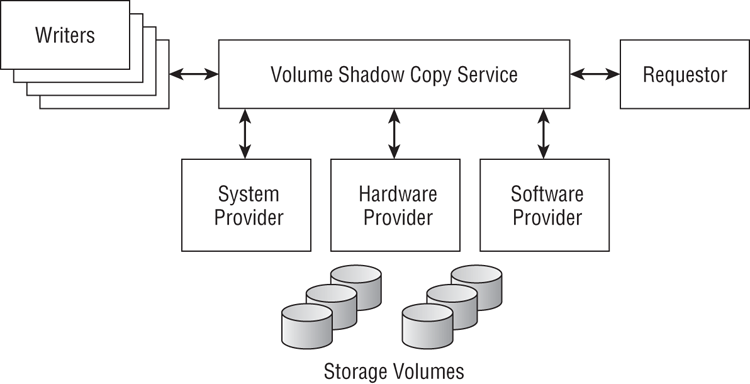
VSS can use three types of Providers:
You will now look at how VSS can be used to perform different kinds of backup of virtual workloads on Hyper-V.
Virtual Machine Backup Strategies
There are a number of strategies you can take with backup and Windows Server 2012 Hyper-V. There is no one right strategy. One will be right for company A. Company B might go in another direction. And company C might choose to use bits of one strategy and bits of another. Here are some of your options:
Storage-Level Backup
With this type of backup, your solution backs up virtual machines, as they are running, using VSS at the host or storage level, just as if it were backing up a database on a SQL server. The Requestor, or the backup agent, is installed on all of your Hyper-V hosts in the management OS. It will be responsible for backing up the running virtual machines. There is no need to install a backup agent in the virtual machines’ guest operating systems.
The Hyper-V VSS Writer identifies the volumes that targeted virtual machines are stored on. The VSS Provider uses this information to create snapshots of those volumes. To maintain consistency, the Hyper-V VSS Writer is used. It not only places the virtual machines into a safe quiescent state but also uses any VSS writers found within the virtual machine to place services running within the virtual machine into a consistent quiescent state. This means that sensitive-to-backup applications such as SQL Server or Exchange can be safely backed up with this method. Note that clearing the check box for Backup (Volume Snapshot) in the Integration Services section of a virtual machine’s settings will disable this default behavior.
The benefit of this approach is that backing up a virtual machine becomes simple: you just target the virtual machine in your backup application. Restoration is an administrator’s dream come true; if you lose a virtual machine, you just restore it. The backup application restores the files for you. Some backup products will even register the virtual machine in Hyper-V for you. It doesn’t matter if you backed up the virtual machine on a Dell host and are restoring it on an HP cluster. The hardware is abstracted, thanks to virtualization. Compare that to trying to do a bare-metal restoration of a physical server.
Storage-level backup works only with virtual hard disks (VHD or VHDX).
In the past, it was recommended that you do a storage-level backup on an infrequent basis, such as once per week or once per month. This was for two reasons. In a cluster with CSVs, backup caused redirected I/O to occur across the network designated for cluster communications (the network with the lowest network metric). That’s no longer a problem in Windows Server 2012, thanks to a new distributed snapshot system.
The other reason was that this type of backup was always a full one, not incremental, when the virtual machines were on a Hyper-V cluster. This was wasteful; a typical virtual machine would have a relatively tiny amount of growth every day, but everything had to be backed up, transmitted over the network, and archived. That would consume a lot of space on the disk-to-disk backup storage or tape library. Windows Server 2012 does a lot to alleviate this problem by adding the ability to do incremental backup of running virtual machines. This means that if your backup solution can support it, you can take just the changes from the backup application.
Many Hyper-V backup solutions favor this style of backup, particularly solutions that are designed for small and medium enterprises (SMEs). And many solutions, including System Center DPM, include the ability to mount a backed-up virtual hard disk and restore individual files from it.
Two kinds of virtual machine will have issues with storage-level backups. Linux does not support VSS. The storage-level backup requires virtual machines with a Linux guest OS to pause for the host volume snapshot. This is not a problem if in-virtual machine backup is used with virtual machines with Linux guest operating systems. They are simply backed up as if they were physical machines but still retain the other benefits and flexibility of virtualization.
The Hyper-V Writer enables you to protect virtual machine files in a volume. Pass-through disks are not files in a volume; they are a volume. That means that pass-through disks cannot be protected with this simple backup and restoration strategy. This is another reason to use VHDX files instead of pass-through disks.
In summary, the ability of a storage-level backup to restore a virtual machine with its complex workload and data via just a few mouse clicks is attractive. But there are downsides:
- Protecting an entire virtual machine requires more space than just protecting the business data in the virtual machine.
- The dependency on the Hyper-V VSS Writer precludes protection of Linux gusts and pass-through disks.
In-Virtual Machine Backup
With this method, you are doing the same kind of backup that you would do with a physical server. The Requestor, or the backup agent, is installed into each and every guest operating system. The backup administrator then has to select every individual file that will be backed up, as opposed to selecting the virtual machine with the storage-level backup type. The backup administrator will also have to protect the system state if they want to protect against losing the entire virtual machine in the case of corruption or accidental deletion.
The benefit of this approach is that it is very granular; the backup administrator, depending on the organization’s policy, can pick as many or as few files/services to protect as desired. A few will choose to back up the system state and the entire file system—doing a storage-level backup would be more efficient! Most who choose the in-virtual machine backup will protect the changing data such as file shares or databases. That strategy can greatly reduce the size of a backup. Selective targeting will prove attractive to those who are concerned with the storage requirements for protecting an entire virtual machine; and you’ll probably have lots of virtual machines!
Historically, the in-virtual machine backup was considered more efficient than the storage-level backup. Only the changing data was protected, probably incrementally, at the block rather than the file level, as opposed to an entire virtual hard disk being protected every time.
Although storage-level backup can safely restore individual files, sometimes that is not granular enough. What if you want to do a brick-level backup of your Exchange or SharePoint databases that enables you to restore individual files or emails? For that, you will need an in-virtual machine backup using an agent that understands these services, such as DPM.
In-virtual machine backup will also be attractive to administrators of Linux virtual machines and virtual machines that use pass-through disks. This is because the Requestor, or backup agent, is installed in the guest OS and treats the guest’s volumes as if they were physical, whether they are (pass-through disk) or not (VHD/X-attached Linux guest).
If you have backed up the system state and the entire file system, you can do a bare-metal restoration within a blank or template virtual machine. If you have backed up just the changing business data, you need to create a new virtual machine, install the necessary software, apply hotfixes and security updates, and then restore the data. This will be slow, but it consumes very little space.
Also consider that restoring a virtual machine from a storage-level backup restores one or a few large files (the virtual hard disks) and a few XML files. Restoring from an in-virtual machine backup restores thousands of small files, each of which must be found, have metadata queried, be confirmed as restored, and so on; restoring fewer, larger files will be much quicker. To summarize in-virtual machine backups,
- You can protect just the data that you want to protect.
- Applications can be backed up and restored at an object level, such as SharePoint-stored files or Exchange emails.
- File systems for which the Hyper-V VSS Writer cannot create snapshots can be protected, such as Linux guests and pass-through disks.
No Backup
As odd and as unsafe as this might sound, some organizations choose not to do backups. Sometimes there are too many virtual machines and too much data to protect. This is truly a rare situation; how many businesses can dispense with backups that are required for protection or regulatory compliance reasons? Those few organizations that do fit in this tiny niche might choose to rely on selective disaster-recovery replication (see Chapter 11, “Disaster Recovery”) instead of a normal backup archive.
A Hybrid Backup Strategy
There are positives and negatives with both the in-virtual machine and the storage-level backup strategies. It is possible to use both approaches to create a single strategy:
- Perform an infrequent storage-level backup on Hyper-V VSS Writer-compatible virtual machines.
- Perform a more frequent in-virtual machine backup for Hyper-V VSS Writer-compatible guests, targeting the changing business data.
- Perform an infrequent in-virtual machine backup for non-Hyper-V VSS Writer-compatible guests, protecting the system state and the entire file system.
- Do not protect low-priority virtual machines that are used for testing.
If you find that you need to do a restoration, your plan will depend on what has been lost:
Choosing a Backup Strategy
Which is the right backup strategy for your virtual machines? We hate to say it, but unfortunately this is a case for the consultant’s answer: it depends. In this section, you will look at a few examples. Bear in mind that these are examples and not rules:
These are just examples. The backup strategy that an organization chooses to implement will usually be dictated by the board of directors or the CIO, and an engineer or consultant will interpret that to create a solution. There are options for all situations, and no one size will fit all.