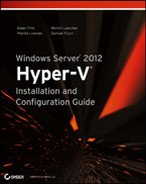Setting Up Failover Networking
There are two aspects to networking when you are working with HVR:
- What IP address will a replica virtual machine use when it is active in the DR site?
- Should a replica virtual machine be on an isolated network when conducting a test failover?
Failover TCP/IP
How are you going to get the virtual machines onto the network when the virtual machines fail over to the DR site? It is unlikely that you have stretched VLANs when dealing with host-based replication such as HVR. And stretched VLANs will be impossible for the hosted service provider, when everyone is probably using one of the common private IP ranges such as 192.168.1.0/24.
We have two options with Windows Server 2012 Hyper-V. We mentioned Network Virtualization earlier in the chapter. This would be a good option for a DR in the cloud run by a very large service provider. An administrator (or an orchestrator) in the service provider’s datacenter can set up a policy in advance for each customer to abstract their IP networks during failover.
HVR has another way that is nice and simple to set up for the small to medium enterprise. There is a feature in the network settings of a Hyper-V virtual machine called Failover TCP/IP. You can see the Failover TCP/IP settings in Figure 12-17.
These settings allow you to preconfigure IPv4 and/or IPv6 addresses for the virtual machine. This is done on the source virtual machine in the production site. HVR will use these settings to update the virtual machine when it is failed over to the DR site. The assumption here is that the administrator in the production site knows what the IP addresses should be. This approach is not as suitable for the service provider as Network Virtualization.
You might have a lot of virtual machines to prepare with Failover TCP/IP settings, so a PowerShell script could be written to run the following line of code:
Set-VMNetworkAdapterFailoverConfiguration -VMName VM06 -VMNetworkAdapterName `
“Network Adapter” -IPv4Address “129.228.17.11” -IPv4SubnetMask “255.255.255.0” `
-IPv4DefaultGateway “129.228.17.254” -IPv4PreferredDNSServer “129.228.17.11” `
-IPv4AlternateDNSServer “129.228.17.12”Figure 12-17 Failover TCP/IP
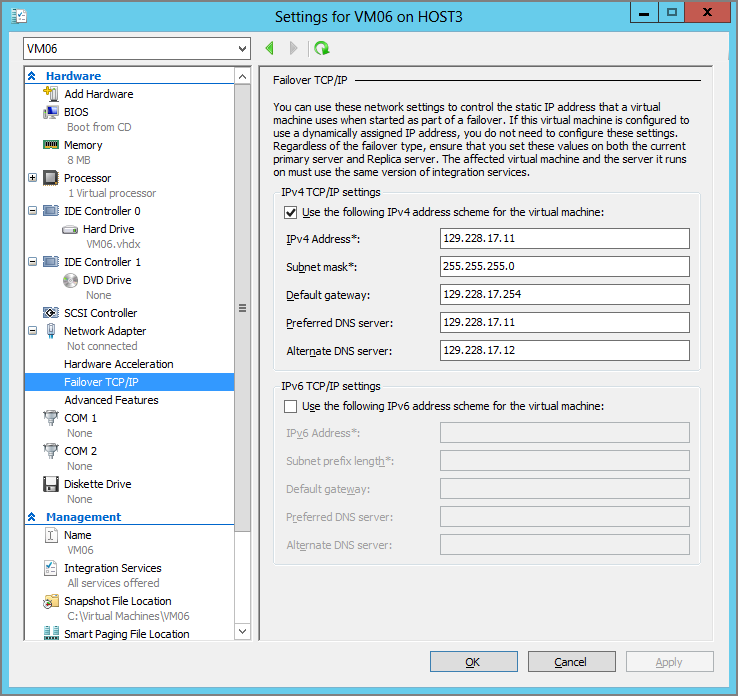
Test Failover Virtual Switch
A BCP should be regularly tested. This not only tests the response of the infrastructure and applications, but also gives the humans an opportunity to practice and become familiar with the processes. The more practice, the better; the day you invoke the BCP will be your worst day in work—if you are still around, that is. That might sound morbid, but it’s realistic. So give more people an opportunity to be involved in a test run. And do lots of test runs.
The historical problem with a test run of the BCP is that you have to bring everything online to really test the BCP. That was always a challenge before virtualization, because we couldn’t bring up copies of production systems in the DR site while they were running in the production site. Did you really want either to have split-brain or to shut down production systems? HVR deals with this by enabling us to configure a test failover virtual switch connection for each virtual network card. You configure this in the replica virtual machine settings; this makes sense because the production site administrator might not have any knowledge of the replica site network, and it also gives the replica site administrators plenty of flexibility.
If you want to change a few virtual machines, you can use the GUI to edit the properties of the virtual machine (see Figure 12-18). Expand the Network Adapter in question and click Test Failover. There you can expand the Virtual Switch drop-down box and select the virtual switch of choice.
Figure 12-18 Configure the Test Failover virtual switch.
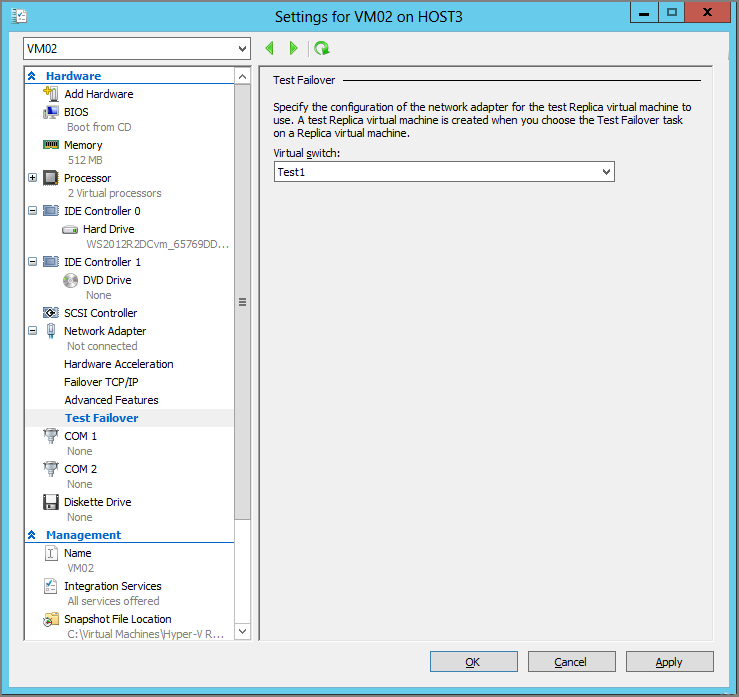
If you are automating this or want to configure lots of virtual machines at once, you will want to use PowerShell:
Set-VMNetworkAdapter -VMName VM02 -TestReplicaSwitchName Test1Remember to set this for each virtual network adapter in the virtual machine. After you have done this, the virtual machine will be connected to the test failover virtual switch when you conduct a test failover.