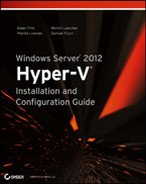Windows Server 2012 SMB PowerShell
Windows Server 2012 provides a series of PowerShell cmdlets and WMI objects to manage the SMB shares as well as to manage access permissions to those shares. These new PowerShell cmdlets are aimed at both IT professionals and developers alike.
The following PowerShell cmdlets are available for SMB share management:
- Get-SmbShare
- New-SmbShare
- Set-SmbShare
- Remove-SmbShare
The following PowerShell cmdlets are available for SMB share access permission management:
- Get-SmbShareAccess
- Grant-SmbShareAccess
- Revoke-SmbShareAccess
- Block-SmbShareAccess
- Unblock-SmbShareAccess
The SMB cmdlets are packaged up nicely into two modules called SmbShare and SmbWitness. They can be loaded by using the PowerShell command Get-Module -ListAvailable Smb* | Import-Module. However, if you simply start using the cmdlets from within PowerShell, the related modules will automatically be loaded for you.
To get a list of the available SMB PowerShell cmdlets, use the PowerShell command Get-Command -Module SMB* | Select Name.
The following are some common use cases for leveraging the SMB PowerShell cmdlets:
- Managing SMB shares: New, Get, Set, Remove
- Managing SMB share permissions: Get, Grant, Revoke, Block, Unblock
The following are some common operational tasks that you might carry out when managing SMB file shares:
- Create a new file share: New-SmbShare -Name ShareName -Path C:FolderLocation
- Get a list of existing file shares: Get-SmbShare
- Change the configuration of an existing share: Set-SmbShare -Name ShareName -Description “ Hyper-V share”
- Remove a file share: Remove-SmbShare -Name ShareName
The following are some common operational tasks that you might carry out when managing SMB share permissions:
- Add permissions for a user when creating a file share: New-SmbShare -Name ShareName -Path C:FolderLocation -FullAccess UserName
- Grant permissions for a user after the file share is already created: Grant-SmbShareAccess -Name ShareName -AccountName UserName -AccessRight Full
- Get a list of permissions for a file share: Get-SmbShareAccess -Name ShareName
- Revoke permissions for a user: Revoke-SmbShareAccess -Name ShareName -AccountName UserName
- Block a specific user from a file share: Block-SmbShareAccess -Name ShareName -AccountName UserName
- Unblock a specific user from a file share: Unblock-SmbShareAccess -Name ShareName -AccountName UserName