Now that the HW is connected, you'll want to download a library that supports this sensor. One of the better libraries for this sensor is available at https://code.google.com/p/arduino-new-ping/. Download the NewPing library and then open the Arduino IDE. You can include the library in the IDE by navigating to Sketch | Import Library | Add Library | Downloads and selecting the NewPing ZIP file. Once you have the library installed, you can access the example program by navigating to File | Examples | NewPing | NewPingExample as shown in the following screenshot:
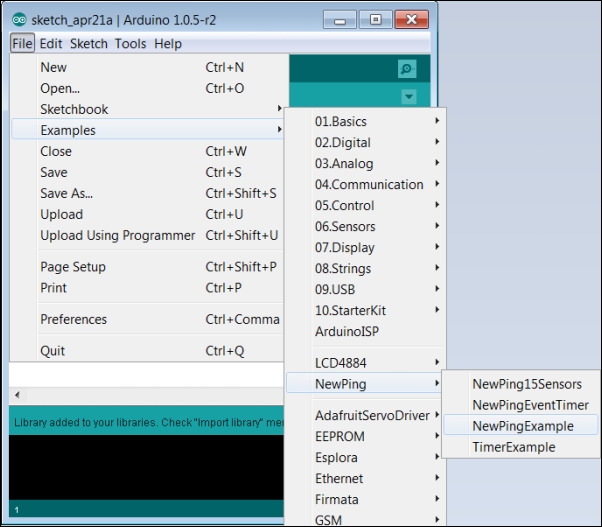
You will then see the following code in the IDE:

Now, upload the code to Arduino and open a serial terminal by navigating to Tools | Serial Monitor in the IDE. Initially, you will see characters that make no sense; you need to change the serial port baud rate to 115200 baud by selecting this field in the lower-right corner of Serial Monitor, as shown in the following screenshot:
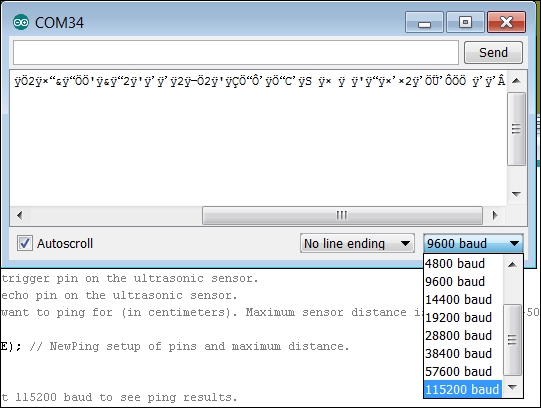
Now, you should begin to see results that make sense. If you place your hand in front of the sensor and then move it, you should see the distance results change, as shown in the following screenshot:
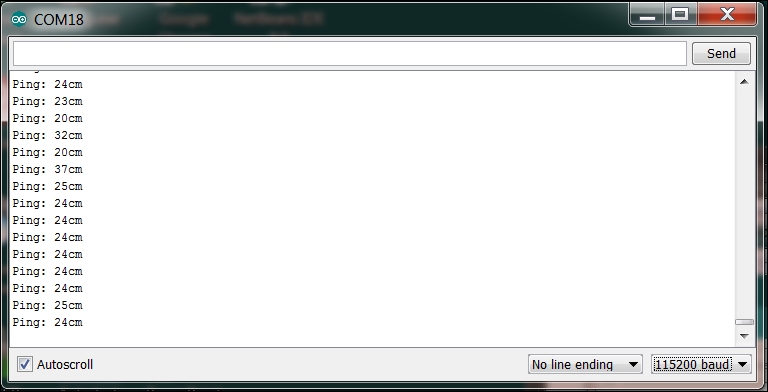
You can now measure the distance to an object using your sonar sensor.
