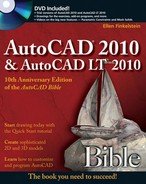The AutoCAD 2010 and AutoCAD LT 2010 Bible DVD contains all the drawings and files that you need to do the exercises in the book, as well as the results of those exercises. In addition, I've tried out many useful shareware programs and AutoLISP routines to see whether they work with AutoCAD 2010 and AutoCAD LT 2010 and then selected those that I felt would be most useful. Although AutoCAD LT doesn't support AutoLISP routines, a couple of the programs work with AutoCAD LT as well. You can also find the entire book in non-printable PDF format and a document of links to Internet resources. I hope that you find this DVD a valuable addition to your AutoCAD arsenal.
Note
The drawings on the DVD are also available on the publisher's Web site at www.wiley.com/go/autocad2010bible. Click the Downloads link.
This appendix provides you with information on the contents of the DVD that accompanies this book. For the latest information, please refer to the README file located at the root of the DVD. Here is what you'll find:
System requirements for the DVD
Using the DVD with Windows
What's on the DVD
Troubleshooting
Make sure that your computer meets the minimum system requirements listed in this section. If your computer doesn't match up to most of these requirements, you may have a problem using the contents of the DVD:
Windows XP or Windows Vista
PC with a Pentium processor running at 200 MHz or faster
At least 64MB of total RAM installed on your computer; for best performance, I recommend at least 128MB
Ethernet network interface card (NIC) or modem with a speed of at least 28,800 bps
A DVD drive
For system requirements for AutoCAD 2010 and AutoCAD LT 2010, see Appendix A.
You can copy certain items from the DVD to your hard drive. Follow these steps:
Insert the DVD into your computer's DVD drive.
The DVD interface will appear. The interface provides a simple point-and-click way to explore the contents of the DVD. Click one of the buttons to continue.
If the DVD interface does not appear, follow these steps to access the DVD:
Click the Start button on the left end of the task bar.
Choose Run from the menu that pops up. (In Windows Vista, skip this step.)
In the dialog box that appears, type d:setup.exe. (If your DVD drive is not drive d, use the appropriate letter in place of d.) This brings up the DVD interface described in the preceding set of steps. (In Windows Vista, type d:setup.exe in the Start Search text box.)
The following sections provide a summary of the software and other materials that you'll find on the DVD.
I've placed all the files that you need for the exercises in the Drawings folder of the DVD. Almost all these files are named as in the following examples: ab15-a.dwg, ab15-b.dwg, ab15-c.dwg, and so on. In these examples, the number 15 corresponds to the chapter number, and the letters correspond to the first, second, and third drawings that you need to open.
A few files have other names, such as bluesky.jpg and others. In each case, I provide you with the name of the file to open in the exercise's steps. You can easily find these files with Windows Explorer, because Explorer automatically alphabetizes the files. (If they aren't alphabetized, click the Name column of the rightmost window. If Explorer alphabetizes them in reverse order, click Name one more time.)
The Results folder offers you the results of all the exercises. You may want to check your work in the exercises against these results. You may also sometimes use the result of one exercise as the basis for a second exercise. In this situation, if you haven't done the previous exercise, you can access the resulting file from the Results folder and use it for the next exercise. If you have any difficulty opening a drawing from the Results folder, copy it to your hard drive and remove its read-only attribute, as described in the "Changing the Windows Read-Only attribute" sidebar.
Appendix B contains numerous links to AutoCAD resources. The Links folder contains these resources as live links to make it easy for you to navigate to them with a single click.
I have assembled an excellent collection of software that works with AutoCAD 2010. The Software folder is divided into subfolders by chapter. Not all chapters have software, so subfolders appear only for the chapters that have software. This makes it easy for you to find software by function. For example, you can find software for text objects by looking in the Chapter 13 subfolder because Chapter 13 covers text. Table C.1, at the end of this appendix, lists the software alphabetically so that you can review it at a glance. Within each chapter's subfolder, you'll find subfolders for each program or AutoLISP routine. There are a couple of block libraries and these also work in AutoCAD LT.
I'm very pleased to include 30-day trial versions of AutoCAD 2010 and AutoCAD LT 2010 with this book. These trial versions are in the Software folder. You cannot install them directly from the DVD. Double-click the EXE file. In the WinZip Self-Extractor dialog box that opens, click the Unzip button to decompress the file onto your own hard drive. When this process is completed, the installation process should automatically start; if not, double-click setup.exe in the folder you unzipped to.
Note
Trial versions are also available from Autodesk's Web site. For AutoCAD, go to www.autodesk.com/autocad-trial. For AutoCAD LT, go to www.autodesk.com/autocadlt-trial.
To find out in detail what each software program or AutoLISP routine does, read the text (TXT) file if there is one. It provides details about what the software does and how to install it. Sometimes details are at the beginning of the LSP file. You can open and read it.
Software can be of the following types:
Shareware programs are fully functional, free, trial versions of copyrighted programs. If you like particular programs, register with their authors for a nominal fee and receive licenses, enhanced versions, and technical support.
Freeware programs are free, copyrighted games, applications, and utilities. You can copy them to as many computers as you like — for free — but they offer no technical support.
GNU software is governed by its own license, which is included inside the folder of the GNU software. There are no restrictions on distribution of GNU software. See the GNU license at the root of the CD for more details.
Trial, demo, or evaluation versions of software are usually limited either by time or functionality (such as not letting you save a project after you create it).
Adobe Reader is included on the DVD to enable you to read this book in its electronic form. You can find it in the SoftwareAdobe Reader folder. Follow these steps to install the software:
Start Windows Explorer and open the
SoftwareAdobe Readerfolder on the DVD.In the
SoftwareAdobe Readerfolder, locate the EXE file and double-click it.Follow the instructions on-screen to install the software.
To view this book in its electronic form, start Windows Explorer and open the
eBookfolder from the DVD.Double-click the book's PDF file in the
eBookfolder.
AutoLISP routines are easy to install. (AutoCAD LT does not support AutoLISP.) Follow these steps:
Copy the LSP file to AutoCAD's
Supportfolder or to a folder that you've placed in AutoCAD's support-file search path.Note
To add a folder to AutoCAD's support-file search path, choose Application Button

In AutoCAD, type (load "filename") where filename is the name of the LSP file. You don't need the
.lsp, but don't forget the parentheses or the quotation marks. Alternatively, choose Manage tab
Type the name of the function to use the AutoLISP routine.
If no text file explains how to use the program, brief instructions may be displayed on the command line. If not, type the name of the file, such as atc, and press Enter.
To load a VBA program, copy it to a folder in AutoCAD's support-file search path. (AutoCAD LT does not support VBA.) Choose Manage tab
To use a VBA program, choose Manage tab
Note
VBA is no longer included when you first install AutoCAD. Before you can use any of the VBA related commands or Visual LISP functions, you must enable it by visiting Autodesk's Web site at www.autodesk.com/vba-download. Follow the directions to download and install the VBA component. When installed, VBA works just like it did in previous releases. You need to install the VBA component before you can load and run macros contained in a DVB file.
The applications in Table C.1 are in the Software folder on the AutoCAD 2010 and AutoCAD LT 2010 Bible DVD. The Chapter column lets you know which subfolder to look in. These subfolders correspond to the chapters of the book. Where possible, I also give you a Web site where you can find more information.
Table C.1. The DVD Software
Type | Chapter | Description | |
|---|---|---|---|
AccuRender, from Robert McNeel & Associates | Evaluation | 25 | Advanced rendering program. For more information, go to |
Adobe Reader, from Adobe Systems, Inc. | Freeware | View electronic content in PDF format. For more information, go to | |
Ar1, from Leonid Nemirovsky | Freeware | 16 | Creates a label of the area of an enclosed polyline. For more information, go to |
Arcsum, from Dotsoft | Freeware | 12 | Lists the total length of a selection set of arcs. For more information, see |
Attstrip, from Dotsoft | Freeware | 18 | Removes all attributes from selected blocks. For more information, see |
AutoCAD 2010, from Autodesk, Inc. | 30-day trial | AutoCAD® 2010 software boosts efficiency with customizable and extensible user interface enhancements that increase overall drafting productivity by decreasing the number of steps required to reach a command. Newly designed, innovative features simplify working with layers and help make new users productive as quickly as possible. Easy-to-use navigation tools facilitate working with 3D models. | |
AutoCAD LT 2010, from Autodesk, Inc. | 30-day trial | AutoCAD LT® 2010 software, the world's number one–selling 2D drafting and detailing product, is a powerful solution for designers who need full DWG native file format compatibility without 3D capabilities or advanced customization. An updated user interface helps increase productivity not only by accelerating routine tasks, but also by making commands easier to find and working with layers more straightforward, so that new users can become productive as quickly as possible. | |
GeomCurves, from Eugeny Kalney | Shareware | 16 | Creates a variety of mathematically defined curves. |
Idt, from Leonid Nemirovsky | Freeware | 13 | Lets you specify spacing between lines of dtext. For more information, go to |
Insrot, from DotSoft | Freeware | 18 | Inserts rotated blocks while maintaining attributes horizontal. For more information, see |
It, from Leonid Nemirovsky | Freeware | 13 | Lets you specify spacing between lines of text. For more information, go to |
Layerhtm, from DotSoft | Freeware | 11 | Displays a copy of the Layer Properties Manager dialog box in your browser so that you can print it. |
Linesum, from DotSoft | Freeware | 12 | Provides the total length of selected lines. For more information, see |
Mhatch, from DotSoft | Freeware | 16 | Creates solid fills for a selection of closed objects. For more information, see |
Freeware | 13 | Merges two Mtext objects. For more information, go to | |
Mpe-arch, from Henry Dearborn | Freeware | 18 | Mechanical and electrical components for architectural drawings. |
North, from DotSoft | Freeware | 18 | A collection of North symbols for architectural drawings. For more information, see |
Psp1, from Leonid Nemirovsky | Freeware | 17 | Automates the setting of scales for paper space, creating viewports, and switching between viewports and corresponding views in model space. For more information, go to |
Pend, from Leonid Nemirovsky | Freeware | 10 | Creates a pipe break symbol in a line. For more information, go to |
Polydis, from DotSoft | Freeware | 12 | Reports the length of a selected polyline. For more information, see |
Quickkey, from DotSoft | Freeware | 29 | "Super-Alias" replacement for |
Recent, from DotSoft | Freeware | 2 | Adds a Recent pull-down menu that displays the last 26 drawings that were opened. For more information, see |
Rtltscal, from Dotsoft | Freeware | 11 | Provides real-time linetype scale control. For more information, see |
Save2d, from the author | Freeware | 1 | Saves a drawing to the |
Sfld, from Leonid Nemirovsky | Freeware | 13 | Creates custom fields. For more information, go to |
Stmplot, from Leonid Nemirovsky | Freeware | 17 | Adds drawing information to plots. For more information, go to |
Txt2mtxt, from DotSoft | Freeware | 13 | Converts single-line text to Mtext. For more information, see |
Txtexprt, from DotSoft | Freeware | 13 | Exports Text objects to a text file. For more information, see |
Txtstack, from DotSoft | Freeware | 13 | Adjusts spacing between lines of single-line text. For more information, see |
Wb, from Leonid Nemirovsky | Freeware | 13 | Creates a list of blocks in a folder, and wblocks the blocks to that folder. For more information, go to |
Wblockm, from DotSoft | Freeware | 18 | Creates individual drawings (write blocks) of all the blocks in a drawing, in a folder that you specify. For more information, see |
WinRAR, from Softronic Oy (Rarsoft) | Trial Version | A compression and decompression program. For more information, go to |
You can now have access to AutoCAD 2010 and AutoCAD LT 2010 Bible without lugging around a heavy book. The complete text of this book is on the DVD in the eBook folder in Adobe's Portable Document Format (PDF). The PDF format displays a picture of the pages of the book. To read and search the book in this format, you need the Adobe Reader for Windows, which is on the DVD in the SoftwareAdobe Reader folder.
You can put Adobe Reader on your laptop and read while you travel. You can refer to the book when you're in the field. However, you can't print the PDF file.
If you have difficulty installing or using any of the materials on the companion DVD, try the following solutions:
Turn off any antivirus software that you may have running. Installers sometimes mimic virus activity and can make your computer incorrectly believe that a virus is infecting it. (Be sure to turn the antivirus software back on later.)
Close all running programs. The more programs that you're running, the less memory is available to other programs. Installers also typically update files and programs; if you keep other programs running, installation may not work properly.
Reference the README file. Please refer to the README file located at the root of the DVD for the latest product information at the time of publication.
If you are trying to use an AutoCAD drawing, copy it to your local hard drive and remove its Read-Only attribute, as described in the sidebar, "Changing the Windows Read-Only attribute."
There is no way to install the DVD as a whole; you can only install individual software applications on the DVD or copy drawing files. For AutoLISP and VBA software, see information in the "Using the Software folder" section of this appendix.
If you have trouble with the DVD, please call the Wiley Product Technical Support phone number at (800) 762-2974. Outside the United States, call 1 (317) 572-3994. You can also contact Wiley Product Technical Support at support.wiley.com. John Wiley & Sons will provide technical support only for installation and other general quality control items. For technical support on the applications themselves, consult the program's vendor or author.
To place additional orders or to request information about other Wiley products, please call (877) 762-2974.