Balsamiq makes positioning easy using tools found in the Property Inspector.
To position the widget, perform the following steps:
- Click on the Video Player widget to activate it.
Doing this will make the Property Inspector appear.
- In the second row of the inspector, called Layering, you will see two sets of numbers: Pos and Size, as shown in the following screenshot:
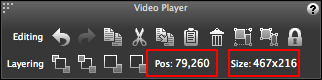
Pos represents left/right and up/down coordinates for positioning elements on the canvas. Size represents the elements' width and height, respectively.
With the Video Player widget still selected, perform the following steps:
- Press the arrow keys on your computer keyboard in all directions.
As you do, notice that the Pos numbers change with each press of the keys.
- Click the arrows until the Pos numbers read:
79,260. - Do the same for Size until the numbers read:
467x216.If, after nudging with the arrow keys and resizing, you are unable to get to those exact numbers, there is another way to change them. Click on either set of Pos or Size numbers and these areas will become editable text fields, as shown in the following screenshot:
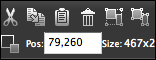
To change the numbers, simply click inside a field and begin typing. Be sure to retain the comma (,) for Pos numbers and the (x) between the Size attributes.
- Save what you just typed by pressing Enter/Return, or just click anywhere outside of the text area.
- As always, save your work.
Spend some time playing with the Pos and Size attributes, as you will use these a lot. And don't worry if you mess anything up. Balsamiq is forgiving. To return to the original settings, either make a note of what they were before you started moving things around or just hit Command + Z/Ctrl + Z on your keyboard as many times as necessary to return to your original settings.
