It is time to put your newly acquired knowledge of symbols to good use. We will do this by adding a header symbol to the remaining pages of your wireframe project and adding a brand new symbol to the footer as well. Perform the following steps for doing so:
- Open the
balsamiq_project_filesfolder, which houses all of your project files. - Select all the
.bmmlfiles sitting outside of theassetsfolder, as shown in the screenshot just after the following information box.The correct order is as follows:
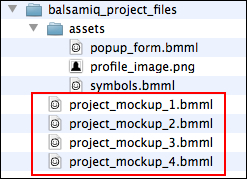
If you are using Macintosh, you can open multiple files by selecting them and then right-clicking on the selected area. In the menu that appears, choose Open. Another option is to select the files and double-click anywhere on the selected group.
With all of your pages opened, let's place the header onto every page. There are three ways to do this. We will look at them in a moment.
As we have placed the header symbol onto two pages already, let's start there. Perform the following steps:
- Select
project_mockup_2.bmml. - Click on the header.
- Press Command + C/Ctrl + C to copy it to the clipboard.
- Select
project_mockup_3.bmmlfrom the file browser. - Paste the header symbol onto the page by pressing Command + V/Ctrl + V.
- Position it as Pos:
79,12. - Repeat steps 2 to 6 on every other page.
- Finally, save your work!
After completing this exercise, it is a good opportunity to use the Save All functionality in the File menu, as you need to save the changes made to everypage. Save yourself some time. Try it!
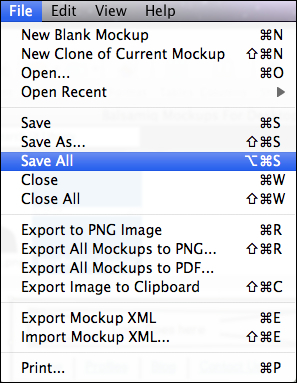
Now let's create a brand new symbol. This will become the copyright line at the bottom of every page. Perform the following steps:
- Select
project_mockup_1.bmml. - Click on the Layout button in the UI Library.
- Find the widget called Horizontal Rule and drag it two times to the bottom of the canvas.
- Make both horizontal lines of equal width: Size:
1063x5. - Align them by clicking on the Align Left icon in the Property Inspector's Align tools (If you recall, it is the first tool in the row).
- Group them.
- Position the group as Pos:
79,576.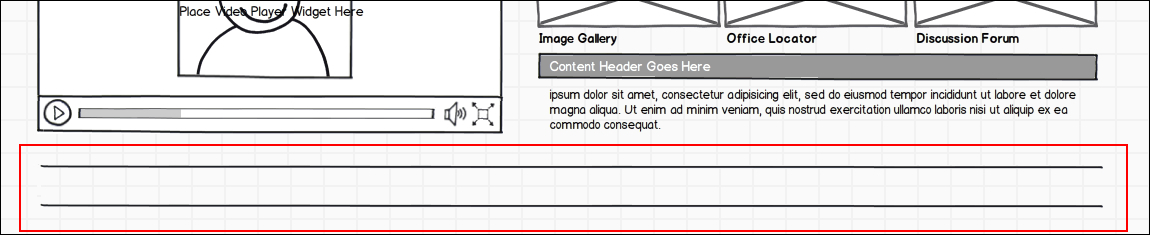
Let's add some footer text by performing the following steps:
- Click on the Text button in the UI Library.
- Select Label/String of Text and drag it to the bottom of the canvas, in between the horizontal lines.
- Size it as Size:
1063x21. - Position it as Pos:
79,588. - Type
Copyright 2012, Balsamiq Prototyping Wireframe Project, All Rights Reserved. - Center the text using the AlignCenter text tool in the Property Inspector, as shown in the following screenshot:

- Group the text and the two lines.
- In the Property Inspector, name the group as
copyright_footer. - Click on the Convert to Symbol.
- Save your work!
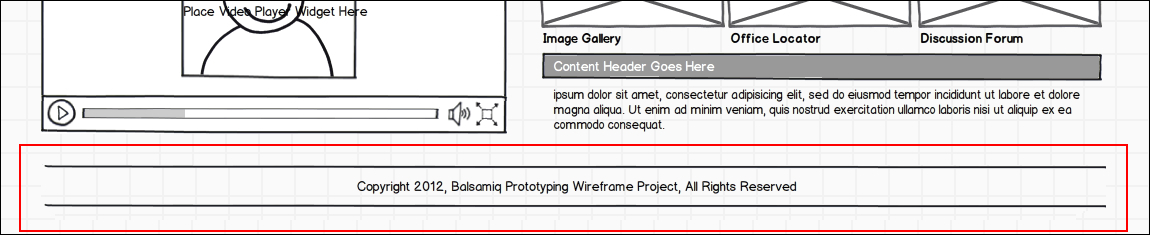
Although you are naming each of your symbols differently, Balsamiq puts all of them into one symbols.bmml page. This can come in handy when you start building symbol libraries, which we will talk about next.
