As you become more comfortable with Balsamiq, you will begin to add many widgets and layers to your wireframes. You will find that moving multiple widgets around the page can be tricky. To make it easy, you first have to group them.
Perform the following steps:
Notice that the selected elements change color to indicate that they are now grouped. You can now move the entire group around the canvas, as shown in the following screenshot:
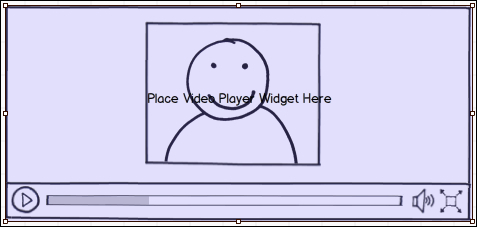
To ungroup, press Command + Shift + G or select Ungroup from the Edit menu at the top of your screen.
Tip
Sometimes, not all the elements are successfully selected. For example, if you drag around a group of elements to select them and one is not shaded then that item is not selected. To fix it, press the Shift key and click on the item again. Once it becomes shaded, you will know it is successfully selected.
You can also select everything on the canvas by pressing: Command + A/Ctrl + A.
