Balsamiq is a very unique application and we have seen many aspects of that throughout this book. Now, I want to bring to your attention yet another unique feature that turns mild mannered wireframes into raw XML code in an instant.
For the record, I am not a developer and this is not a development book. Nevertheless, for those who are, I am sure you will find this functionality quite useful.
Exporting XML allows you to share raw XML code via e-mail, as imported code into applications that play nice with Balsamiq, like Napkee, http://www.napkee.com—more on that in the next chapter—or you can export it back into Balsamiq to create new pages or widgets.
To use the export feature, simply select File | Export Mockup XML. As with exporting to PNG, you can select an entire page or just portions of the page. In addition, once exported you may also see various dialogue boxes, based on what you are attempting to export.
For example, refer to the following screenshot:
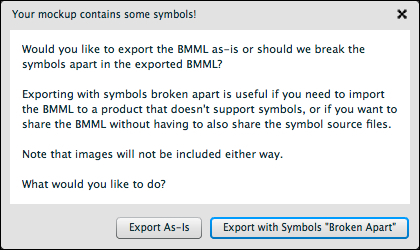
I am sure you will find these dialogue box messages easy to follow. As for the XML, I leave it to you to explore the code itself. You can also visit http://www.balsamiq.com and look through their extensive and very helpful community threads to see what others are saying and doing with XML.
Once copied to the clipboard, XML in its raw form can be pasted by pressing Control + V/Ctrl + V, into an email, text file, or any application that accepts code or text. If you paste it back into Balsamiq, the code is transformed back into a wireframe or widget.
You can also import XML using File | Import Mockup XML. When you use this tool you will get a popup dialogue box with a text field to import the raw code. Just paste the code from the clipboard into the textbox, as shown in the following screenshot:
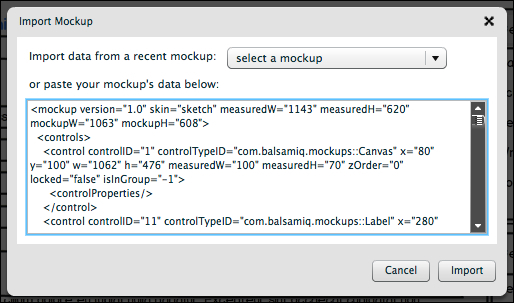
Click on Import and the XML code turns back into its original page or wireframe form.
You can also import XML code from another page using the select a mockup menu above the textbox. Just select a page from the drop-down menu and its XML code will appear in the textbox.
To import XML safely onto an existing page, paste it from the clipboard using Edit | Paste or by pressing Command + V/Ctrl + V.
