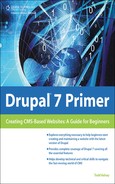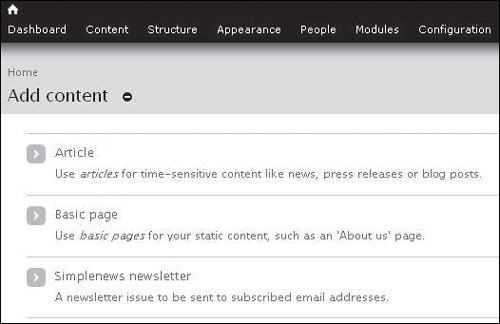Exploring Modules
For this section, I won’t repeat every single step of installation for the module. If you’re following along, this section assumes that you’re familiar with the general process of installing a module. (See previous chapters if you haven’t done this yet.)
Modules > Install New Module
Modules > (enable the module) > Click Save Configuration
One way to get a sense of what popular modules are is to go to www.drupalmodules.com and look at the ones that get good ratings:

(And be sure to see which ones are Drupal 7-compatible.) For this chapter, we’ll take a look at a sample module that shows up on the list that might be helpful, and may work, depending on how much the module has been updated, and whether there are any conflicts with other modules.
“Module conflicts” come with the territory in open source. Ideally, all modules would work seamlessly with one another, but sometimes, because it is an open community, a piece of code that one person writes interferes with what another person writes. So one principle is to explore modules, but overall, to try to keep things simple, and to stick with popular modules that have a higher chance of being stable and not conflicting with other modules.
The sample module we’re looking at is Simplenews. Other modules you might like to explore include Web Form, which can allow you to do a survey.
Simplenews
You can take a look Simplenews at the following link:
http://drupalmodules.com/module/simplenews
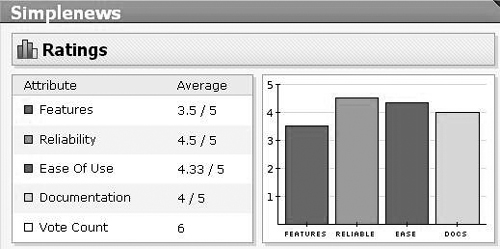

It’s a nice module that helps you communicate with people who sign up on your site; it’s especially helpful for sites where you want to build an online community. Alternatives include Mailman, which your hosting company might have, which would be separate from Drupal. You could create a block on your site, mention an email list subscription, and include the mailman link for people to sign up.
After you download and install it (see previous chapters for guidelines and tips), you’ll want to enable each of the Simplenews items in the Mail section (see Figure 13.10).
You might get a message like this, in which case you’d want to click Continue:

When I was working on this, I received a message like this below. I chose to ignore it. At the time of this writing, a number of modules are in “dev” status. If you get the recommended release of the Simplenews module for Drupal 7, it may be that you won’t get a message like this. But, occasionally, you’ll get them.

In these situations, if you’re not sure what’s going on, there are a couple of options: you can go into customer forums or consult Acquia support (www.acquia.com—if you have a plan). Or you can just disable the module and wait until more recent versions of the module/Drupal come along. You could also report the bug to the developer of the module (don’t necessarily expect a response). I just chose to ignore the message to see if I could still get it working.
To test, go to Content > Add content > Simplenews newsletter (see Figure 13.11).
Then you should see a screen like this, and there are two links that you’ll want to bookmark. It may be that by the time you try installing this, you’ll be able to get back to the Simplenews configuration somewhere on the main Configuration screen in Drupal. It didn’t show up for me, but for some reason, the two links that appear at the top of the screen when you create a Simplenews newsletter seem to lead to the configuration screens (and are worth bookmarking).
These links are available at the second and third bullets below:
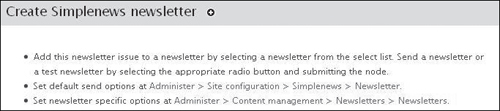
The Default send options are worth exploring. I’d suggest clicking around on the various tabs to see what they have to offer:

If you change anything, be sure to click Save configuration:
![]()
The newsletter-specific options are also worth exploring (the second link mentioned earlier). In the newsletter category name box, click edit:

Then you may want to change the email subject. What this field does is to automatically bring in information for your email subject line when you send emails, and it is supposed to base the subject line on what you type in when you create the newsletter. I tried a test, and the subject line didn’t come through. So you might want to leave it alone initially, try a test email, and if you get [[simplenews-category:name]] in your subject line, you might want to replace it here:
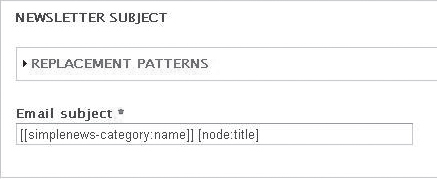
This is how the test email came across when I tried it—the Test newsletter came through, but not the first part:
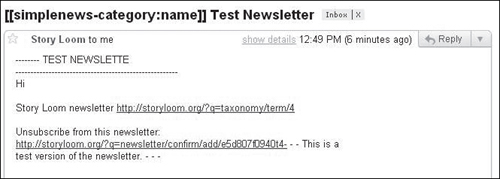
So what I did was to replace [[simplenews-category:name]] in the email subject field with something generic, but I left the [node:title] code in, because that was able to bring in the newsletter title successfully. In the future, I might add a dash before it:

Then click Save:
![]()
To try things out, go to Content:
![]()
Click Add content:
![]()
Click Simplenews newsletter:

Enter in a sample Title and some text in the Body area:
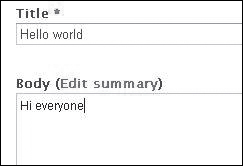
Then in the Send Newsletter area, click Send one test newsletter:
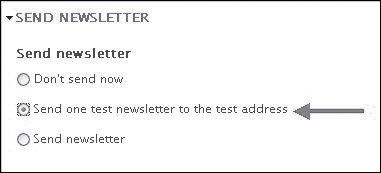
And click Save:
![]()
You should get an email at the address you used as the Administrator email when you installed Drupal:

In general, the way it’s supposed to work is that as people join your site and register, when you send an email out, it goes to everyone who is registered. If you’re interested in the module, you may be able to find more information at
http://drupalmodules.com/module/simplenews
http://drupal.org/project/simplenews
(The “documentation” link: usually each project, module, or theme has a project page on Drupal, which includes a link, theoretically, to some documentation.)
Uninstalling a Module
To uninstall a module, visit Modules in the top navigation bar:
![]()
Click the Uninstall tab:
![]()
Then you can try clicking in the checkbox in the Uninstall column to select the module and click the Uninstall button below:
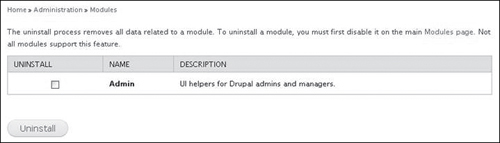
Then click Uninstall on the next screen:
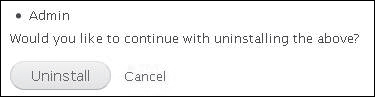
It’s possible that if a module is installed, but not enabled, it might not show up in the list, or because of bugs. In that case, consult your hosting company’s support department or go on to a forum on drupal.org and ask for advice in a forum.

If you want to uninstall a module and you disabled it, you might need to enable it first:
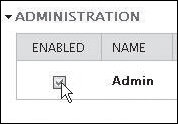
Be sure to click Save configuration, and then hopefully, the module will show up in the Uninstall list.
![]()