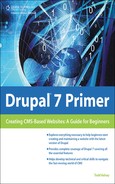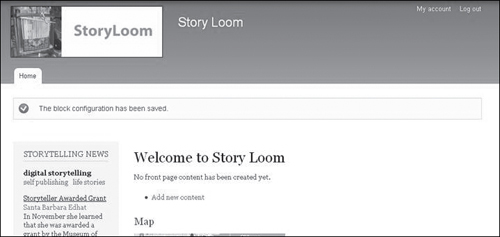Block Tweaks
Depending on how you are following the examples, you might have a sample block over on the right, and if you’re like me, you may want to change it or delete it:

To do so, when you’re logged in as Administrator, you can just roll over the top-right corner of it:

Choose Configure block:
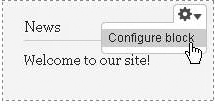
I think I’d like to change it to What’s New, so I can place bits of information there, but not have it called News anymore, so I’ll give it a new Block title, as shown in Figure 8.20.
Figure 8.20. Change the Block title.

Remember to click Save block:
![]()
It should look something like this:

If you’d like the block to disappear, when you click Configure like we did in the previous step, you can scroll down the Region Settings and disable the block by changing its location from the Content area to None:
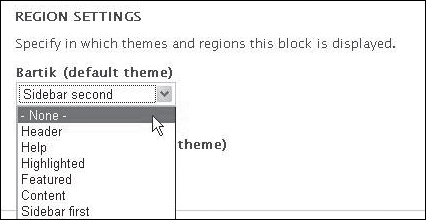
Then click Save blocks, as always, and it should go away (see Figure 8.21).
You might not necessarily want the lower part of the gray bar to display at the top of the Drupal screen all the time. If you want to get rid of it, you can click the upper right-hand corner of it: