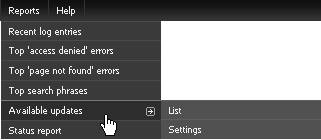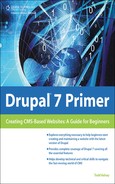Adding the Admin Module
Drupal has a built-in administration interface, but there’s a reason why the third-party Admin module is popular—because it helps to make Drupal easier to use. Basically what it does is enable drop-down menus from the top of the screen, to make it easier to get directly to where you want to go. I definitely recommend installing it.
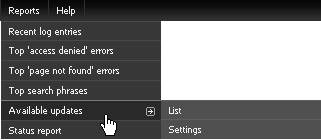
First, go to drupalmodules.com:

And find the Search Modules area:

Then type in “admin” and click the Drupal 7.x checkbox to make sure you’re looking for Drupal 7 modules:
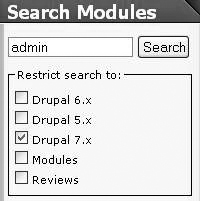
In the search results, find the Admin module and click on the title:
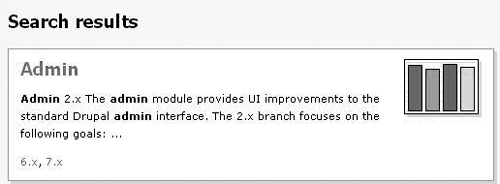
You’ll want to look for the most recent version of the module for Drupal 7, which is “Recommended.”
In some cases, there could be development versions that are technically the most recent, but might not be stable. So look for the version in the Version column (look for 7.x), then look at the date, and look for the most recent 7.x-compatible entry that is recommended. In this case, it is 7.x-2.0-beta2. When ready, click the “Download” link:
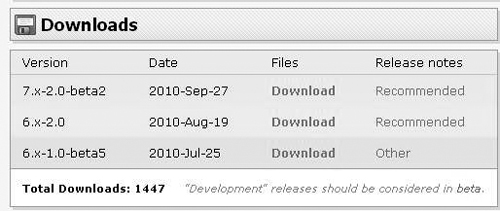
Classes
I hope I don’t make any students’ lives too difficult with this next comment, but for classes going through this book, I would recommend investigating Drupal 6 (through a quick installer), and comparing how things work between the two versions, including the installation process. It’s helpful in any event to learn about uploading files directly via a Web-based tool (for example, “Web-based FTP”), a bit about permissions, and so on.
After clicking the “Download” link, find a location for your file:
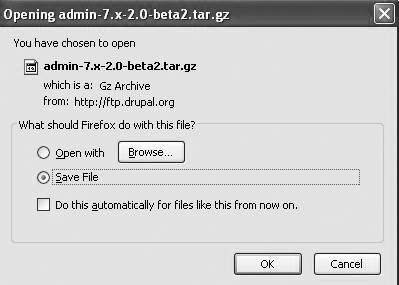
Then, to install, log into your Drupal site and click “Modules”:
![]()
Click the “Install new module” link:
![]()
Then you’ll want to click Browse in the “Upload a module” section:

And find the file you just downloaded:
![]()
And after you have it selected, click Install:
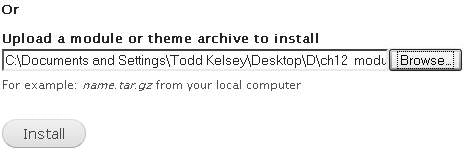

And then you should get the message below.
If something goes wrong, verify that you downloaded the correct version, for Drupal 7, and if you think you’ve done everything right, call support at your hosting company.
When you get the confirmation message, click the “Enable newly added modules in Admin” link:
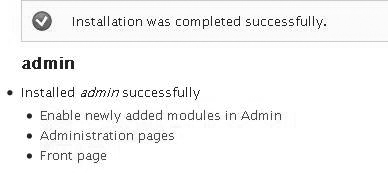
And in the list of modules, scroll down to the Administration area and click the Enabled checkbox:

Then click the Save configuration button.
After the module is enabled, the Admin module will provide easier access to Drupal administration functions, through providing drop-down menus from the top of the screen: