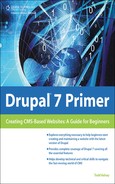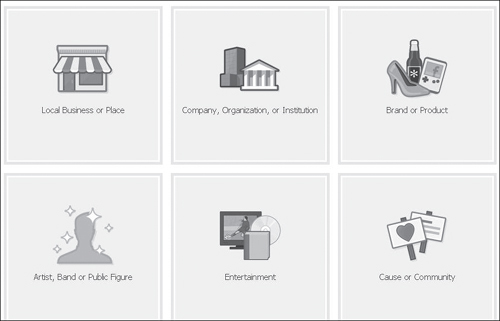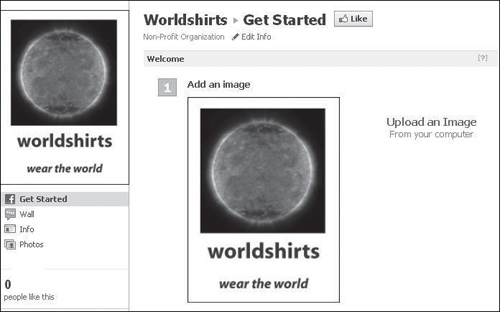Promoting on a Facebook Page
It’s relatively easy to create a Facebook page. To do so, you’ll need to start a Facebook account. (You can use your personal account and still maintain your anonymity.) To begin, visit www.facebook.com/pages/. This is a central page that you’ll want to bookmark. Later, you’ll want to come back to the “My Pages” and “Pages I Admin” link.
Click the Create Page button to create a Facebook page:

You’ll be given the choice of a type of page to create, which you can change later (see Figure 14.1).
Then you can select a category, enter a title for the page, check the “I agree” checkbox, and click the Get Started button:

And that’s it! (See Figure 14.2.)
Figure 14.2. The blank page. Facebook changes the design sometimes, so it could look different.
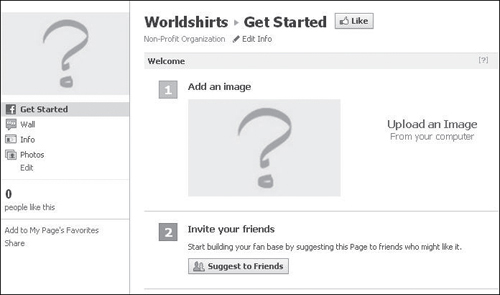
As much as I’m impressed with Google Sites as an alternative to and a backup for Drupal, I guess it does take less time, or at least as little time, to make a new site in Facebook. As with Google Sites, Facebook pages have some strengths and limitations. Facebook pages have less control than Google Sites as far as HTML is concerned, but there are ways of achieving what you want. The Facebook Help section has some good information.
To get started, click Upload an Image:
![]()
And presto, you can upload your logo (see Figure 14.3).
Then you might like to click the Edit Info link at the top:

This function allows you to enter in basic information:

At a minimum, you’ll probably want to enter in a description (see Figure 14.4). Then when done, click Save Changes.
Figure 14.4. You can enter various kinds of background info on a Facebook page.

You might also want to try clicking the Edit Page button in the upper right:
![]()
Additional options for managing your page appear on the left:

And it’s helpful to keep in mind that the View Page button is always there. Click it:
![]()
You are taken back to the main page. When you’re logged in as the creator, it will take you to the Get Started tab; this doesn’t show to other people. You can click the Wall icon:

And just as with regular Facebook, this is where you can make posts. So what I recommend considering is that as you add articles/content to your site, you get in a regular habit of making posts to your Facebook page:

For example, here is a post made by Mark Neal, who is helping with the rgbgreen.org site. As part of social media promotion, he’s been going through articles on the rgbgreen site and posting them to the Facebook page. This is how the post appears on the RGBGreen Facebook page:

And the link leads to an article on the Drupal site (see Figure 14.5).
Figure 14.5. You can make posts on the Facebook page that lead to your Drupal site.
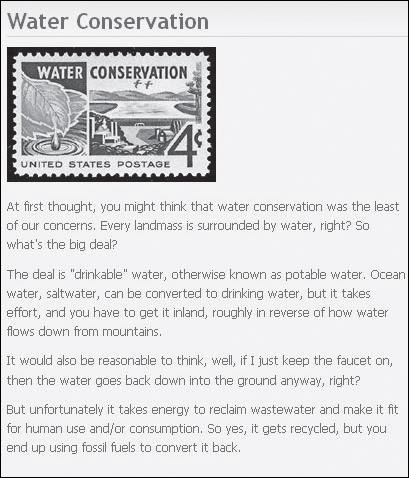
Facebook Page Addresses
The “address” for your Facebook page will be a long address that doesn’t make a lot of sense initially. You’ll want to bookmark it for easy access. Then you’ll want to work toward getting 25 “Likes,” so that you can get a shorter, customized address. Once you have 25 likes, see the “page username” section at www.facebook.com/username.
For example, Mark Neal chose www.facebook.com/rgbgreen.
To get those initial “25 likes,” you can use “word of mouth” (for example, tell your friends about your Facebook page). You could also run a Facebook ad, which you’ll learn about in the next chapter. You might also like to check out the Facebook Advertising Primer at www.facebookadvertisingprimer.com.
So the general idea is to make posts on Facebook when you add something to your site. Facebook can be another way to connect with people.