Deleting a Macro
Perhaps your macro is obsolete, or has so many problems that you find it easier to delete it and start over than to edit it. In any case, deleting a macro is simple if you follow these steps:
In the presentation that contains the macro, choose Tools, Macro, Macros. The Macro dialog box opens (see Figure 20.7).
Figure 20.7. See a list of your current macros, created for the open presentation.
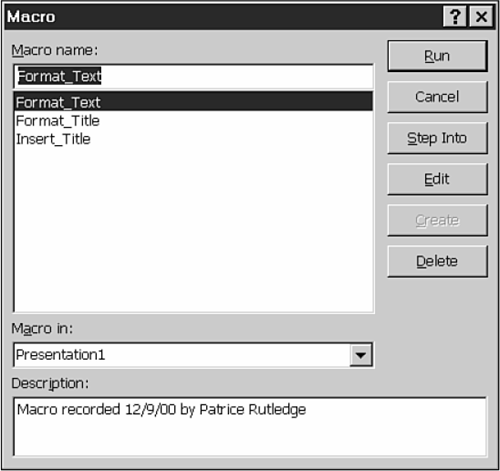
Select the macro you want to delete.
Click the Delete button. A prompt appears, asking you to confirm your intention to delete the selected macro. Click Yes.
Caution
After a macro is deleted, it cannot be retrieved. Be careful to read the description box for each macro before you delete it, especially if you have several similarly named macros or if your macro names are not terribly illustrative.
..................Content has been hidden....................
You can't read the all page of ebook, please click here login for view all page.
