Getting Help
PowerPoint includes a wide variety of help options, one of which should suit your needs and the way you use information. Options include the Ask a Question box, Office Assistant, a full-search Help window, and help on the Web.
Note
At times, PowerPoint might not behave as expected, or it might deliver an error message when none is needed. To find and repair these problems automatically, choose Help, Detect and Repair.
Using the Ask a Question Box
The Ask a Question box (see Figure 1.19) puts help at your fingertips, always available on the menu bar.
To use this new feature, simply enter a question or keyword in the box, press Enter, and choose from a menu of help topics. The Microsoft PowerPoint Help window opens with specific information on the topic you chose, shown in Figure 1.20.
Figure 1.19. Use the Ask a Question box for fast and easy help.
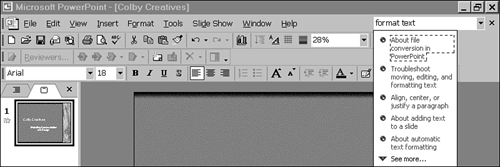
Figure 1.20. The Help window displays detailed help on your selected topic.
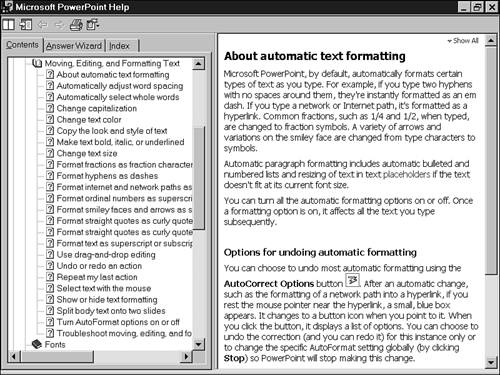
→ To learn more about the Microsoft PowerPoint Help window, see “Using Microsoft PowerPoint Help” in this chapter.
Using the Office Assistant
The Office Assistant lets you ask natural language questions, such as “How do I insert WordArt?” It provides help topics that answer these questions. If the Office Assistant doesn't already appear on your screen, click the Microsoft PowerPoint Help button on the Standard toolbar or press F1. Click the Assistant when you need help, and a balloon appears that asks you what you want to do (see Figure 1.21).
Enter your question—or just a word or phrase if you like—and click the Search button. The balloon offers a list of topics related to the question. Click the most relevant topic to open the Microsoft PowerPoint Help window.
Note
Click See More at the bottom of the Help caption to view additional help topics.
Figure 1.21. The Office Assistant can answer your PowerPoint questions.
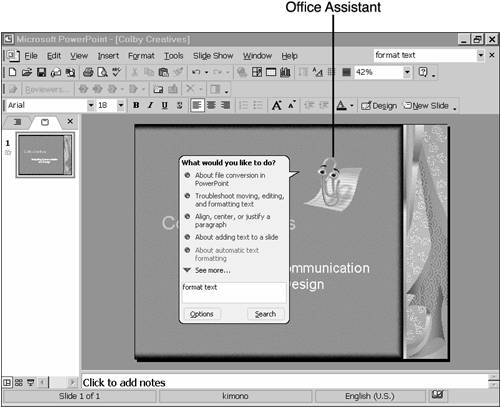
You can change to a different Office Assistant if you don't like the default. Click the Options button in the Assistant balloon and choose the Gallery tab on the Office Assistant dialog box, shown in Figure 1.22.
Figure 1.22. Make Rocky your Office Assistant, if you like.
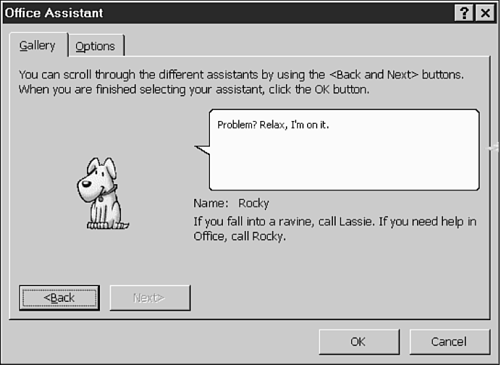
The Gallery offers alternative Assistant images, including Rocky, Mother Nature, and the Dot.
Temporarily hide the Office Assistant by choosing Help, Hide the Office Assistant. This isn't the same as turning off the Assistant because it's temporary. The Assistant returns again the next time you ask for help by clicking the Microsoft PowerPoint Help button or another dialog box help button. You can also temporarily hide the Office Assistant by right-clicking on the Assistant and choosing Hide.
If you really don't like the Office Assistant at all and want to turn it off, click the Options tab on the Office Assistant dialog box and remove the check mark from the Use the Office Assistant check box.
The next time you press F1 for help, the Microsoft PowerPoint Help window will open directly, bypassing the Office Assistant. If you decide to give the Office Assistant another try, just choose Help, Show the Office Assistant and it will reappear.
Note
The Office Assistant settings you make in PowerPoint, or another application such as Word or Excel, are used in all Office applications.
Using Microsoft PowerPoint Help
You can access the Microsoft PowerPoint Help window through the Ask a Question box, through the Office Assistant, or directly from F1 (or the Microsoft PowerPoint Help button) if the Assistant is turned off. The Microsoft PowerPoint Help window includes three main tabs, as seen in Figure 1.23.
The Contents tab lists a table of contents for the help system based on specific tasks you might want to perform.
The Answer Wizard enables you to ask a question in plain English, much like the Office Assistant.
Figure 1.23. This screen lets you search Microsoft PowerPoint Help by keyword.

The Index includes a list of words and phrases you can search to find the appropriate help topic.
From each help topic, you can click the Back button to return to the previous screen, click the Print button to print the topic, or click the Hide button to display the help topic windows without the search tabs.
Getting Help from the Web
You can also search for the latest tips, information, downloads, and news about PowerPoint on Microsoft's Office XP Web site. To access it, select Help, Office on the Web.
