Adding a Table
![]() To add a new slide that contains a table, select Insert, New Slide or click the New button on the Standard toolbar. From the Slide Layout task pane, choose the Title and Table slide layout. Alternatively, you can also choose any slide layout that includes content and click the Insert Table button from the content palette.
To add a new slide that contains a table, select Insert, New Slide or click the New button on the Standard toolbar. From the Slide Layout task pane, choose the Title and Table slide layout. Alternatively, you can also choose any slide layout that includes content and click the Insert Table button from the content palette.
→ To learn more about the Slide Layout task pane, see “Understanding Slide Layouts” in Chapter 2, “Creating a Basic Presentation.”
Note
If you use the AutoContent Wizard to create your presentation, it might already have a slide that contains a table.
→ For more information about creating ready-made presentations with the AutoContent Wizard, see “Using the AutoContent Wizard” in Chapter 2.
Figure 4.1 illustrates the start of a sample table slide.
Figure 4.1. You can start adding a table by double-clicking the table object.

Double-click the Table object to open the Insert Table dialog box, illustrated in Figure 4.2.
Figure 4.2. Choose the number of rows and columns you want to include.
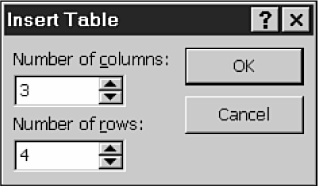
Note
You can also insert a table into an existing slide by clicking the Insert Table button on the Standard toolbar or by selecting Insert, Table.
Choose the number of columns and number of rows to display and click OK.
A blank table appears in your slide, shown in Figure 4.3.
Figure 4.3. Enter the title and table text to complete your table.
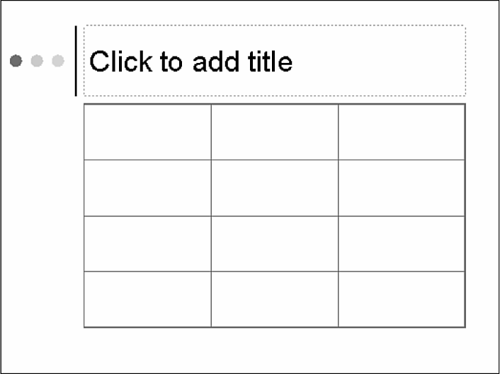
Click the title placeholder to remove the directional text and enter an appropriate title for the slide. Next, add the desired text in each cell of the table, clicking inside the table and then tabbing to the cell or clicking in the cell.
→ To learn more about adding text to your presentations, see Chapter 3, “Working with Text.”
Note
Table text doesn't appear on the Outline tab, just the slide title.
You can format this text as you would any other text. For example, you might want to bold the first row or column or add other special formatting.
