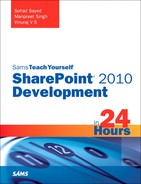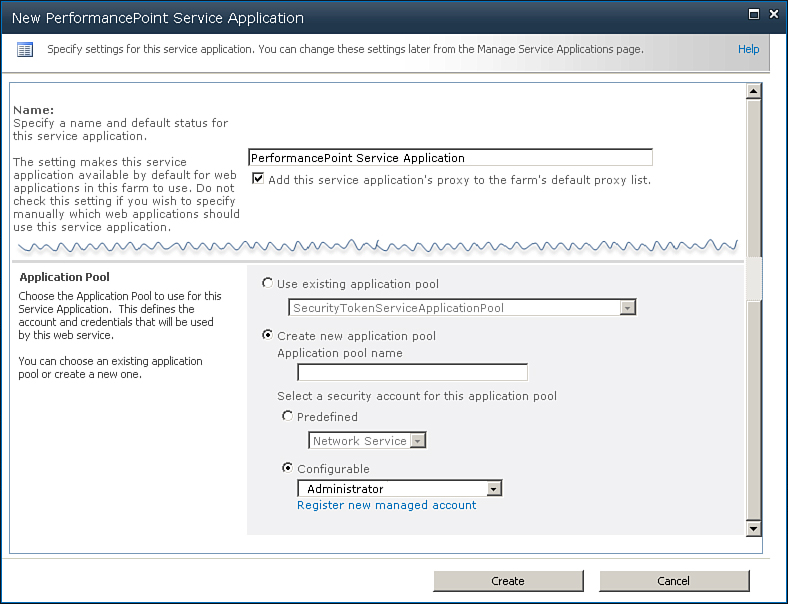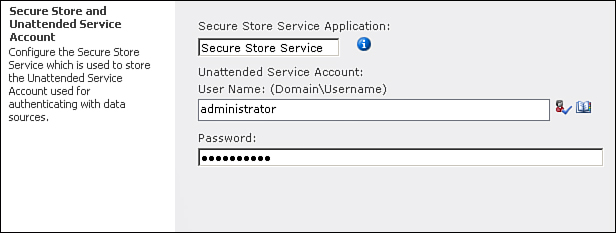Configuring PerformancePoint Services
Configuring PerformancePoint Services in SharePoint 2010 involves the following two main steps:
• Creation and configuration of a PerformancePoint Services service application
• Configuration of the unattended service account for PerformancePoint Services
If you have a single server environment, the PerformancePoint Services application should already be set up and running for you. You can verify this by navigating to the Manage Service Applications screen from Central Administration and looking for the PerformancePoint Services service application.
If the service application is not present, you can create a new one. On the Manage Service Applications screen, click the New button and select PerformancePoint Service Application. Type a name for the service application and select the Add This Service Application’s Proxy to the Farm’s Default Proxy List option. You can either use an existing application pool or choose to create a new one. Click the Create button, as illustrated in Figure 23.1.
Figure 23.1. Creating a new PerformancePoint service application
Next configure the unattended service account, which is used to authenticate with the data sources. To specify the credentials for the unattended service account, click the Manage button and make sure that the PerformancePoint Services service application is the active selection. Click the PerformancePoint Service Application Settings link and enter credentials for unattended service account as shown in Figure 23.2.
Figure 23.2. Configuring unattended user account
The Secure Store Service stores the credentials for the service account. You may need to generate a new key for Secure Store Service in case you have not already done that before. In that case you are prompted with an error message asking you to do so before configuring the unattended service account. You can generate a new key for Secure Store Service by clicking on the Manage button on the Manage Service Applications screen and ensuring that Secure Store Service is the current selection. Click the Generate New Key button to begin the process of new key generation.
At this stage you are done with the basic configuration required to start working with the PerformancePoint Services.