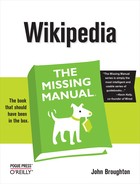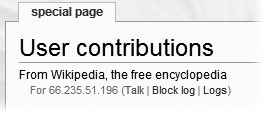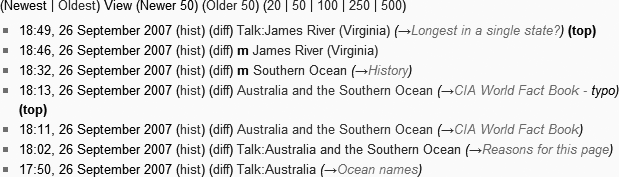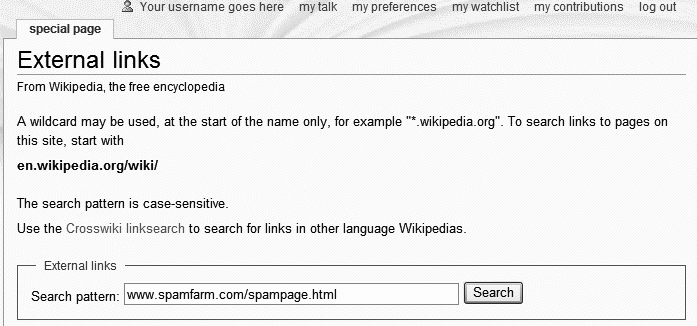If you simply revert a vandalizing or spamming edit, and then go about other business, you’ve missed a major opportunity to find other vandalism and spam by the same editor. Worse, you’ve made it less likely that other editors will check the edit history of that editor in the future, looking for vandalizing and spam, and if indeed there are such problems, you’ve given the problem editor more time to continue with destructive editing.
To handle vandalism and spam the way experienced editors do, you should do three things in addition to reverting the problem edit: determine if that editor has other problem edits, and deal with those as well; post an appropriate warning to the editor; and, in extreme cases, ask an administrator to block the problem editor. Experienced editors also know how to ask that a page be protected if it’s repeatedly vandalized by a number of different (typically, anonymous IP) editors.
This chapter shows you the right way to approach what looks like vandalism. For the mechanics of identifying and reverting a problem edit, flip back to Chapter 5.
Most vandalism is obvious. But when you encounter something you’re not sure about, Wikipedia’s guidelines suggest that you assume good faith in assessing the edits of others. (Details at WP:AGF.) That doesn’t mean that you should excuse vandalism and spam; it means that when you encounter something that’s in a gray area, investigate further, as described in this section. If it isn’t clearly vandalism or spam, fix the erroneous edit, and presume it was a mistake.
As a general rule, fix improper edits and remove irrelevant links, but if the editor in question has a history of constructive edits, don’t label those edits as vandalism, and don’t call the links linkspam unless you find a lot of problem edits. New editors can make honest mistakes.
Some vandals are clever enough to add a semi-plausible edit summary to a vandalizing edit. Still, if there’s an edit summary (other than a section title, added by the software), you should consider that major evidence that you’re not looking at vandalism, but rather at a content dispute (Chapter 10). On the other hand, if you’re looking at a questionable edit which also lacks an edit summary, it’s appropriate to lean toward treating it as vandalism.
Before you revert an edit, you should always think about who did that edit. Take the editor’s history into account when you’re estimating the likelihood that an edit is vandalism. Here are the two extremes:
Anonymous IP edit; link to user talk page is red. The red link means that no one has ever posted to the editor’s user talk page, which in turn indicates that there have been few or no other edits by this IP address, which means few or no constructive edits. In this case, you don’t need to do any further research before reverting. If you see a questionable edit from this kind of user account, you can be virtually certain it was vandalism.
Experienced editor. When you follow the link to the editor’s User contributions page, you see a lot of edits with edit summaries. When you click the “oldest” link, you find that the editor has been around for years. When you check the editor’s block log, you don’t find anything (or anything within the past 12 months). (A user block log shows whether the user account has been blocked for vandalism or other problems. You can see the “Block log” link at the top of the User contributions page; see Figure 7-2.)
In the rare case that you think there’s a problem with an edit from this kind of editor, chances are you’ve misunderstood something. You may have clicked on the wrong line in the history page (an edit you don’t want to revert), or you may be looking (again, by mistake) at an edit that fixed vandalism rather than created it.
Suppose you notice an edit where a date has been changed – say, from “1920” to “1921,” or the middle name of a person has been changed from “Smith” to “Smithers.” Is it vandalism or not? When you check the page history, you see this isn’t just a revert back to the way the article had been earlier—it’s a new change. You need more information.
Ideally, the article would have a citation that included an external link, so that you yourself can verify the information in the article. But if no external link provides an answer, even in the “External links” section, then information about the editor can help you decide what to do. Start by looking at the link to the user talk page. If it’s a red link, there’s no user talk page, so the user account is almost certainly new. You should then basically revert on principle, because it’s more likely that the original information was correct than the change made by an editor who’s apparently brand-new to Wikipedia. If the link to the user talk page is blue, follow it. If there are warnings, then again it’s likely that the edit you’re examining is vandalism.
If the editor in question is registered, not an anonymous IP editor, and there’s no evidence that the editor is a vandal, then it’s a courtesy to drop a note on the editor’s user talk page, saying you’ve reverted the edit due to lack of an edit summary and lack of a citation, and that the editor should feel free to make the change again if an explanation is provided. Notes like that help inform new, well-intentioned editors about the right way to do things.
If the questionable edit you’re examining was done by adding text to an article, not by deletion or changing of information, consider alternatives. You can, for example, add the Citation needed template (type {{fact}}) to the end of a sentence or paragraph that you question, rather than deleting it. You can also edit it a bit to make the language more neutral.
Note
If the added material is biographical information, immediate deletion may be appropriate. Wikipedia’s rules regarding biographical information are different from rules for other types of information. If information is controversial—whether the information is negative or positive—and it’s unsourced, you should remove it. But don’t call it vandalism if it’s at all coherent. Rather, you should note the violation of the policy Wikipedia:Biographies of living persons in your edit summary. Something like this will do the trick: Removing information in violation of [[WP:BLP]].
When you revert vandalism and spam, it’s critical to leave a clear edit summary. If you’re dealing with obvious vandalism by a user account with no apparent history of constructive edits, then rv will suffice. That abbreviation tells experienced editors that you’ve reverted vandalism; it’s fine that it’s cryptic because communication with the editor who did the obvious vandalism is unlikely. With less clear cases, your edit summary needs to be lengthier because it may be the start of a dialog with another editor.
For example, if you suspect a subtle form of vandalism like changing a date or name but can’t prove it, something like rv edit unsupported by a citation; edit made by a user without history of constructive edits is appropriate. Think of your edit summary as a sort of log entry; even if you’re incorrect, you’ve still started a constructive dialog by explaining yourself.
If another editor has deleted a bunch of text but doesn’t offer any explanation in the edit summary, a good edit summary for your reversion would be rv unexplained deletion. This summary explains why you restored the text and invites that editor to add an edit summary next time.
Some vandals hit only one page; some hit many. Spammers typically hit many pages, but sometimes only one (or they’re caught early in a spamming spree). A good editor, upon finding one problem edit, looks for others. The place to do so is the editor’s User contributions page. After you’ve identified the problematic edit, and are looking at a history page, you can jump to the contributions page of the problem editor in one of two ways:
For anonymous IP editors, click the IP address.
For registered editors, clicking the “contribs” link.
At the User contributions page, focus primarily on edits done in the past couple of days. But your first concern should be those edits which have a “top” in bold at the end of the row (see Figure 7-3). If an edit was vandalism or spam, and it has a “top” at the end, that means it has not been reverted.
Figure 7-3. A portion of a User contributions page, showing two edits with “top” at the end of the row of edit information. The “top” means this editor was the last person to edit that page – his edit is at the top of the revision history of that page.
Note
Edits by a person to her own user talk page and (if she’s a registered editor) to her user page are probably worth at least glancing at, particularly in the case of spam, but can be given much lower priority. Focus on articles and on other widely-read pages.
How you go about reviewing a specific editor’s edits is a matter of personal style. Here are some tips:
Start with “top” edits, as shown in Figure 7-3, since they clearly haven’t been reverted. If they’re a problem, fix them immediately, if possible. And look at all the other edits the editor did to the same page—they won’t be “top” edits, but they also may be unreverted.
Just because an edit isn’t a “top” edit doesn’t mean it’s been fixed. It means only that the page has been subsequently edited, perhaps by someone else who completely missed vandalism or spam. Or a bot could have stopped by to fix a category or do other maintenance work, oblivious to any other problems.
A registered editor who has vandalized or spammed an article represents a significant problem. Registered editors can do much more than anonymous IP addresses (creating pages, moving pages, and so on). Vandalism-only registered accounts in particular need to be dealt with promptly.
If you find a registered editor who has done more than a couple of edits, all these edits are vandalizing, and the most recent edit is in the last 24 hours or so, then don’t bother posting a warning. Instead, ask an administrator to block the account (General Guidance on Blocking Vandals). (If the administrator reviewing the case decides not to block, she’ll post a warning as an alternative.)
Multiple people can be using the same IP address: a library or school computer; a dial-in IP address that’s constantly reassigned; an Internet service provider who uses a proxy address for multiple customers; and so on. In these cases, older edits may have been done by a completely different person, so don’t use them in analyzing what an IP user account did in the recent past.
For linkspam, if the editor is posting the same link to multiple articles, you can query Wikipedia to see how many of the links still exist (that is, no one else has deleted them yet). To do so, go to the Special:Linksearch page, and put in the URL (see Figure 7-4 for an example).
Figure 7-4. You can use the Special:Linksearch page to find all Wikipedia pages with an external link to any specific URL. It even finds all Wikipedia pages with external links to a particular Web site if you use the “*” wildcard character. In this figure, a specific URL has been entered, rather than searching for links to a portion of or all of a Web site.
If you find a lot of unreverted vandalism and don’t have time to deal with it, post a note at Wikipedia:Help desk (shortcut: WP:HD) so other editors can help out. For spam, post (in a new section) on the talk page of Wikipedia:WikiProject Spam (shortcut: WP:WPSPAM). (For detailed information about posting comments to talk and other discussion pages, see Chapter 8.)
Tip
If the vandalism you find is very fresh—say, some of it is less than 10 minutes old—you probably should to wait to see if other editors find it and deal with it before reporting it to the Help desk, assuming you lack time to fix it yourself. On the other hand, if everything you see is over an hour old, that’s definitely worth reporting, since the Recent Changes Patrol probably missed it.
Don’t feel your reporting a problem is just shifting the workload to other editors. Wikipedia has power tools—including some available only to administrators—that can do mass reverts, which sharply reduces the amount of work in dealing with a problem editor. So when you post at one of these two pages, you’re helping make sure that problem edits get fixed quickly. That’s particularly true for the spamming of a large number of pages—if you don’t have a lot of experience with reverting, it’s really not worth your time to manually remove spam links from lots of pages, since some editors specialize in this.
Vandals often edit the same page multiple times, so make sure you get them all. Often other editors have fixed most of the vandalizing edits, so do a diff (Seeing What Changed) that includes the vandalism and its repairs (a diff on multiple edits) to make sure that the net impact of fixing vandalism was to bring the article back to its state before the vandalism. (It can be reassuring to know that others have been dealing with this problem editor.)
When you’re investigating an editor, it’s normal to focus, at the User contributions page, only on edits in the past couple of days (or, if there are few edits, to look at the last dozen or so, perhaps even fewer). Reviewing older edits has much less payback; should you find one that wasn’t fixed, it presumably was to a page that gets few readers, so it didn’t have a great impact anyway. Plus, the older an edit, the more likely that there have been a number of subsequent edits, making it more difficult to figure out whether the vandalism got fixed (properly) or not. However, if you’re checking for vandalism by a registered editor, you should review every page where that editor has a “top” edit, no matter how old that “top” edit is.