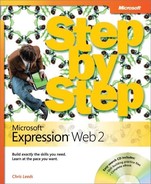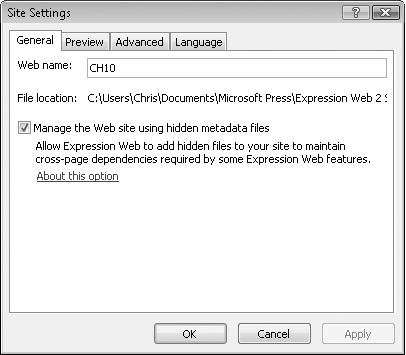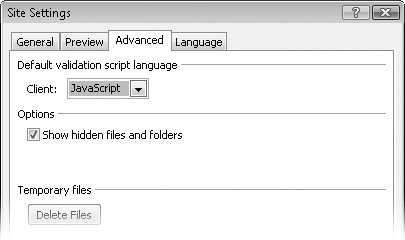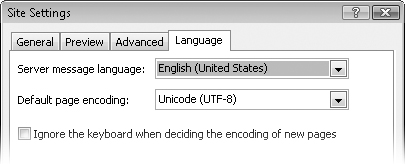Whether you have a local site from backing up a server-based site, or a site that you’re developing from the start on your local computer, there are some management features available in a less than obvious location: the Site Settings dialog box. By using the Site Settings dialog box, you can customize the workflow and certain default settings for a site, on a global basis. You can also do a few things within the dialog box to troubleshoot a site that isn’t functioning properly.
In this exercise, you will use the Site Settings dialog box to make global changes in a site, and you will troubleshoot some functionality problems of the type that might occur as you work on a site.
Note
USE the CH10 sample site. This sample site is located in the DocumentsMicrosoft PressExpression Web 2 SBSSample Sites folder.
OPEN the CH10 site by clicking Open Site on the File menu.
On the Site menu, click Site Settings.
The Site Settings dialog box opens. The Web Name box on the General tab is where you can change the site name.
Important
Using the Web Name box is the only way that you should change an Expression Web 2 site name. If you change the name in Windows Explorer, issues might arise with the site’s metadata.
The Manage The Web Site Using Hidden Metadata Files check box enables you to selectively use or not use the Expression Web 2 metadata.
Important
This is a feature that you will generally leave enabled. The metadata aids Expression Web 2 in such functions as keeping links maintained, keeping the correct Dynamic Web Template attached to the correct pages, and remembering where the site has been published. If you clear the check box, Expression Web 2 will not only stop using metadata, it will also strip it from the site. Stripping the metadata might be purposely done if you were going to compress the site and send it to another developer or designer who publishes with a third-party FTP client, for example. The best practice for stripping metadata is to publish to another file-based location; in the publishing options, optimize HTML by selecting all options on the Optimize HTML tab, and then open the published site and clear the Manage The Web Site Using Hidden Metadata Files check box on the General tab of the Site Settings dialog box to strip the metadata from the published site.
In the Site Settings dialog box, click the Preview tab.
On the Preview tab, the Preview Using Web Site URL option enables the preview to reflect the URL that the site is opened from. The Use Microsoft Expression Development Server check box is selected by default, and so is its suboption, For Only PHP And ASP.NET Web Pages. The For All Web Pages option causes any page to be previewed by using the ASP.NET Development Server that comes with Expression Web 2.
The ASP.NET Development Server passes any page to the browser during preview, but it runs server-side scripting only in the PHP or the ASP.NET languages. It will not execute Classic ASP, or any other server-side scripting.
Here’s one example that illustrates why you might want to pass all pages through the Development Server: you’re designing a static HTML site, but you’re setting your links to the folder that contains the page rather than the page itself. Your links will be to, for example, /about/ rather than /about/default.htm. If you’re not using a server when you click a link such as this in browser preview, you will be presented with a Windows Explorer view of the folder, and the browser will not display the default file within that folder. Enabling the ASP.NET Development Server will remedy this situation and pass the default file in a folder to the browser.
In the Site Settings dialog box, click the Advanced tab.
The Default Validation Script Language option enables you to select a default language for form validation. Generally, JavaScript should always be selected for this option, because not all browsers can handle VBScript.
The Show Hidden Files And Folders check box changes the default behavior of whether Expression Web 2 shows folders beginning with an underscore. For example, if you name a folder _DontShowMe, and this check box is not selected, the folder will not be visible in any of the Expression Web 2 views, such as the Folder List or the Folders view.
Tip
The Show Hidden Files And Folders check box can be used for greater functionality and better management. Here’s a scenario: you’ve built a site, and other users are going to update page content. You’ve used a Dynamic Web Template to ensure that the other users don’t edit outside the editable regions you’ve set up. If you put the Dynamic Web Template in a hidden folder and clear the Show Hidden Files And Folders check box, the users will be much less likely to find the Dynamic Web Template and to make unwanted changes to it.
Finally, on the Advanced tab, under Temporary Files, is the Delete Files button. This button does just that: it deletes temporary files that Expression Web 2 creates behind the scenes while you’re working on a site.
Troubleshooting
The Delete Files button should be remembered. If Expression Web 2 begins to run into problems while publishing a site, or updating Dynamic Web Template–attached pages, the remedy is to use the Delete Files button to delete the temporary files, and then click Recalculate Hyperlinks on the Site menu. This operation almost always resolves the problem.
In the Site Settings dialog box, click the Language tab.
With the Server Message Language option, you can set the language for the messages a server passes to the browser. You can change this language only when you have a server-based site open in Expression Web 2 and the server it’s on is a Windows server with FrontPage Server Extensions.
Default Page Encoding enables you to set the default encoding method of new pages. If you change it, you should also select the Ignore The Keyboard When Deciding The Encoding Of New Pages check box.
You’ve explored all the tabs and functionality that are available in the Site Settings dialog box. This dialog box can be used on a local site and it can also be used on a server-based site that is opened through Expression Web 2.