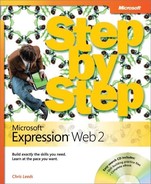This book has been designed to lead you step by step through all the tasks you are most likely to want to perform in Microsoft Expression Web 2. If you start at the beginning and work your way through all the exercises, you will gain enough proficiency to be able to create complex Web sites and pages. However, each topic is self contained. If you have worked with another Web editor, such as Microsoft Office FrontPage, or if you completed all the exercises and later need help remembering how to perform a procedure, the following features of this book will help you locate specific information:
Detailed table of contents. Scan this listing of the topics and sidebars within each chapter to quickly find the information you want.
Chapter thumb tabs. Easily locate the beginning of the chapter you want.
Topic-specific running heads. Within a chapter, quickly locate the topic you want by looking at the running head of odd-numbered pages.
Detailed index. Look up specific tasks and features and general concepts in the index, which has been carefully crafted with the reader in mind.
Companion CD. Install the practice files needed for the step-by-step exercises, and consult a fully searchable electronic version of this book and other useful resources contained on this CD.
In addition, we provide a glossary of terms for those times when you need to look up the meaning of a word or the definition of a concept.
You can save time when you use this book by understanding how the Step by Step series shows special instructions, keys to press, buttons to click, and other functionality.
Important
Whether you are using Windows XP or Windows Vista, you may notice that the screen shots of the Expression Web 2 interface differ from the default gray theme that you may be using. The application was set to use the default Windows color scheme in an effort to provide greater readability of the various interface elements. If you want to change the color scheme of Expression Web 2, on the Tools menu, click Application Options, and then on the General tab of the Application Options dialog box, select the Use Your Current Windows Color Scheme check box.