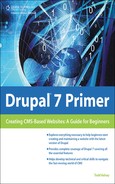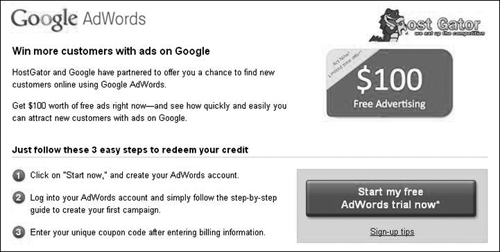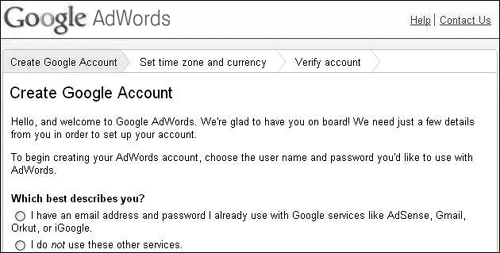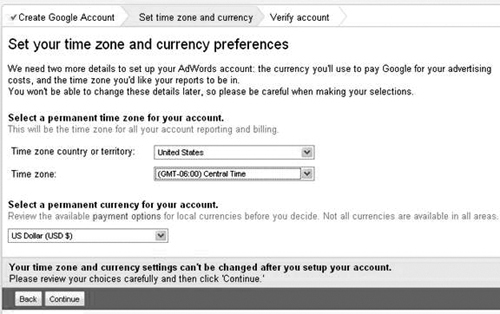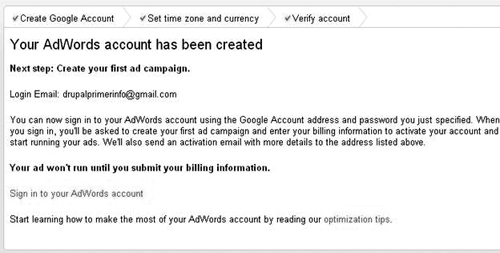Extra: Redeeming Adwords Credit
So if you started a hosting account at Hostgator and there’s a promotion running, when you log into the control panel, you’ll see a box similar to the one shown in Figure 5.23.
Figure 5.23. If a promotion is running, you can get and redeem free Adwords credit.

And when you click the “Redeem Now” link, you’ll come across a page like Figure 5.24.
Figure 5.24. Bookmark this screen, write down the coupon code, and take care of it today because it expires.
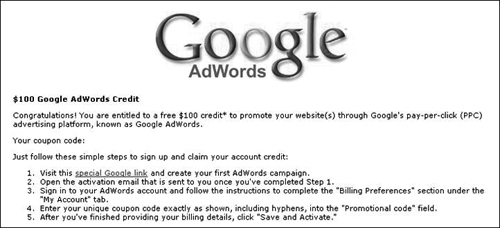
Bookmark This Screen!
It’s important to bookmark this screen and write down your coupon code. It has been blanked out of Figure 5.24, but this is the screen where it will appear, and you’ll need it for later. I recommend copying and pasting it into an email you send to yourself.
You’ll want to bookmark this page, because the instructions are important, and you’ll also want to read the entire page, including the fine print, that will be something like this:
“promotional credit must be applied to a new Adwords account within 15 days of creating the account”
This means that you need to be on the ball and complete all of these steps within 15 days of creating the new Adwords account. Here’s some additional information that appears on one of the screens (see Figure 5.25).
And when you’re ready, click the Start my free Adwords trial now button (see Figure 5.26).
Gmail Address for Adwords
I recommend creating and using a Gmail address for Adwords because it just makes it easier to get around. You can set the Gmail address to forward incoming email to another address if you want. The next section, “Creating a Gmail Address,” has some additional information.
There’s also a short video you might like to take a look at (see Figure 5.27).
When you’re ready to start your account, this next screen allows you to enter contact information, to get some free help on how to use Adwords (see Figure 5.28).
Figure 5.28. Entering contact info.

But if you don’t want to get contacted, just click Continue without filling out the information. Then click “I have an email address” (if you’ve created a Gmail address), as shown in Figure 5.29.
Then another question will appear, and you can choose either radio button. You can certainly just click the first one (see Figure 5.30). If you do, then you’ll get a window that will allow you to enter your Gmail address and password, so that Adwords can link to your existing gmail account.
Figure 5.30. A good idea to go start a Gmail account at http://mail.google.com and use that—it makes your life easier.

By the way, there’s no monthly fee or anything with Adwords. You just pay for ads you run. But if you try it out, the main thing to remember is to be aware of the start and end date of your ad campaign, and your daily budget (to make sure Adwords doesn’t drain your bank account).
Next, choose your time zone and currency preferences, and click the Continue button (see Figure 5.31).
And after your account has been created (see Figure 5.32), you can click “Sign in to your Adwords account,” or you can go to google.com/adwords in the future.
In order to redeem the credit from a promotion, sign into Adwords, click the Billing menu, and then click the Billing preferences option (see Figure 5.33).
Figure 5.33. Billing > Billing preferences.

Here are the original instructions from the promotional page we visited earlier (see Figure 5.34).
When you visit the Billing preferences option, if it is the first time you’ve visited, there will be an Account Setup screen, and you’ll need to select your country and click Continue (see Figure 5.35).
Figure 5.35. Billing Preferences > Account setup.

Then you’ll need to enter your basic contact information and click Continue (see Figure 5.36).
Figure 5.36. Basic contact info.

Next, you’ll arrive at a “payment options” screen. Entering in credit card info is not optional, and there is a $5 activation fee, but it may get applied to your account anyway (see the little question mark at the bottom of the screen).
There will be a question at the bottom of the screen, “Do you have a promotional code?” (see Figure 5.37), and this is where you enter the coupon code that you wrote down from the earlier screen.
Figure 5.37. Promotion code where there is a $5 activation fee. Still a good deal.

Then when you’re ready, click Continue, and you’re ready to explore Adwords. We’ll take a look at it in Chapter 14, “Promoting Your Site on Social Networks.” You can also learn more about Adwords by visiting the Help section when you sign into Adwords, or you might be interested to check out the Adwords Primer at www.adwordsprimer.com.