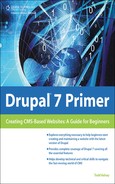Extra: Creating a Gmail Address
A Gmail address is a handy thing to have. You might even want more than one; perhaps separate ones to use for your admin account for Drupal, or to use with tools like Adwords. One reason is to keep the emails separate, or in case you want to turn over management of Drupal or Adwords or whatever to someone else.
To create a Gmail address, visit http://mail.google.com and click Create an account (see Figure 5.38).
Figure 5.38. Creating a Gmail address.

Forwarding Gmail to Another Address
When you have a Gmail address, one of the nice things you can do is to forward the email to another address if you’d like. To do so, sign in to Gmail and click the “Settings” link:
![]()
Then visit the “Forwarding” link in the Settings area and click “Add a forwarding address” (see Figure 5.39).
This is the address to which you want to send email. Gmail will send a confirmation code to that address, and you’ll need to go back and enter it here and click Verify. (If you’re stringing multiple Gmail addresses together, try checking your original address in another browser so that you can remain signed in, wherever you’re looking at this screen). See Figure 5.40.
Figure 5.40. It will ask you for a verification code.
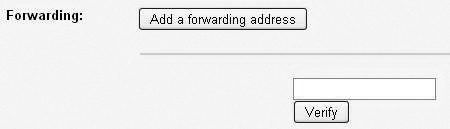
Once you’ve verified the forwarding address, you can choose “Forward a copy” (see Figure 5.41).
Figure 5.41. You can have multiple Gmail accounts and forward email to another account.

Then be sure to click Save Changes:
![]()
And you’re done. Gmail rocks! Be sure to check out Google Documents, Google Sites, Blogger, Picasa, and some of the other free tools that come with a Gmail account. They’ve made my life a lot easier, and I highly recommend them.