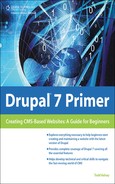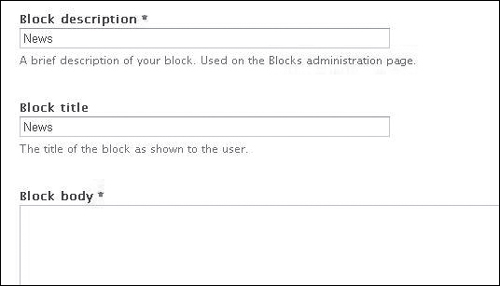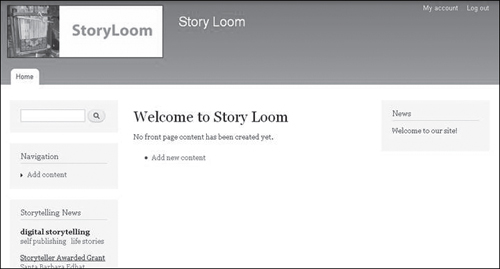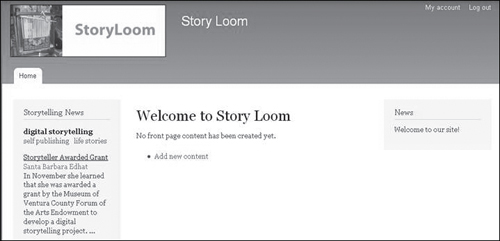Adding the Content in Drupal
In Drupal, log into your site, click the Structure button, and click the “Blocks” link (see Figure 8.7).
Then click the “Add block” link:
![]()
Enter a description and a title (see Figure 8.8).
Next, click in the Block body area and paste the code (Edit > Paste, Ctrl+V, right-click > paste, or Ctrl+click > paste), as shown in Figure 8.9.
Figure 8.9. The code goes in the body area. It’s like a screenplay that tells the browser to go get some news from Google.
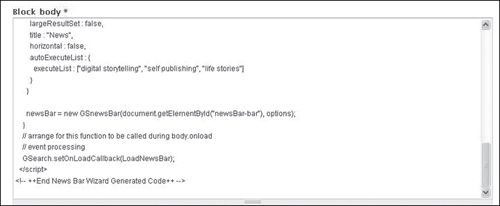
Now, scroll down to the Text format area, click the drop-down menu, and select Full HTML (if you don’t, it won’t recognize the code):

![]()
Look for the new block that you created, based on the Description you gave it (for example, News or Story News):
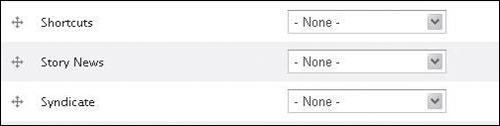
It will show up initially in the Disabled list of blocks. To activate the block, click on the drop-down menu that says None and choose the location where you want to place it. Depending on what theme you have enabled, the available spots may vary. (See the previous chapter and try looking at the Theme demo to understand the locations.)
For our example, click the drop-down for the block you created and choose Sidebar first:
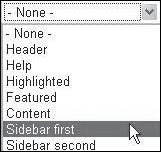
It will be relocated to the Sidebar first section of the list of blocks, and will be a yellow color, to indicate it was recently moved:
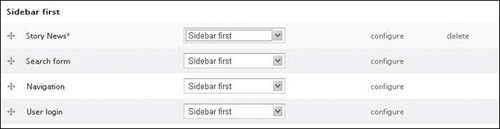
![]()
In order to get back in to the block, you can always click “Configure,” such as if you want to put a different piece of code into it:
To see how it looks, click the “Home” link:
![]()
If all goes well, you should see a News Bar on the left somewhere, depending on where you placed it (see Figure 8.10).
If you want to make changes, you can roll over the upper right-hand corner of a block, and click the small gear icon:

Choose the “Configure block” link:
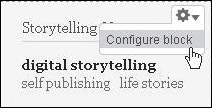
Another way to go back and make changes is to click the “Structure” link at the top of the screen:
![]()
Click the “Blocks” link:

For example, if your news block was initially at the bottom of a set of blocks, but you’d like it to appear above the search form and navigation, you can click the block:

And drag it into the top position in the Sidebar first list:

It will then appear in yellow, with a little *, as a reminder to save changes:
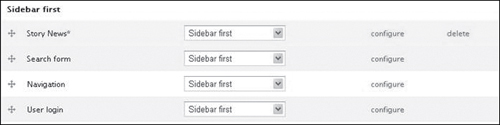
Then you’d want to click Save blocks:
![]()
To see how your changes look, click the “Home” link:
![]()
And it should look something like Figure 8.11.