The Business Analyst will either reject the quote or approve it, to switch the token flow, based on Business Analyst Review User task.
Perform the following steps to implement Exclusive gateways:
- Create an Exclusive Gateway for the condition switch.
- Create an Exclusive Gateway to check on the Business Analyst Approval Outcome.
- Select Component Palette | BPM | Gateways and select Exclusive Gateway.
- Next, click on the BusinessAnalyst swimlane and position it where you want to create the condition switches. In this case, place it after the Review task (User task).
- It will open a Properties dialog box. Enter basic information, such as:
- Name:
Business Analyst Outcome
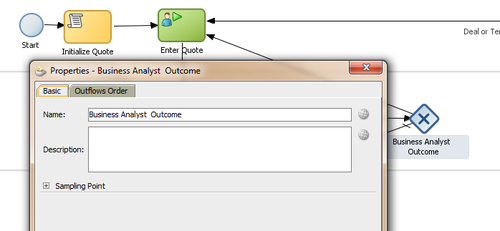
- Name:
- When you have finished the preceding steps, click Save.
Create a Process Data object to hold outcome of the Business Analyst Review User task as follows:
- Click the process name SalesToContract in the Project navigator.
- You can see that a Structure panel opens at the lower left corner of the JDeveloper screen.
- In the Structure panel, on the lower-left side, right-click Process Data Objects and click New, to create a new Data object.
- Enter the following details for the Process Data object:
- Data object name:
BusinessAnalystOutcome - Type: String
- Enable Auto Initialise.
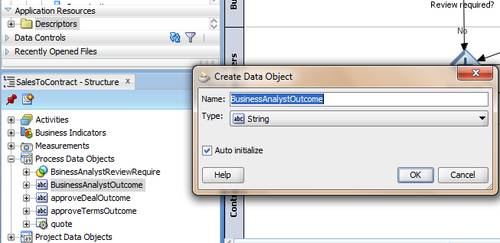
- Data object name:
- When you have finished the preceding steps, click Save.
- Create Sequence flows by implementing the outcome scenario:
If outcome of the Business Analyst Review is REJECT: Then, send a quote to the Sales Representative.
Else: Send it to Approvers for approvals.
- Case: REJECT
- Create a Conditional Sequence flow from Business Analyst Outcome Gateway to User Task (Enter Quote)
- Click on sequence flow to open the Properties dialog
- Enter basic information as follows:
- In the Description tab ,enter Name: Business Analyst Rejected
- In the Properties tab:
- Select Type as Condition (to implement conditional sequence flow)
- In the Expression section, click Expression Builder
- In Expression Builder, select Mode as Simple expression
- From the Variables section, chose the Data object BusinessAnalystOutcome and set value as: BusinessAnalystOutcome=="REJECT"
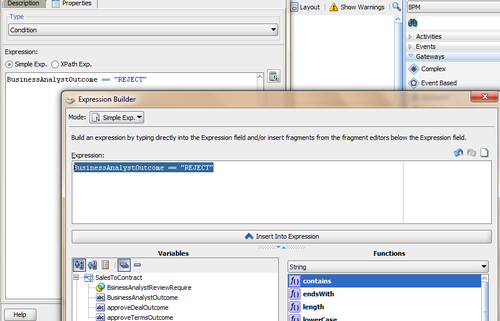
- Click OK
- When you have finished the preceding steps, click Save.
- Case: APPROVE
- Create an unconditional sequence flow from Gateway (Business Analyst Outcome )to Approvals(Parallel gateway), in the Approvers swimlane
- Enter basic information such as:
- In the Description tab, enter Name:
Business Analyst Approved - In the Properties tab, select Unconditional as Type(to implement unconditional sequence flow)
- When you have finished the preceding steps, click Save.
How it works...
Exclusive gateways used for the conditional switch discussed in the preceding text are flow objects that define the flow of process. Gateways define what path the process token will take. Exclusive gateways have conditional outgoing sequence flows. You can build expressions to determine if your process continues down a conditional sequence flow.
To implement Conditional Switch:
If: Business Analyst Review is required = Yes, then proceed to the Business Analyst Review User task.
Else: Proceed to Approvers Review.
You will create a Process Data Object to store values, as the evaluation is determined by the expression defined for the outgoing conditional sequence flow. If this evaluates to true, then the Process Flow proceeds down the Yes path (towards the Business Analyst Review User task). If it evaluates to false, then the Process Flow proceeds down the path of the default outgoing sequence flow. The condition in the sequence flow will be based on values of Process Data object BusinessAnalystReviewRequired.
If the Process Data object
BusinessAnalystReviewRequired = True, then choose the sequence flow
Yes
Else: Choose the sequence flow
No
