Task # 3, Quote Approval has 2 parallel tasks:
- Deal Step Approval
- Term Step Approval
They need to be performed in parallel by the Approvers and Contracts roles.
I. Create a Parallel gateway
- Go to Component Palette | BPM | Activities.
- Click User task in interactive activities.
- Click in the Approvers swimlane, where you want to position this User task.
- Enter the following details in the Properties dialog of the User task:
- In the Base tab, enter Name as
Approve Deal - In the Implementation tab, leave the default, as we will implement it in the implementation phase of the development cycle
- In the Base tab, enter Name as
- When you have finished the preceding steps, click Save.
- Go to Component Palette | BPM | Activities.
- Click User task in interactive activities.
- Click on the Approvers swimlane, at the point where you want to position this User task.
- Enter the following details in the Properties dialog of the User task:
- In the Base tab, enter Name as Approve Terms
- In the Implementation tab, leave the default, as we will implement it in the implementation phase of the development cycle.
- When you have finished, click Save.
III. Create sequence flows
Create unconditional sequence flows from the Approvals Parallel gateway to Approve Deal and Approve Terms User tasks.
- Click on the sequence flow on top of the Process Editor.
- Create a Sequence flow (Unconditional) from the Approvals Parallel gateway in the Approvers swimlane to the Approve Deal User task.
- Similarly, create a Sequence flow (Unconditional) from the Approvals Parallel gateway in the Approvers swimlane to the Approve Terms User task.
- When you have finished the preceding steps, click Save.
IV. Create Process Data objects
Create Process Data objects to store the outcome of the Approve Deal and Approve Terms User tasks.
- Click the process name SalesToContract in the Project navigator.
- You can check the open Structure panel at the lower-left corner of the JDeveloper screen.
- In the Structure panel, on the lower-left side, right-click the Process Data object, and click New, to create a new Data object.
- Enter the following details for the Process data object:
- Data object name:
approveDealOutcome - Type: String
- Enable Auto Initialize
- Data object name:
- Enter Following Details for the Process data object :
- Data Object name :
approveTermsOutcome - Type: String
- Enable Auto Initialize
- Data Object name :
- When you have finished the preceding steps, click Save.
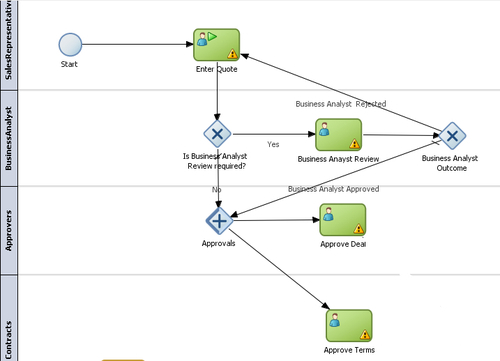
How it works...
The Parallel Gateway guides the process token to perform two or more tasks simultaneously.
The Parallel Gateway:
- Splits your process into two or more paths when you want your Process Flow to follow all paths simultaneously
- When a token reaches a parallel gateway, the parallel gateway creates a token for each outgoing sequence flow
..................Content has been hidden....................
You can't read the all page of ebook, please click here login for view all page.
