When the Process Token reaches the Business Analyst Review, the businessanalyst user will either APPROVE or REJECT and the task outcome is assigned to the BusinessAnalystOutcome Process data object. You will develop a parallel scenario when multiple users, working in parallel, must act simultaneously on the Task that is assigned in parallel to the businessanalyst user and it's manager businessanalyst manager.
You will specify a voted-upon outcome that overrides the default outcome selected in the Default Outcome list. This outcome takes effect if the required percentage is reached. Outcomes are evaluated in the order listed in the table.
You specify the voting percentage that is needed for the outcome to take effect, such as a 50 percent vote.
This task will be voted between businessanalyst and businessanalystmanager, and if any one of them APPROVE/REJECT it, it will become the final outcome of the task.
Here you will learn to create parallel participant types as follows:
- Go to BPM Navigator | SalesToContractDemo | Business Catalog | Human Tasks and click on the
BusinessAnalyst.taskfile. This will open the Human Task editor. - Go to the Assignment section and click on the default stage named Stage 1.
- In the Edit dialog, enter BusinessReview as Stage name and select Non-Repeating.
- Click on Participant Type to open the Edit Participant Type dialog.
- Select Parallel as Participant Type. It will be used when multiple users, working in parallel, must act simultaneously.
- Enter a label:
BusinessReviewVoted. - Go to the Voted Outcome section. Select ANY from the voted outcome list. The ANY outcome enables you to determine the outcome dynamically at runtime. You will select ANY and set the outcome percentage to 50; then at runtime, whichever outcome reaches 50 percent becomes the final voted outcome.
If 50 percent of assignees vote to reject the outcome, then it is rejected. This task will be voted between
businessanalystandbusinessanalystmanagerand if any one of them APPROVE/REJECT it, it will become the final outcome of the task. - In the Outcome Type column, select By Percentage as a method for determining the outcome of the final task.
- In the value column, specify a 50 % percentage value that determines when the outcome of this task takes effect.
- In the Default Outcome list, select REJECT as the default outcome for this task to take effect if the consensus percentage value is not satisfied. This happens if there is a tie, or if all participants do not respond before the task expires.
- Check Immediately trigger voted outcome for when the minimum percentage is met. If selected, the outcome of the task can be computed early with the outcomes of the completed subtasks, enabling the pending subtasks to be withdrawn. This means if any of the users,
businessanalystorbusinessanalystmanager, act on the task and APPROVE the task, the other user doesn't have to act on the task since the consensus percentage value has been satisfied. However, wait until all votes are in before triggering an outcome if selected, as the workflow waits for all responses before an outcome is initiated. - Check Share attachments and Comments to share comments and attachments with all group collaborators or workflow participants for a task. This information will be displayed in the footer region of Oracle BPM Worklist.
- Build the list of participants using Name and Expressions. To specify the participant type attributes, select Value-based.
- Click on the green plus (+) icon and select the Identification Type: Add user to add the users
businessanalystandbusinessanalystmanagerto build the list of users. - Select Data Type By Name and click the Browse button to invoke the Identity Lookup.
- Add the users businessanalyst and businessanalystmanager, as shown in the following screenshot:
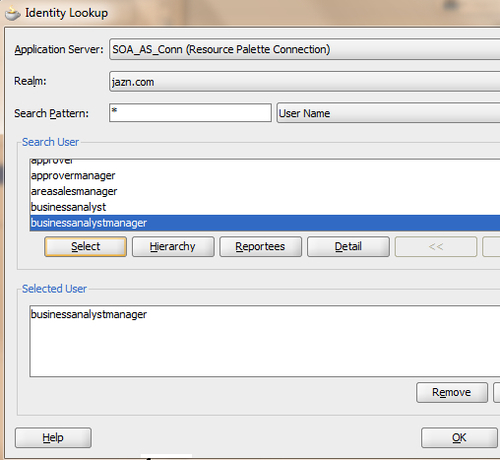
- Click OK in the Identity dialog.
- Click OK in the Edit Participant Type dialog as well.
- When you have finished, Save.
How it works...
When the Process Token reaches the stage BusinessReview, the participant type attributes will build the participant list and a voted outcome will be expected by businessanalyst and businessanalystmanager. When a task is picked and an action is performed on the task, it will be matched with the Percentage Set in the Outcome Percentage. As there are two users, anyone's outcome will result in the 50 percent requirement, and that outcome will be considered as Task Outcome.
