You will deploy the process following the steps you followed in Chapter 3, Process Deployment and Testing, to deploy the process. You will be using following test case scenarios to test the process:
|
Test # 1 Values |
| |||
|---|---|---|---|---|
|
Rule |
Values (Action) |
Expected |
Output |
Expectance Meet |
|
Check Customer |
|
true | ||
|
|
QuoteSummaryType.effectiveDiscount+15, that is, | |||
|
|
2 | |||
|
|
false | |||
|
|
false | |||
|
|
true | |||
|
Discount Check |
|
true | ||
|
Test # 2 Values |
| |||
|
Check Customer |
|
false | ||
|
|
40 | |||
|
|
0 | |||
|
|
True | |||
|
|
False | |||
|
|
False | |||
|
Discount Check |
|
False |
- Go to the Oracle BPM Workspace and log in as the user sales representative, to initiate the quote.

- Enter Quote information with Test values included since Customer Type = New, Effective Discount = 40 and Quantity = 100.
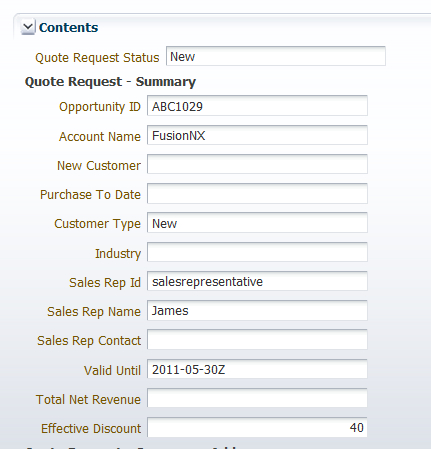
- The quote moves ahead for managerial approval and the user/group assignment for Management Approval approves it.
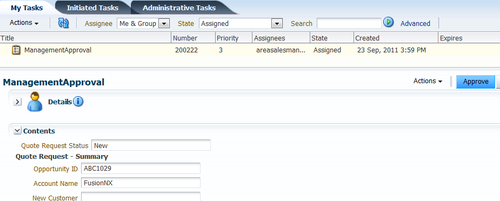
- You can now log in as BusinessAnalyst and can check the quote details and approve it too.
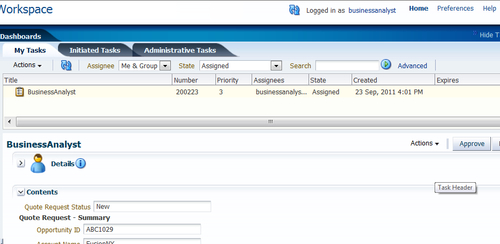
- Log in as Approver to Approve Deal, and as Contracts to Approve Terms, and finalize the contract too.
- You can find the
quote.xmlfile created at the destination location via the save quote service. - Log in to the EM Console at
http://<hostname>:<port>/em/. - Go to SOA-Infra | default and click on the project name SalesToContractDemo.
- Click on the instance created and click on the process name in the Trace section, as shown in the following screenshot:
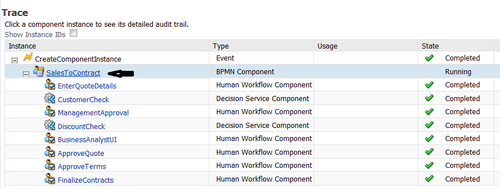
- You are now in the Audit Trail section. Expand Customer Check Rule and click on the link Instance Left the activity, to show the data that was associated with this rule when the process token left this Business Rule.
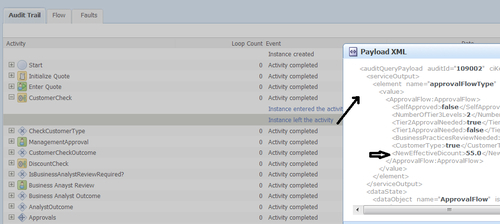
- In the Payload section, check on the values and match it with the values in test scenarios.
- Similarly, click on Discount Check and confirm for BusinessPractiseReviewRequired = True. As the Business Analyst Review is performed for the process, you can confirm it as true.
- Similarly, run a new instance of the process, and this time, enter new
Quotevalues as per test case # 2, with Customer Type = Premium, Effective Discount = 40 and quantity = 100. - In the Audit Trail tab you can find that the values at Discount Check are as expected.
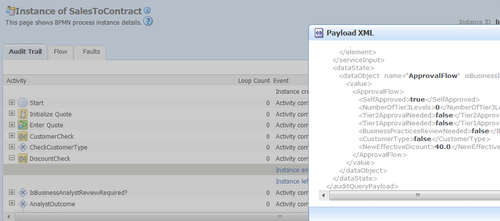
- Now, you can update the test document where Expected = Output and Expectance meet = Yes, for all rows, as follows:
|
Test # 1 Values |
| |||
|---|---|---|---|---|
|
Rule |
Values (Action) |
Expected |
Output |
Expectance Meet |
|
Check Customer |
|
true |
true |
Yes |
|
|
QuoteSummaryType.effectiveDiscount +15;that is, 55 |
55 |
Yes | |
|
|
2 |
2 |
Yes | |
|
|
false |
false |
Yes | |
|
|
false |
false |
Yes | |
|
|
true |
true |
Yes | |
|
Discount Check |
|
true |
true |
Yes |
|
Test # 2 Values |
| |||
|
Check Customer |
|
false |
false |
Yes |
|
|
40 |
40 |
Yes | |
|
|
0 |
0 |
Yes | |
|
|
true |
true |
Yes | |
|
|
false |
false |
Yes | |
|
|
false |
false |
Yes | |
|
Discount Check |
|
false |
false |
Yes |
First, a Rule session that consists of rules, facts, and an agenda, is created. An assert or retract rule adds or removes fact instances from working memory.
After this, the following actions take place:
- Conditions for rules are evaluated
- Matching rules are added to the agenda (Activated)
- Rules that no longer match are removed from the agenda
- Rules Engine runs and executes actions (fires), for activated rules
So, for the first case, the Check Customer rule is executed and process token ahead for management approval and business analyst review will be required. However, for the second test case, no management approval was required and no business analyst review was required, as the conditions for the rules were set so for those two cases.
You can go ahead and run other cases, too. They would be something like Enter Quote with Customer Type as Gold, Quantity as 100 and Effective Discount as 40 and check for the process.
