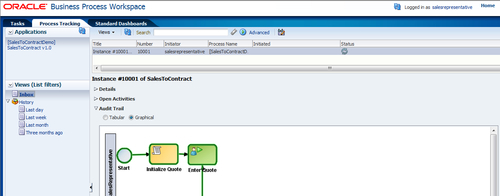From the Process Tracking tab in Workspace you can initiate a process instance. You can also add comments and attachments to that instance. Use the Advanced button to perform searches based on roles, status, and so on.
In this section, you will unleash the features of BPM Workspace Standard Dashboard.
Standard Dashboards are graphical data based on process cube schema. They display the metrics gathered during the execution of a process. With these dashboards, you can analyze the workload and performance of the participant. You can even analyze the number of process instances waiting for completion and the average time taken per process.
- Click on the Standard Dashboard tab within BPM Workspace.
- Click on the Show drop-down list and select any dashboard, for example, Performance per participant.
- Click on the left panel to view details that will display average time taken per participant:
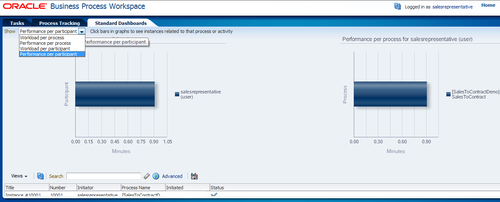
Note
Check the Deploy and create custom dashboards section, in Chapter 11, Manage, Monitor, and Administer BPM Process to create custom dashboards.